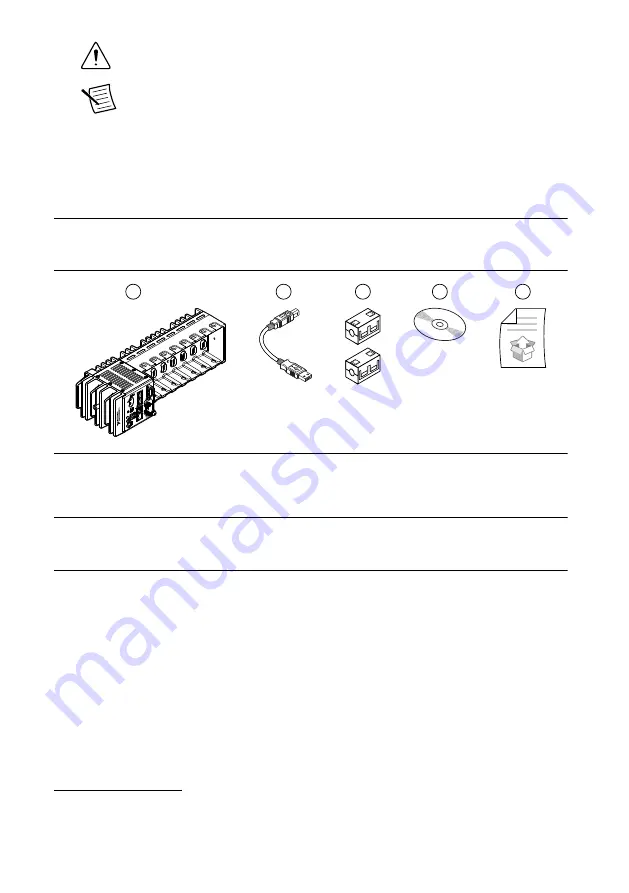
Caution
Never touch the exposed pins of connectors.
Note
Do not install a device if it appears damaged in any way.
3.
Unpack any other items and documentation from the kit.
Store the device in the antistatic package when the device is not in use.
Verifying the Kit Contents
Verify that the following items are included in the cRIO-9038 kit.
Figure 1.
cRIO-9038 Kit Contents
1
2
3
4
5
1. cRIO Device with Power Connector and SD Card
Slot Cover
2. USB A-to-B Cable
3. Ferrite (x2)
4. NI-RIO Device Drivers Media
5. Getting Started Guide
Installing Software on the Host Computer
Before using the cRIO-9038, you must install the following application software and device
drivers on the host computer in this order:
1.
LabVIEW 2014 or later
2.
LabVIEW Real-Time Module 2014 or later
3.
LabVIEW FPGA Module 2014 or later
1
4.
NI-RIO Device Drivers August 2014 or later
For minimum software support information, visit
swsupport
.
1
LabVIEW FPGA Module is not required when using Scan Interface mode. To program the user-
accessible FPGA on the cRIO-9038, LabVIEW FPGA Module is required.
NI cRIO-9038 Getting Started Guide
|
© National Instruments
|
5




































