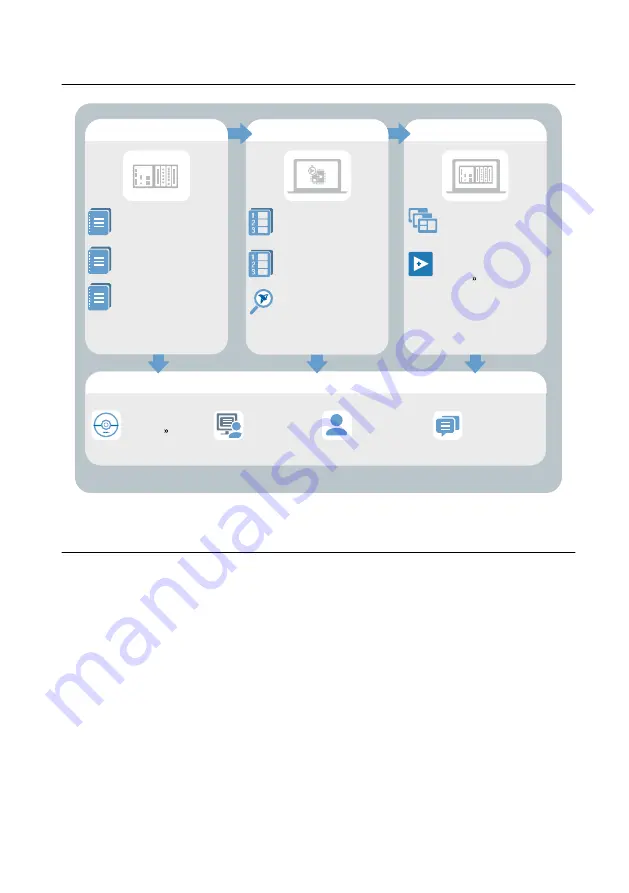
Where to Go Next
APPLICATION
SUPPORT
Services
ni.com/services
NI Community
ni.com/community
NI CompactRIO
Developer’s Guide
Software Support
ni.com/info swsupport
Support
ni.com/support
SOFTWARE
NI cRIO-9038 Specifications
Configuring a Project
ni.com/manuals
NI-RIO Help
ni.com/compactriodevguide
CompactRIO Sample
Projects
LabVIEW Create Project
HARDWARE
NI cRIO-9038 User Manual
ni.com/manuals
C Series Getting
Started Guides
ni.com/manuals
Learn LabVIEW Basics
ni.com/gettingstarted
CompactRIO Examples
NI Example Finder
Worldwide Support and Services
The NI website is your complete resource for technical support. At
, you have
access to everything from troubleshooting and application development self-help resources to
email and phone assistance from NI Application Engineers.
Visit
for NI Factory Installation Services, repairs, extended warranty, and
other services.
Visit
to register your NI product. Product registration facilitates technical
support and ensures that you receive important information updates from NI.
A Declaration of Conformity (DoC) is our claim of compliance with the Council of the
European Communities using the manufacturer’s declaration of conformity. This system
affords the user protection for electromagnetic compatibility (EMC) and product safety. You
can obtain the DoC for your product by visiting
. If your product supports
calibration, you can obtain the calibration certificate for your product at
.
16
|
ni.com
|
NI cRIO-9038 Getting Started Guide



































