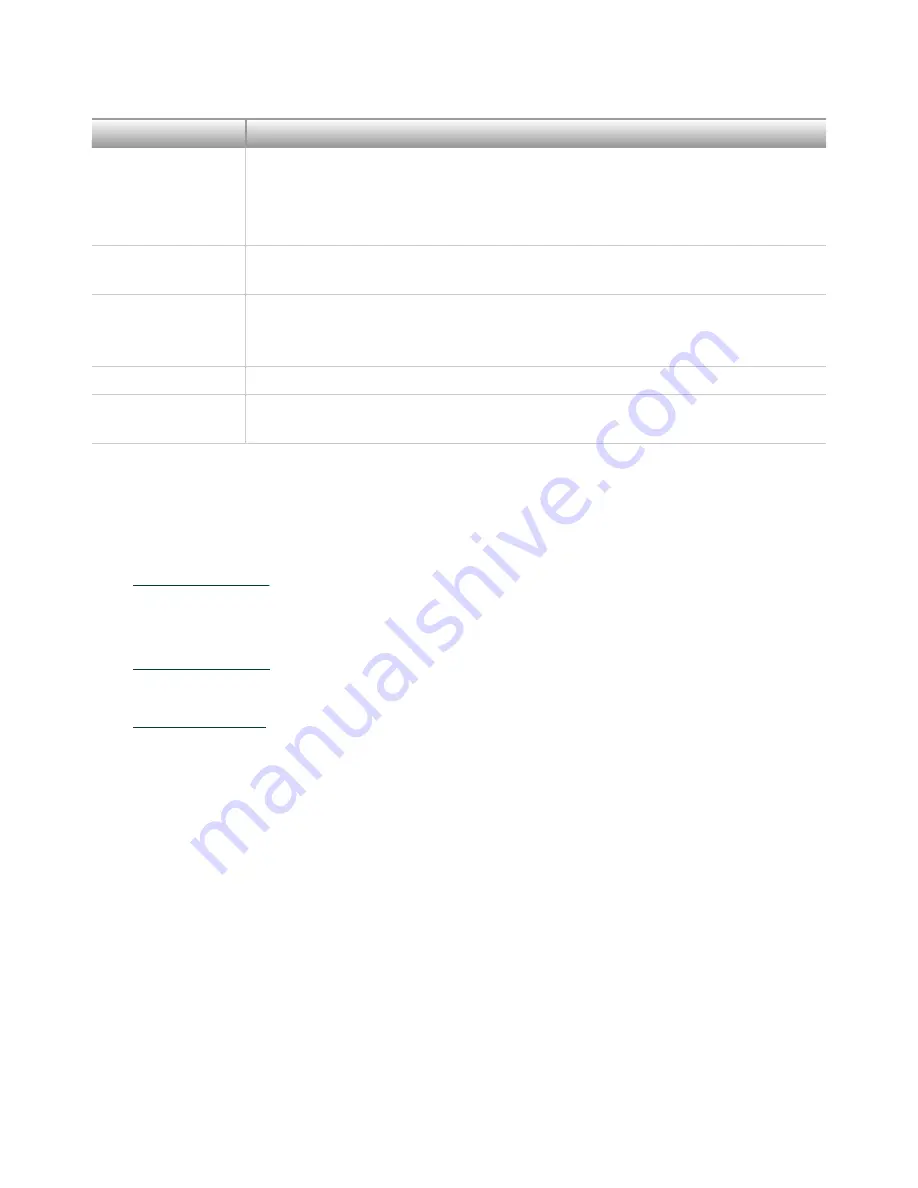
LED Pattern
Indication
This pattern may also indicate that the user has forced the cRIO-9066 to boot
into safe mode by pressing the reset button for longer than five seconds or
by enabling safe mode in MAX. Refer to the Measurement & Automation
Explorer (MAX) Help for information about safe mode.
Blinks four times
and pauses
The cRIO-9066 is in safe mode. The software has crashed twice without
rebooting or cycling power between crashes.
Continuously
blinks
The cRIO-9066 has not booted into NI Linux Real-Time. The cRIO-9066 either
booted into an unsupported operating system, was interrupted during the
boot process, or detected an unrecoverable software error.
On momentarily
The cRIO-9066 is booting. No action required.
Off
The cRIO-9066 is in run mode. Software is installed and the operating system
is running.
Where to Go Next
NI Services
to find support resources including documentation,
downloads, and troubleshooting and application development self-help such as
tutorials and examples.
Visit
to learn about NI service offerings such as calibration options,
repair, and replacement.
Visit
to register your NI product. Product registration facilitates
technical support and ensures that you receive important information updates from
NI.
NI corporate headquarters is located at 11500 N Mopac Expwy, Austin, TX,
78759-3504, USA.
© National Instruments
17
cRIO-9066 Getting Started
© 2022 National Instruments Corporation.

































