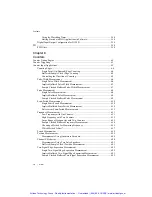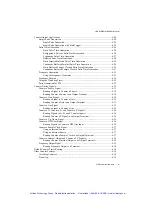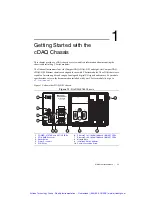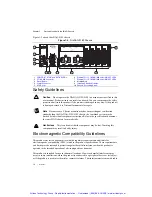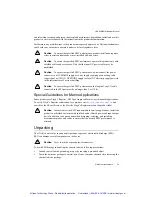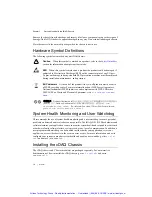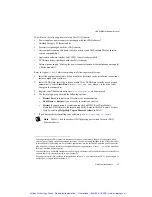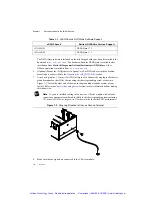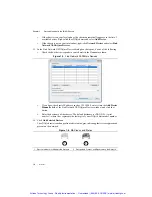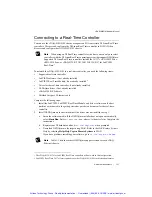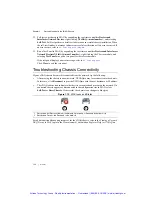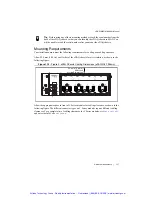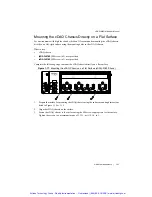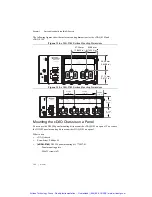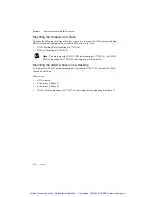1-12
|
ni.com
Chapter 1
Getting Started with the cDAQ Chassis
3.
Set up your real-time controller hardware and install software to it as instructed in the
getting started or quick start document for the real-time controller.
4.
For cRIO and IC controllers, perform a custom installation of the NI-DAQmx feature to the
controller. In MAX, expand
Remote Systems»
Real-Time Controller
and use the
Add/Remove Software
option. Select the custom installation option and the NI-DAQmx
feature, then follow the prompts to complete the installation.
5.
Connect one end of the Ethernet cable to an Ethernet port on the chassis, and the other end
to a switch or network connection on the same subnet as your real-time controller, or
directly to an open network port on your real-time controller. For more information about
the recommended configurations for networking the cDAQ chassis in a real-time system,
refer to the
Topology Options
section of Chapter 2,
Networking
.
6.
Power the chassis using the included power supply or the included power connector with
an external 9 V DC to 30 V DC power source.
7.
To add the chassis to the software configuration on the real-time target, open NI MAX on
the host computer. In the MAX configuration tree, expand
Remote Systems»
Real-Time
Controller
»Devices and Interfaces»Network Devices
.
8.
Click
Add Network Device
, and then
Find Network NI-DAQmx Devices
.
9.
In the Find Network NI-DAQmx Devices dialog box that opens, do one of the following:
•
Check the box that corresponds to your chassis in the Hostname column
•
If you know the chassis IP address—such as 192.168.0.2—enter it into the
Add Device Manually
field, and click the
+
button
•
Enter the hostname of the chassis; the default hostname is cDAQ918
x
-<
serial
number
>, where the
x
represents the last digit of your cDAQ chassis model number
If your chassis does not appear in Available Devices, click
Refresh List
. If the chassis still
does not appear, contact your system administrator to confirm that the network is working
and that a firewall is not interfering with discovery. For additional troubleshooting
resources for the cDAQ chassis, refer to the
Troubleshooting Chassis Connectivity
section
of this manual and the
Finding a Network DAQ Device in MAX
topic in the
Measurement
& Automation Explorer Help for NI-DAQmx
.
10. Click
Add Selected Devices
. The cDAQ chassis is added under the real-time controller in
the MAX configuration tree.
Table 1-2.
cDAQ Chassis NI-DAQmx Software Support
cDAQ Chassis
Earliest NI-DAQmx Version Support
cDAQ-9185
NI-DAQmx 17.1
cDAQ-9189
NI-DAQmx 17.1
Artisan Technology Group - Quality Instrumentation ... Guaranteed | (888) 88-SOURCE | www.artisantg.com