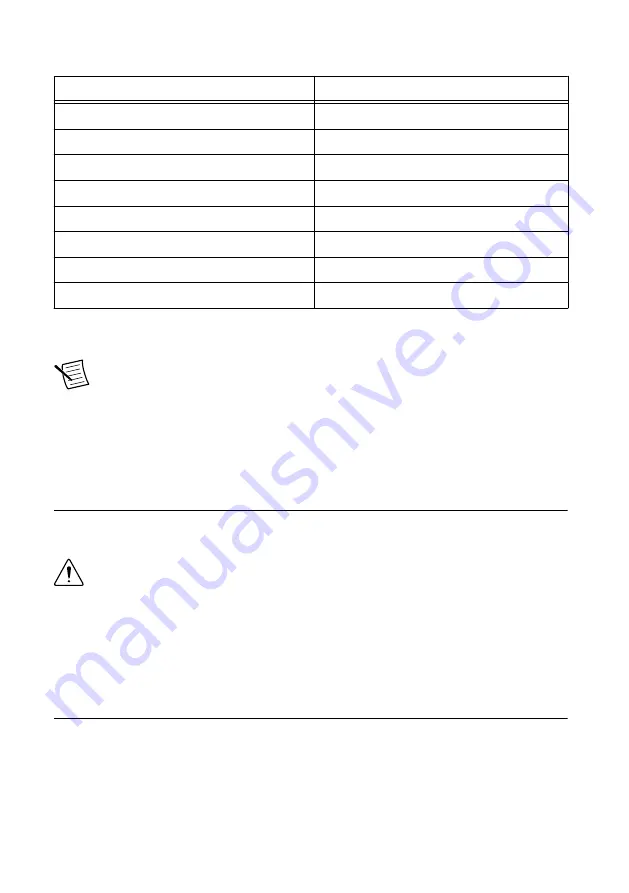
Table 3.
Example cRIO-9068 Arrangement
cRIO-9068 Slot Number
Static Module Installed
1
NI 9205
2
NI 9207
3
NI 9211
4
NI 9213
5
NI 9229
6
NI 9239
7
NI 9425
8
Empty
Removing I/O Modules from the Chassis
Note
Before you remove a C Series I/O module from the chassis, ensure that no
I/O-side power is connected to the module. If the device is in a nonhazardous
location, the chassis power can be on when you install modules.
To remove a C Series I/O module from the chassis, squeeze the latches on both sides of the
module and pull the module from the chassis.
Connecting to a Network
Use a standard Category 5 (CAT-5) or better shielded, twisted-pair Ethernet cable to connect
the RJ-45 Ethernet port on the cRIO-9068 to an Ethernet hub.
Caution
To prevent data loss and to maintain the integrity of your Ethernet
installation, do not use a cable longer than 100 m.
The first time you power up the cRIO-9068, it attempts to initiate a DHCP network
connection. If the cRIO-9068 cannot initiate a DHCP connection, it connects to the network
with a link-local IP address with the form
169.254.
x
.
x
. After the chassis powers up, refer to
Resetting the Network Configuration of the NI InsightCM cRIO Controller
Grounding the Chassis
Complete the following steps to connect the chassis grounding terminal to the grounding
electrode system of your facility.
1. Attach a ring lug to a 2.0 mm
2
(14 AWG) or larger wire.
2. Remove the grounding screw from the grounding terminal on the right side of the chassis.
3. Attach the ring lug to the grounding terminal.
Maintaining NI CMS-9068, MMS-9068, and EMSA-9068 Hardware for an NI InsightCM Device
|
© National Instruments
|
15
Summary of Contents for CMS-9068
Page 1: ...cRIO 9068 ...








































