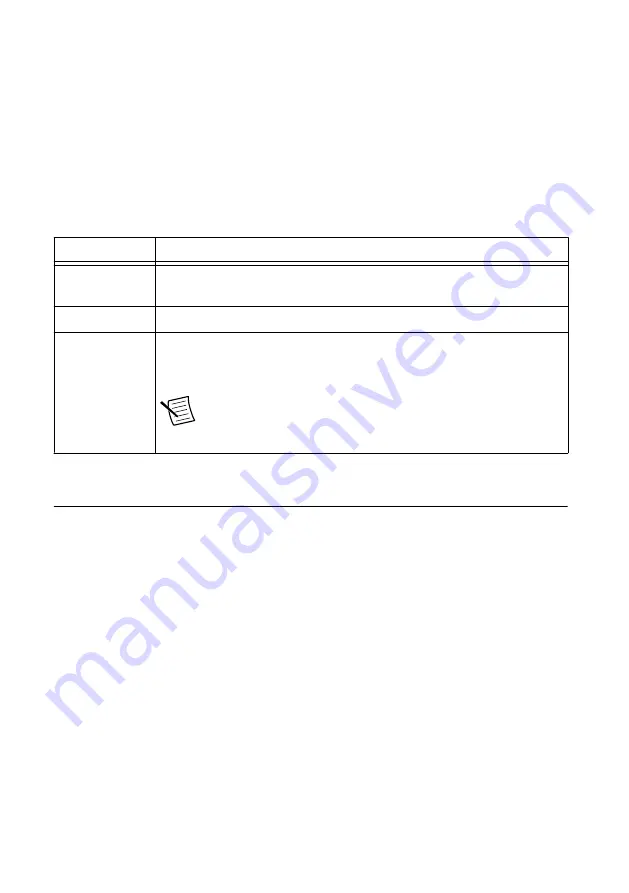
STATUS LED
The STATUS LED is off during normal operation. After the device powers on, the cRIO-9024
indicates specific error conditions by flashing the STATUS LED a certain number of times
every few seconds. If you observe this behavior after the device powers on, contact National
Instruments support.
USER1 LED
The USER1 LED can display the indications described in the following table:
Table 3.
USER1 LED Indications
Indication
Description
Flashing rapidly Indicates an error condition. Open Systems Manager to the
Dashboard
page to see the device status.
Flashing steadily Indicates normal operation.
Solid
Indicates that USB operations are in progress, such as reading or writing
the connection information file. You can safely remove the USB drive
when this LED resumes blinking steadily.
Note
This device polls USB drives every 15 seconds, so you
might need to wait up to 15 seconds after a USB operation
begins for the LED to light.
Troubleshooting Network Communication
If the CMS-9024 does not connect to NI InsightCM Server with a status of Online, try the
following troubleshooting tips:
•
Check the Ethernet cable connections on the CMS-9024, host computer, and router.
•
If you have network firewalls or other security software enabled, try temporarily turning
them off. You might also need to add an exception for NI InsightCM Server by
completing the following steps:
1.
Navigate to the standard Microsoft Windows Control Panel utility for managing
firewall settings.
2.
Click
Allow a program or feature through Windows Firewall
.
3.
Click
Allow another program
.
4.
Select
NI InsightCM
and click
Add
.
5.
Click
OK
and close the firewall settings.
•
Ensure that the ports listed in the following table are open to communication on the host
computer. If you are using an intelligent switch on the network, ensure that the switch is
not disabling these ports.
Maintaining NI CMS-9024 Hardware for an NI InsightCM System
|
© National Instruments
|
13
















