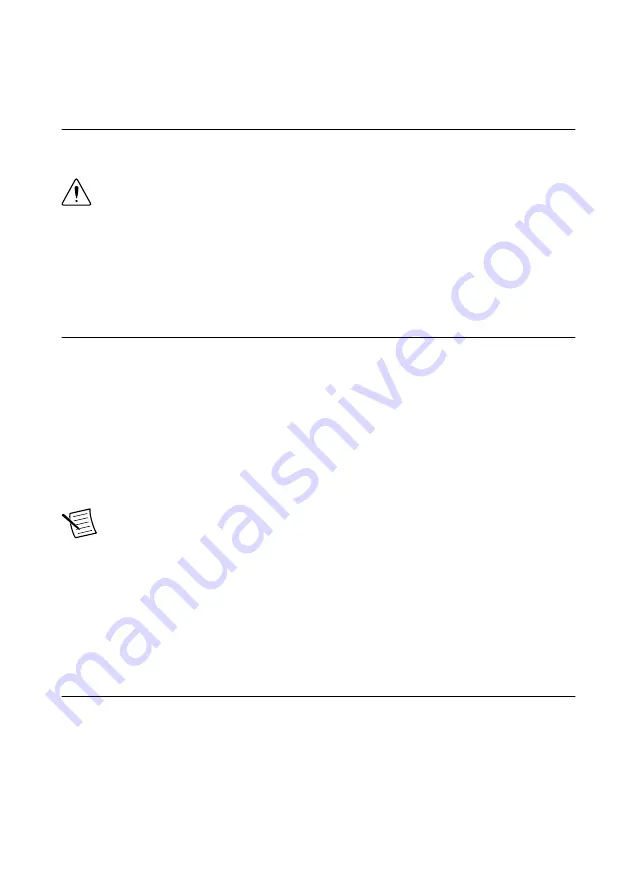
To remove a C Series I/O module from the chassis, squeeze the latches on both sides of the
module and pull the module from the chassis.
Connecting to a Network
Use a standard Category 5 (CAT-5) or better shielded, twisted-pair Ethernet cable to connect
the RJ-45 Ethernet port on the cRIO-9024 to an Ethernet hub.
Caution
To prevent data loss and to maintain the integrity of your Ethernet
installation, do not use a cable longer than 100 m.
The first time you power up the cRIO-9024, it attempts to initiate a DHCP network
connection. If the cRIO-9024 cannot initiate a DHCP connection, it connects to the network
with a link-local IP address with the form
169.254.
x
.
x
. After the chassis powers up, you
must configure the network settings in Systems Manager.
Grounding the Chassis
Complete the following steps to connect the chassis grounding terminal to the grounding
electrode system of your facility.
1.
Attach a ring lug to a 2.0 mm
2
(14 AWG) or larger wire.
2.
Remove the grounding screw from the grounding terminal on the right side of the chassis.
3.
Attach the ring lug to the grounding terminal.
4.
Tighten the grounding screw to 0.5 N · m (4.4 lb · in.) of torque.
5.
Attach the other end of the wire to the grounding electrode system of your facility using a
method appropriate for the application.
Note
If you use shielded cabling to connect to a C Series I/O module with a plastic
connector, attach the cable shield to the chassis grounding terminal using
1.3 mm
2
(16 AWG) or larger wire. Attach a ring lug to the wire and attach the wire
to the chassis grounding terminal. Solder the other end of the wire to the cable
shield. Use shorter wire for better EMC performance.
For more information about ground connections, visit
ni.com/info
and enter the Info Code
emcground
.
Wiring Power to the Controller
The cRIO-9024 requires an external power supply that meets device specifications. The
cRIO-9024 filters and regulates the supplied power and provides power for all I/O modules
installed in the chassis. The cRIO-9024 has one layer of reverse-voltage protection.
The following figure shows the terminal screws, which secure the wires in the screw terminals,
and the connector screws, which secure the power connector on the front panel.
10
|
ni.com
|
Maintaining NI CMS-9024 Hardware for an NI InsightCM System
















