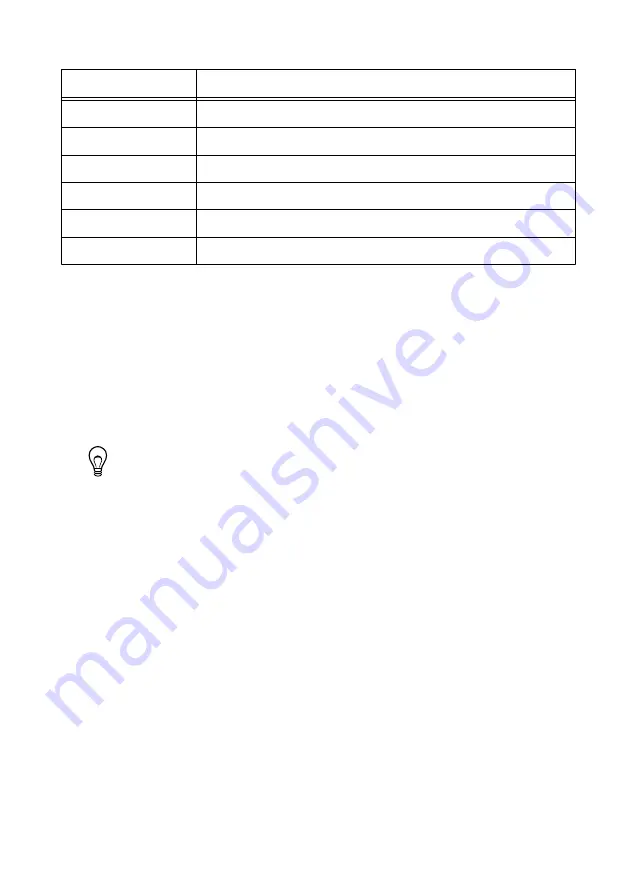
Table 4.
Host Computer Ports That Must Remain Open
Port
Type
5353
UDP (inbound and outbound rules)
6342
TCP (inbound and outbound rules)
44515
UDP (inbound and outbound rules)
44516
TCP (outbound rule)
44525
UDP (inbound and outbound rules)
80/443
TCP (outbound rule)
•
If you have multiple network cards on the host computer, ensure that you use the
Windows Control Panel to disable all other network adapters, such as wireless adapters.
Turning off the wireless antenna is insufficient.
Resetting the Network Configuration of the Controller
Complete the following steps to reset the IP address and connection type of the controller.
1.
Insert a USB drive into the USB port on the controller front panel.
The USER1 LED lights solid, which indicates that the controller is writing a text file to
the USB drive. The text file contains network and connection properties.
Tip
You can use the blank USB drive included in the NI InsightCM Server kit.
2.
Remove the USB drive from the controller when the USER1 LED returns to blinking
steadily, which indicates that the operation is complete.
3.
Insert the USB drive into a USB port on a computer.
4.
Browse the file structure of the drive for the
InsightCM
folder and open the text file
whose filename matches the device hostname, which is the format of
NI-cRIO-
ModelNumber
-
SerialNumber
.
5.
In the
[Ethernet Adapter 0]
section of the file, complete the following steps.
a)
Configure the following properties to set a static IP address:
IP Address Request Mode = "Static"
IP Address = "
x
.
x
.
x
.
x
"
where
x
.
x
.
x
.
x
is the desired IP address.
b)
Enter
True
for the following item:
ChangeSettings = False
6.
Save and close the file.
7.
Insert the USB drive back into the USB port on the controller front panel.
The controller reads and applies the new properties.
14
|
ni.com
|
Maintaining NI CMS-9024 Hardware for an NI InsightCM System
















