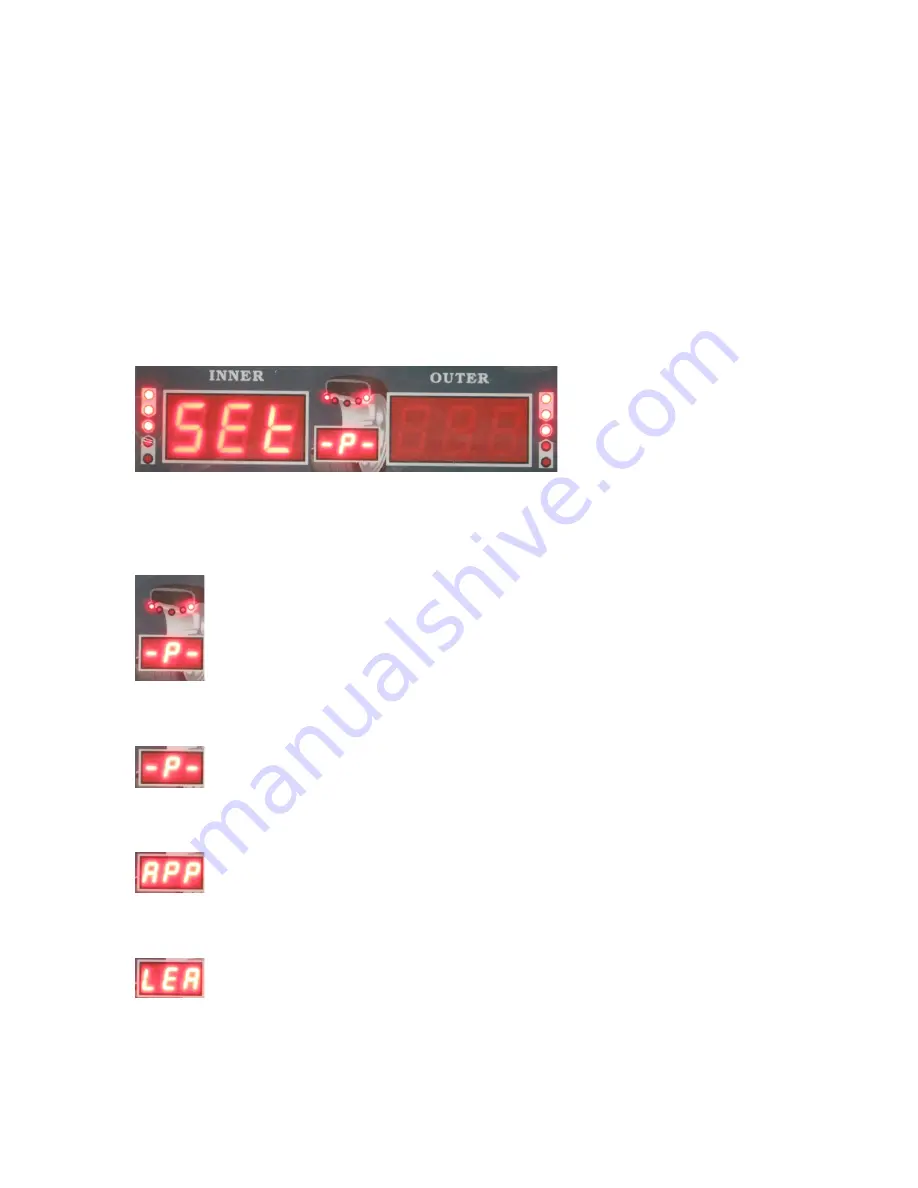
5
At anytime you may change from Ounces to Grams and back by simply pressing the
C
button.
5. System Settings
This section shows the user how to change the various system settings to meet their
needs. You will need to check the settings and adjust them accordingly before balancing
a wheel.
Step 1: Hold down the “ENTER” button until you see:
You are now in the system settings mode.
Use the
UP
and
DOWN
keys to navigate the different setting selections. You will see
that the display in the
MIDDLE STATIC UNBALANCE DISPLAY WINDOW
:
will change as each time you press the
UP
or
DOWN
keys.
Here are the descriptions for each system setting that can be changed:
Guard control setting: If set to “On” the machine will not allow a wheel to
spin while the safety hood is in the up position. If set to “Off” the machine will ignore
the safety hood and will spin when the user presses
START
.
Standardization display setting: Set to 1g or 5g if using grams to measure. Set
to .10 Oz or .25 Oz if you are using Ounces to measure. This sets the multiple in which
the weight will be displayed on the display board.
Least unbalance value setting. Set between 1 g-40 g or .1 Oz-1.5 Oz. When
the machine spins the wheel, any unbalance amount less than your setting will display as
0.




















