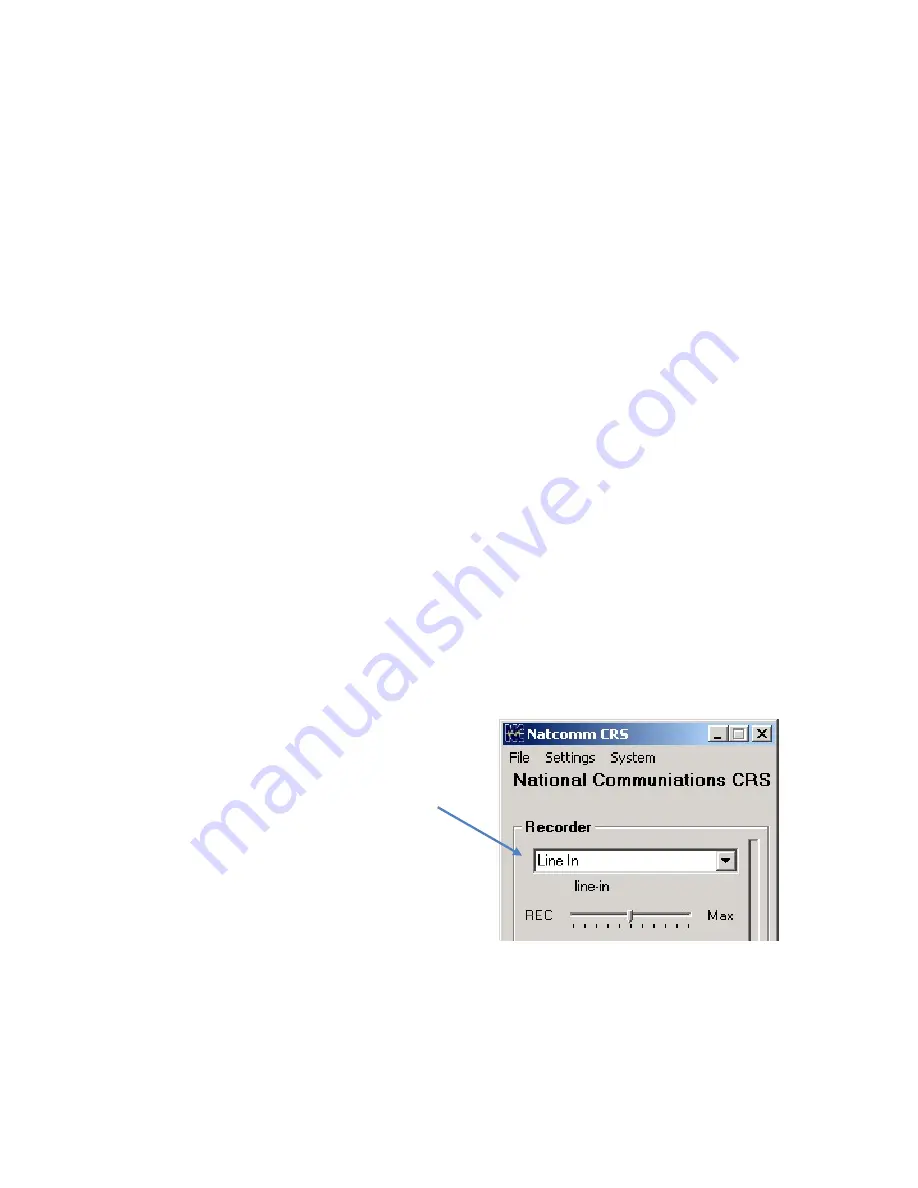
Page 8
NATCOMM
CRS SOFTWARE INSTALLATION
1.
A CD with the CRS program may be supplied with your unit, or you may have alternatively
been sent the CRS Program by FTP transfer, which you can save direct to your Hard Drive.
2.
Open windows explorer and locate the CRS ‘setup.exe’ on the CD or saved on your
hard drive.
3.
Double Click the file ‘setup.exe’.
4.
The CRS program will begin to load.
You can now select or deselect options to load the program into your start up folder and
also your desktop.
It is recommended that you leave both options selected, as the program will then be loaded
ready for use each time you start up your PC and also it will be available for opening from
your desktop should you need to close it.
5.
Follow the prompts until the installation is complete.
6.
Run the CRS program clicking the CRS icon on your desk top. You will need to accept the
license agreement to continue and the program will now load.
7.
You must now advise the CRS software where the
telephone call input is connected.
Select
Line In
in the drop down box
or
Select
Mic
(if the Microphone Input has been used)
8.
If you are using a Windows 7 operating system (or later), you need to change the Default
Folder where recordings will be saved. See page 14 (
CHANGE FILE SAVE PATH).




















