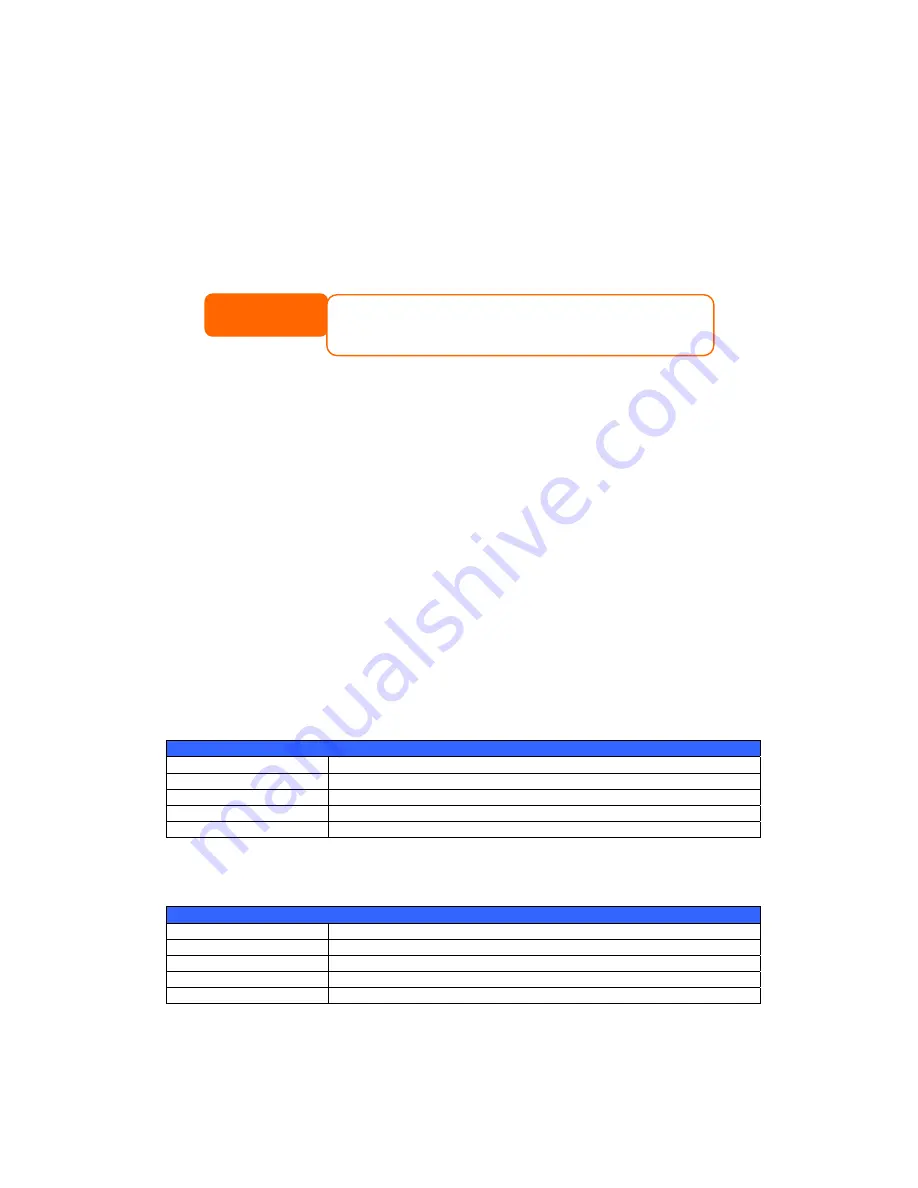
NASdeluxe NDL-2400R iSCSI/NAS System - Manual
www.NASdeluxe.com
Page 63
Chapter 6: Using the NDL-2400R
Overview
Once the NDL-2400R is setup and operating, users on the network may manage
all varieties of digital music, photos, or files by simply using their web browsers.
To manage your personal files or access public files on the NDL-2400R, just enter
its IP address into your browser (default IP address is
http://192.168.1.100
),
and you will be taken to the NDL-2400R Login page.
Login Page
To login to the system, enter your user name and password, and click Login to
log into the system. You will be taken to the WebDisk interface.
Using WebDisk
The NDL-2400R provides a WebDisk function that allows you to access the
system over the Internet from any browser.
1.
In the Login page, type in the User ID and password that were previously
set for you in the Accounts menu. See Chapter 4: System Management
> User and Group Management >
Local User Configuration
.
2.
The WebDisk page appears showing folders made currently available to
you via the Access Control List (ACL).
3.
Click on a folder name to enter the folder.
4.
The folder’s page appears displaying files and folders. Click on a file to
download the file.
Folder Page
Item Description
Name
Displays the names of folders and files.
Size
Shows the size of folders and files.
Type
Displays the type of folders and files.
Modified Date
Shows the time of most recent modification of folders and files.
5.
Buttons on the folder page allow you to create a new folder, upload files
and delete files in the folder.
Folder Page Buttons
Button Description
Up
Goes to the previous folder level.
New folder
Creates a new folder.
New file (upload)
Uploads a file from your computer to the current folder.
Delete Selected Items
Deletes selected files and folders.
6.
To create a new folder within the current folder, press the New folder
button. When the screen appears enter a name for the folder. Press OK to
create the folder.
NOTE
Before proceeding, make sure that WebDisk Support or Secure
WebDisk Support is enabled in the Service Support screen in the
system’s Network menu. See Service Support in Chapter 4: System
Management > Network Management > Web Services Configuration.
Summary of Contents for NDL-2400R-R
Page 1: ...NASdeluxe NDL 2400R R NDL 2400R S iSCSI NAS System User s Manual ...
Page 2: ......
Page 12: ...NASdeluxe NDL 2400R iSCSI NAS System Manual www NASdeluxe com Page 12 ...
Page 56: ...NASdeluxe NDL 2400R iSCSI NAS System Manual www NASdeluxe com Page 56 ...
Page 62: ...NASdeluxe NDL 2400R iSCSI NAS System Manual www NASdeluxe com Page 62 9 Done Click Finish ...
Page 76: ...NASdeluxe NDL 2400R iSCSI NAS System Manual www NASdeluxe com Page 76 ...
















































