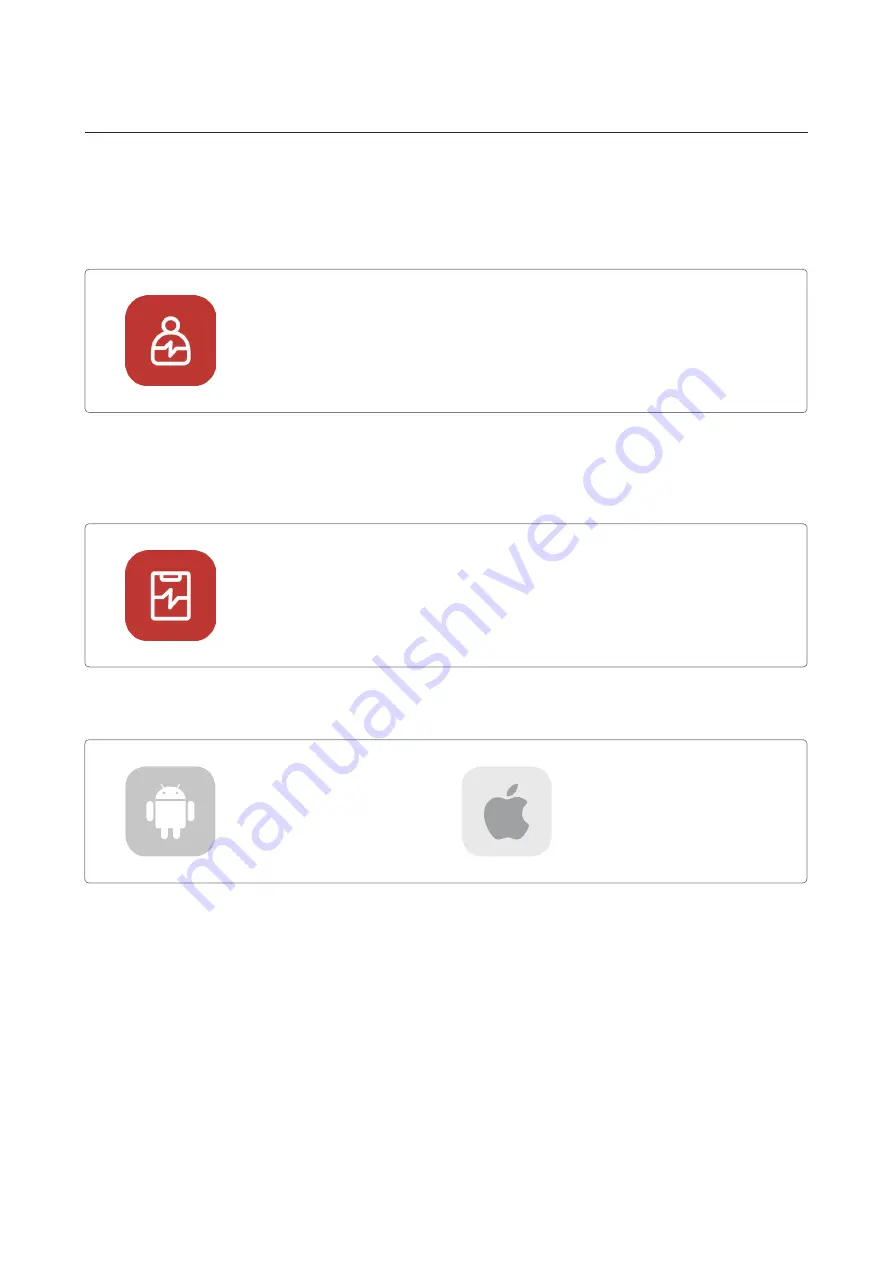
5
2. Components of the product …
2.2. Software
CPR add-on kit Student
CPR add-on kit Instructor
Supported device and version
The Student app is a learning application and this software analyzes CPR carried out by a student in real time and gives feedback.
ㆍMeasures the CPR performance and gives feedback
ㆍMeasures the CPR performance and gives feedback
ㆍSupports connection with up to 6 manikins and feedback
ㆍSaves and converts measured data into a score
ㆍSaves and converts measured data into a score
ㆍReviews and exports the saved score
ㆍReviews and exports the saved score
The Instructor app is a training application that enables the monitoring of CPR carried out by a student in real time and this software
helps with evaluation, recording and management.
Android Devices
Android 7.0 (Marshmallow) or above.
BLE 4.2 or above.
iOS Devices
OS 11.0 or above.
BLE 4.2 or above.






































