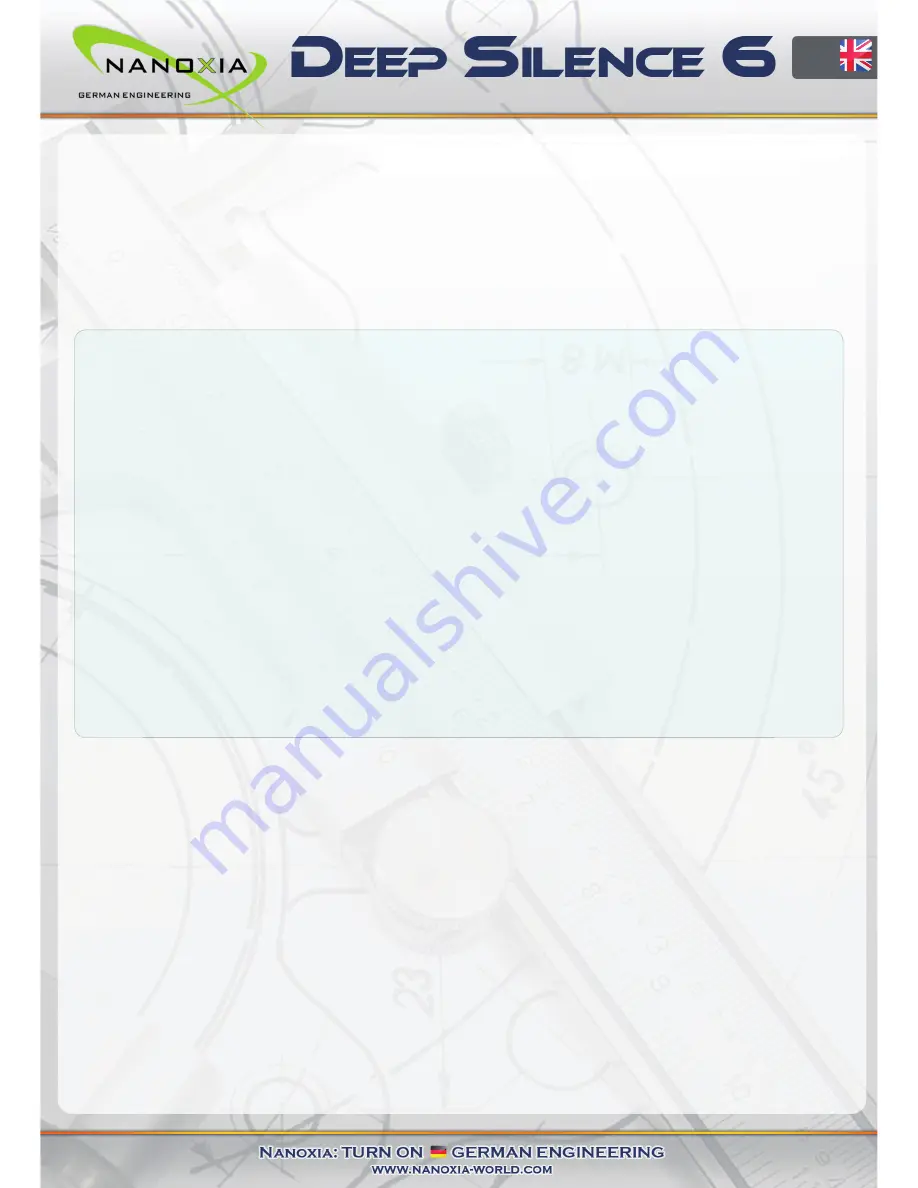
The innovati ve Nanoxia Acti ve Air Chimney makes it easy to adapt the case to your needs.
Under extreme conditi ons you can counteract heat generati on under the top cover eff ecti vely:
The two pre-installed fans under the cover will be automati cally enabled if the chimney is
opened. Thus the warm air is dissipated quickly and eff ecti vely from the case. When the air
chimney is closed, the fans will be switched off again.
A groove in the bearing surface of the Air Chimney serves as additi onal protecti on against
ingress of liquids.
Standard Equipment:
Front:
2 x 140 mm Nanoxia DS-fans (max. 1,100 rpm)
Top cover:
2 x 140 mm Nanoxia DS-fans (max. 1,400 rpm)
Rear:
1 x 140 mm Nanoxia DS-fans (max. 1,100 rpm)
Opti onal Equipment:
Top cover:
max. 3 x 120/140 mm (2 x pre-installed)
Side:
2 x 120/140 mm fans (not in the window version)
Bott om:
2 x 120 mm or 1 x 140 mm fans (removal of HDD-
holder necessary)
Mounti ng Bracket on the HDD-cage:
2 x 120/140 mm fans
Watercooling-ready
The Nanoxia Deep Silence 6 has been prepared perfectly for the installati on of a high-end
water cooling system. Therefore you can install radiators or a compact water cooling soluti on
under the top cover as well as on the specially designed mounti ng bracket att ached to the hard
drive cage:
Top cover: 360/280/240/140/120 mm radiator
The case cover has special, lateral fastening points which allow for installati on of a
360/280/240/140/120 mm radiator. Please note that - depending on the manufacturer - under
certain circumstances the overhead 5.25 inch drive bay may no longer be used when using a
360 mm radiator.
EN
05
Summary of Contents for Deep Silence 6 Revision B
Page 1: ......







































