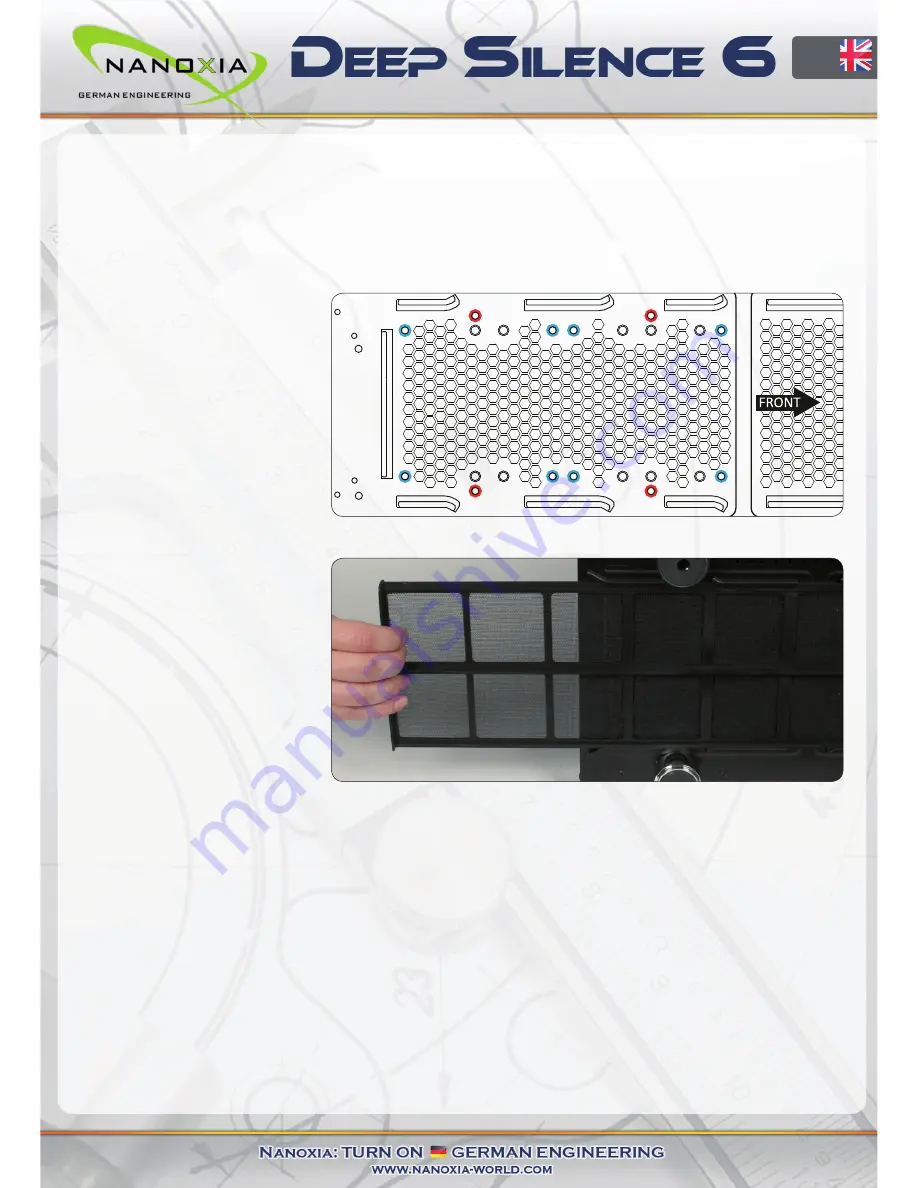
If you secure the cover in the side panel again aft er the removal of a side fan, please make
sure not to ti ghten the screws not too much. To avoid damage to the internal thread or the
side panel, the screws should be ti ghtened by hand only.
6.5 Fans on the bott om of the case
You can install two additi onal
120 or one 140 mm fans on
the bott om of the case. It
may be necessary to remove
the additi onal 3- bay HDD
cage screwed to the bott om
(
see chapter 4.2
).
The dust fi lter at the bott om
can be pulled out for easy
cleaning.
Additi onal case fans in the side panel and on the bott om of the Deep Silence 6 should be
mounted so that cooler air is introduced into the case (fan rear side facing inwards).
7. The 2-channel fan controller
The Deep Silence 6 is equipped with a 2-channel fan control for up to eight case fans. You can
operate up to four fans per channel.
7.1 Connecti ng the fans to the fan control
The fan controller is powered by a 4-pin Molex connector that is connected directly to the
power supply.
EN
15
Summary of Contents for Deep Silence 6 Revision B
Page 1: ......









































