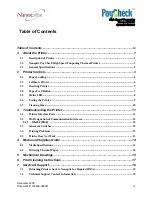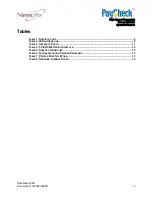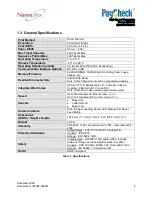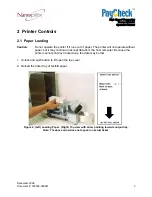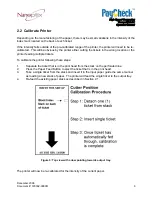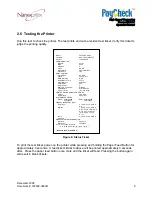December 2008
Document #: 720002-0000R
v
Figures
F
IGURE
1:
N
ANOPTIX
P
AY
C
HECK
H
IGH
S
PEED
C
OUPONING
T
HERMAL
P
RINTER
...........................................1
F
IGURE
2:
(L
EFT
)
L
OADING
P
APER
.
(R
IGHT
)
T
OP VIEW WITH ARROW POINTING TOWARDS OUTPUT TRAY
.......3
F
IGURE
3:
A
LIGNING
P
APER
E
DGE
..............................................................................................................4
F
IGURE
4:
C
LOSING
C
OVER
........................................................................................................................5
F
IGURE
5:
T
OP VIEW WITH ARROW POINTING TOWARDS OUTPUT TRAY
. .........................................................6
F
IGURE
6:
R
ESETTING
P
RINTER
..................................................................................................................7
F
IGURE
7:
P
APER
F
EED
B
UTTON
................................................................................................................7
F
IGURE
8:
LED
P
OSITIONS
-
R
ED ON
T
OP
,
G
REEN ON
B
OTTOM
. ..................................................................8
F
IGURE
9:
S
TATUS
T
ICKET
.........................................................................................................................9
F
IGURE
10:
L
ATCH
.................................................................................................................................. 10
F
IGURE
11:
F
RONT ASSEMBLY
................................................................................................................. 10
F
IGURE
12:
C
LEAR
J
AM
.......................................................................................................................... 10
F
IGURE
13:
I
NTERFACE
P
ORTS
................................................................................................................ 11
F
IGURE
14:
S
ENSORS
&
S
WITCHES
......................................................................................................... 12
F
IGURE
15:
S
IDE
V
IEW WITH
C
OVER
O
PEN
(
IN MM
) ................................................................................... 15
F
IGURE
16:
S
IDE
V
IEW WITH
C
OVER
C
LOSED
(
IN MM
) ............................................................................... 16
F
IGURE
17:
F
RONT
V
IEW WITH
C
OVER
C
LOSED
(
IN MM
) ............................................................................ 16
F
IGURE
18:
O
PEN
................................................................................................................................... 17
F
IGURE
19:
C
LEAN ROLLER
..................................................................................................................... 17
F
IGURE
20:
C
LEAN PRINTING HEAD
.......................................................................................................... 18
F
IGURE
21:
C
LEAN ROLLER
..................................................................................................................... 18
F
IGURE
22 .............................................................................................................................................. 18