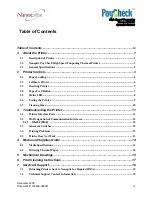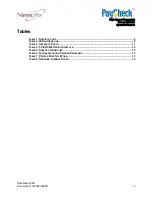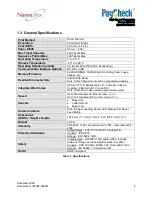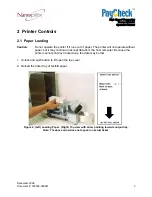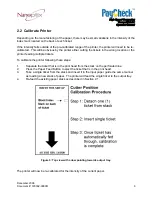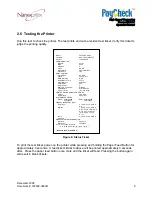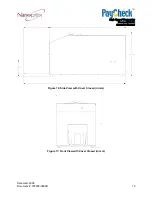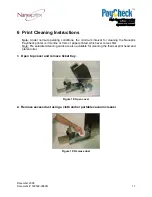December 2008
Document #: 720002-0000R
10
2.7 Clearing Jams
Remove paper output tray. Open top cover and unlatch the front mech assembly (see
Figure 10:
Latch
), then lift up (see
Figure 11: Front assembly
). Finally, clear jam from the paper path (see
Figure 12: Clear Jam
).
Figure 10: Latch
Figure 11: Front assembly
Figure 12: Clear Jam