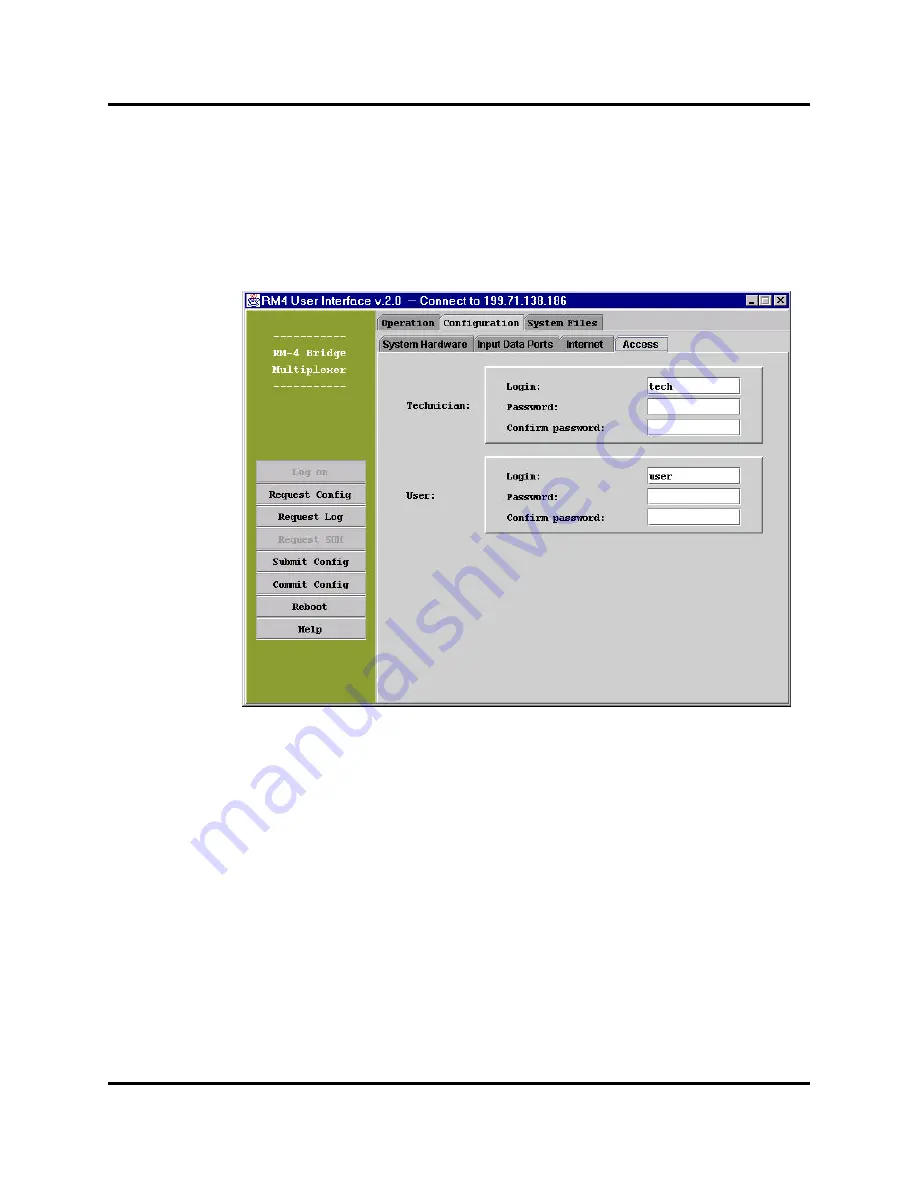
Access
The “Access” page (see Figure 13) contains the “log on” information for factory, tech, and user
access levels. The information is used by the RM-4 when a client tries to access the system. Two
fields are required for each level:
Login
The name of a user. The length of the character string can vary from 1 to 25.
Access based on the access level of the current client.
Password
The password of a client. The length of the character string can vary from 1
to 25. Access based on the access level of the current client.
Figure 13: Configuration of access privileges
Request current configuration
Click the “Request Config” button to ask the server to send the current configuration of the RM-4
system. On receiving the configuration, the user interface updates the configuration pages based
on the new information. The user is also prompted if he/she wants to see the text display of the
configuration.
Submit new configuration
After editing the configuration, click the “Submit Config” button to send the new configuration to
the server. The user is prompted whether he/she wants to see the text display of the configuration.
If all of the configuration settings are acceptable, the server stores the configuration into memory
and acknowledges that the submit procedure was successful. The RM-4 then uses the new
configuration in its operation. To restore the original configuration, reboot the RM-4 (see section
“Reboot RM-4” below). The new configuration is not permanently stored until a “Commit Config”
action (described below) is performed.
Commit the current configuration on the RM-4
After a successful configuration update using the “Submit Config” action, the user can
permanently write the current configuration into the system. Click on “Commit Config” button to
RM-4 Manual 27
5 - User Interface
Summary of Contents for RM-4
Page 1: ...RM 4 Bridge Multiplexer Manual ...
Page 2: ......
Page 3: ...RM 4 Bridge Multiplexer User Manual ...
Page 8: ...This page intentionally left blank ...
Page 10: ...This page intentionally left blank ...
Page 12: ...This page intentionally left blank ...
Page 40: ...This page intentionally left blank ...






























