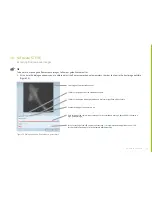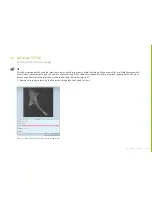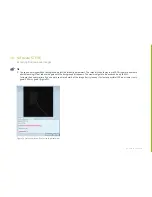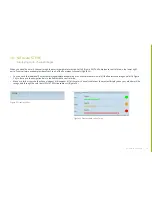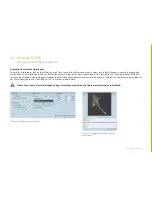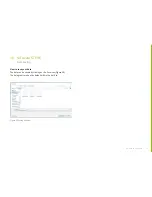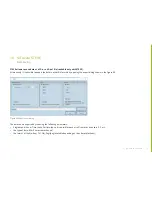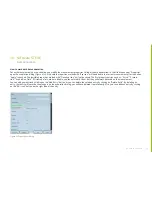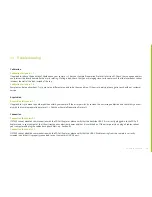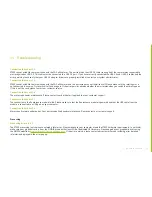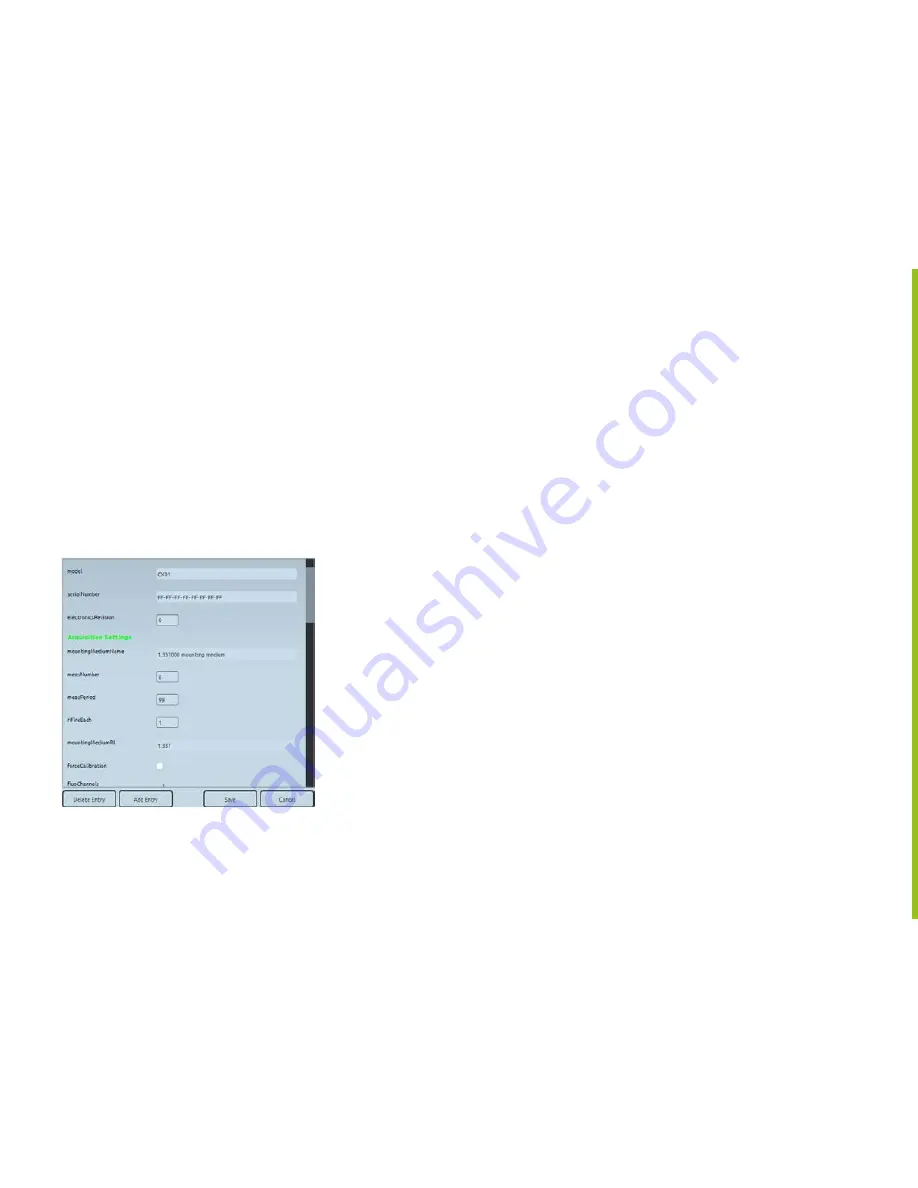
56
à
go back to contents
10. Software STEVE
Data Annotation
How to work with data annotation
For each measurement you can visualize and modify the measurement properties, called also data annotation. In the File Menu under “Properties”
open the annotation dialog (Figure 41). All the visible properties, marked with “Eye icon” will be added to the current measurement after the button
“Apply” is pushed. The invisible properties, marked with “Close Eye icon” will not be saved. The first property entries, such as: “X size”, “X resolu-
tion”, “Acquisition Time”, “Microscope”,etc. are not editable, you cannot modify them, but they will always be saved on the measurement.
You can add new entries by clicking on the “Add Entry” button or you can delete the selected entry by clicking on “Delete Entry”. By deleting an
entry, that entry will never be shown again on the annotation dialog, you will have deleted it permanently. Also, you can edit each entry by clicking
on the “Edit icon” button on the right side of the entry.
Figure 41 Export data setting