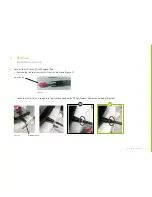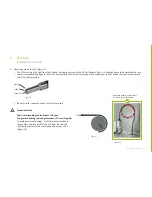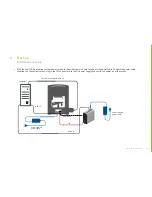11
à
go back to contents
à
go back to contents
3. Introduction
CoolLED illumination system terminology
CoolLED illumination system – front view
CoolLED illumination system – rear view
CoolLED illumination system – side view 1
Liquid Light Guide (LLG)
CoolLED illumination system – Top/Side View
Not needed BNC plugs
Excitation filters slots
Global Trigger