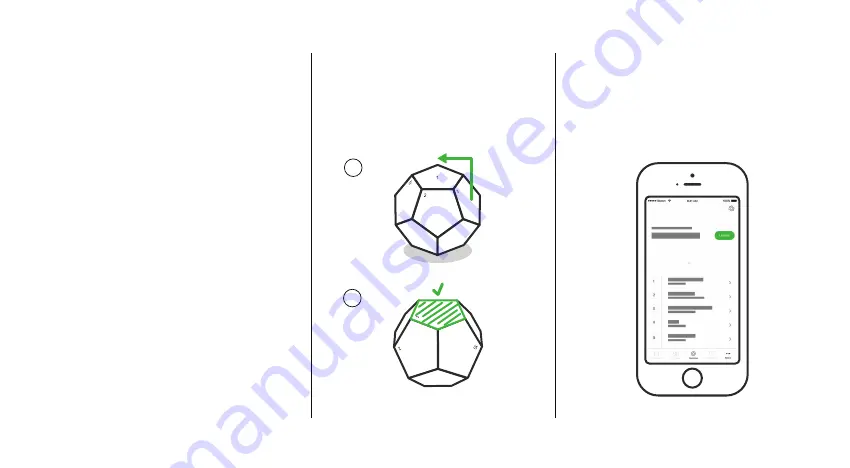
To activate a programmed side of the
Remote, rotate that side to the top.
How to Use
Your Remote
Open the Nanoleaf Smarter Series App, and
go to the Remote section to start configur-
ing different sides to different scenes.
How to Program
Your Remote
Go to
nanoleaf.me/myremote
to register your warranty,
and to get more information.
Warranty and Online User Guide
1
2
Pairing Your Remote
iOS
To pair with the Nanoleaf Remote in iOS, make sure the
Remote lights up when you pick it up and rotate it.
Open the Nanoleaf Smarter Series App and follow the
in-app prompts.
Android
To pair with Android, you will need the Nanoleaf Light
Panels with Rhythm sound module. Make sure the
Remote lights up when you pick it up and rotate it. Press
the button on the Rhythm until it starts flashing. Hold the
Remote close to the Rhythm. When pairing completes, the
Rhythm will flash green.
Pairing One Remote to Multiple Light Panel Controllers
You can pair the Remote to multiple Nanoleaf Light Panel
controllers using the same pairing method mentioned
under Android Users, as long as there is also a Rhythm
module attached to the panels.












