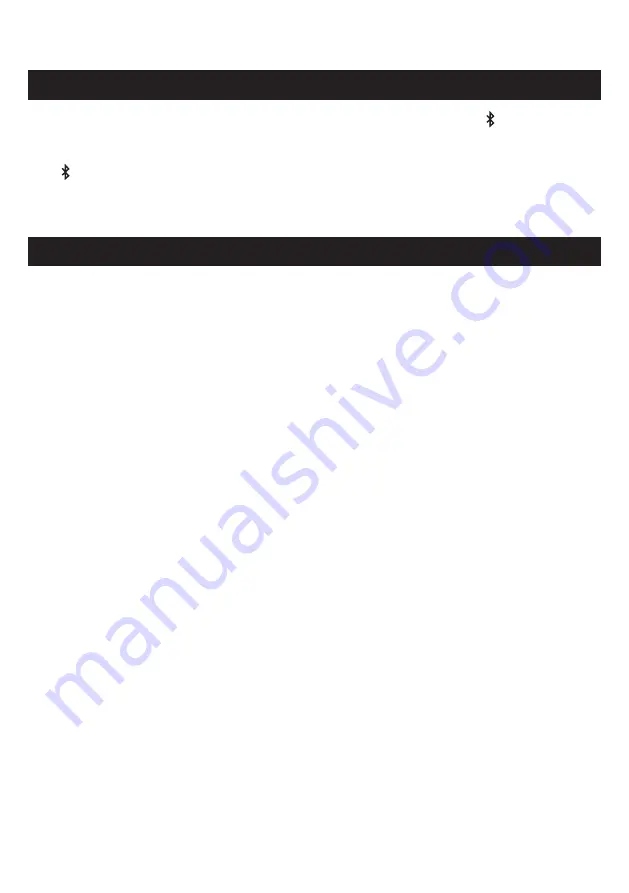
82
12.3 Help and Troubleshooting
i. DRAGON is only able to playback content from a connected device when it is set to BT Mode. Press on your remote to
switch to it.
ii. If DRAGON’s LED display shows BT without blinking, this indicates that another device is connected to DRAGON. Press and
hold until BT starts flashing. DRAGON is now ready to pair with a new device.
iii. If your device is still unable to connect to DRAGON, instruct the source device to forget the connection "DRAGON". Restart
the device and try pairing it to DRAGON again.
10. My Device cannot connect to DRAGON via Bluetooth
i. Some devices can cause radio interference if they are located too close to the main unit. e.g. microwaves, wireless routers,
telephones, computer peripherals etc.
ii. When your Bluetooth-connected device moves too far away from the main unit, it can result in audio dropouts.
iii. If the main unit is located near metal furniture or has obstructions between it and your device, the sound may drop out.
Check your installation environment.
11. Sound drops out when connected via Bluetooth
Summary of Contents for DRAGON 11.4.6
Page 1: ...Owner sManual 11 4 6 ...
Page 4: ...4 4 4 4 section 1 Meetdragon ...
Page 11: ...11 section 2 Setup ...
Page 16: ...16 section 3 CONNECT ...
Page 24: ...24 section 4 Control ...
Page 31: ...31 section5 PersonalizE ...
Page 41: ...41 section6 ON Screendisplay ...
Page 52: ...52 section7 SURROUNDDEMO CHANNELTESTTRACKS ...
Page 54: ...54 section8 MobileApplication ...
Page 56: ...56 section9 firmwareUpgrade ...
Page 59: ...59 section10 Reconnecting Components ...
Page 66: ...66 section11 Productinformation ...
Page 74: ...74 section12 Support ...
Page 83: ...83 section13 AdvancedSettings ...
Page 87: ......







































