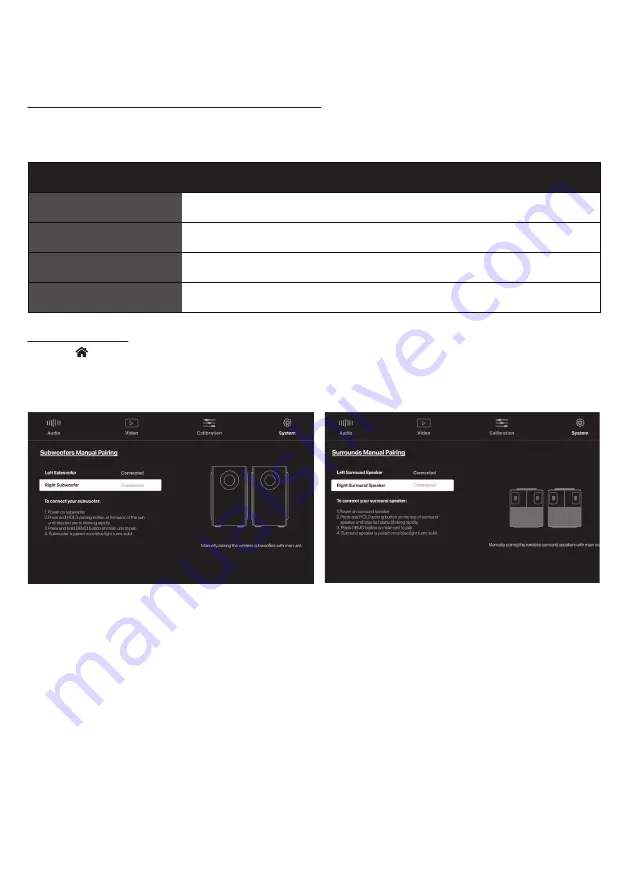
60
10.1 Check Wireless Components Connection Status
Method 1: Check LED Light on the subwoofers/surround speakers
The subwoofer has a LED light on its back panel. The surround speaker has a LED light at the top of the speaker. These LED
lights indicate the connection status of the wireless components.
LED Indicator
Status
Solid blue
Connected to DRAGON
Blinking Blue Light
Off
Subwoofer/Surround speaker is turned on, looking for main unit to pair with
Subwoofer/Surround speaker is on standby mode
Rapidly blinking Blue Light
Subwoofer/Surround speaker in pairing mode, searching for main unit to connect to
Method 2: Via the OSD
1. Press “
HOME” button to open OSD menu.
2. Navigate to System > Subwoofers/Surrounds Manual Pairing. Press “ENTER”.
3. The state of connection for each component will be indicated.
Disclaimer: Diagrams included in the manual are for illustration purposes only. Actual screen text may vary.
Summary of Contents for DRAGON 11.4.6
Page 1: ...Owner sManual 11 4 6 ...
Page 4: ...4 4 4 4 section 1 Meetdragon ...
Page 11: ...11 section 2 Setup ...
Page 16: ...16 section 3 CONNECT ...
Page 24: ...24 section 4 Control ...
Page 31: ...31 section5 PersonalizE ...
Page 41: ...41 section6 ON Screendisplay ...
Page 52: ...52 section7 SURROUNDDEMO CHANNELTESTTRACKS ...
Page 54: ...54 section8 MobileApplication ...
Page 56: ...56 section9 firmwareUpgrade ...
Page 59: ...59 section10 Reconnecting Components ...
Page 66: ...66 section11 Productinformation ...
Page 74: ...74 section12 Support ...
Page 83: ...83 section13 AdvancedSettings ...
Page 87: ......






























