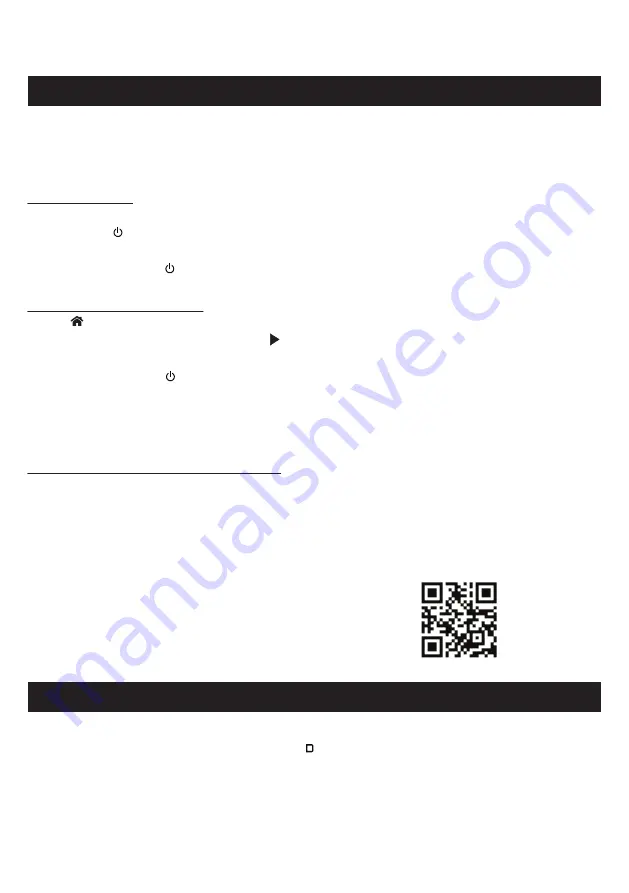
78
Restore DRAGON’s factory settings to refresh HDMI settings
A. Restoring Factory Settings (“Soft Reset”)
Method 1: Without OSD
i. Power ON DRAGON.
ii. Press and hold on the main unit for 8 seconds. The factory settings will be restored. The main unit will turn off when
reset is complete.
iii. After a few seconds, press to power ON DRAGON. DRAGON will go to TV (ARC/eARC) by default.
Method 2: Via On-Screen Display (OSD)
i. Press “
HOME”. Navigate to the “System” tab.
ii. Scroll down to “Restore Factory Settings”. Press “
” to scroll to "Fav+Name+Room"
iiii. Press “ENTER”. Factory settings will be reapplied. The main unit will power off when reset is complete.
iv. After a few seconds, press to power ON DRAGON. DRAGON will go to TV (ARC/eARC) by default.
If your TV was connected to another sound system via HDMI previously, perform a hard reset by following these steps to
establish a new HDMI handshake.
B. DRAGON & TV Hard Reset + HDMI Connection Refresh
i. While all source devices are on, disconnect
all
HDMI cables connected to the TV and DRAGON (including the cable that links
the TV to DRAGON).
ii. Power OFF TV, DRAGON and all source devices.
iii. Unplug all devices from the AC outlets.
iv. Wait for 5 minutes before plugging the TV, DRAGON and source devices back to the AC outlets.
v. Power ON DRAGON, TV and all source devices.
vi. While they are on, connect the TV and DRAGON via HDMI eARC/ARC.
Once the connection is established, connect other source devices one at a time.
Then, use the Perfect Device Matching Tool on the right to optimize audio settings.
1. HDMI eARC / ARC - No sound or video / System switching sources erratically
i. Press the “OUTPUT” button on your remote. Ensure external output is set to “EXT OFF”.
ii. Ensure DRAGON’s volume is set to an audible level. Press on the main unit. If sound is output from all speakers, the
issue may be with the device connected to DRAGON.
iii. Check the volume of your external device.
iv. Check all cable connections connecting your device to DRAGON.
v. Try a soft reset, followed by a hard reset + HDMI Connection Refresh (See Section 1).
2. No sound from entire DRAGON system
12.3 Help and Troubleshooting
Summary of Contents for DRAGON 11.4.6
Page 1: ...Owner sManual 11 4 6 ...
Page 4: ...4 4 4 4 section 1 Meetdragon ...
Page 11: ...11 section 2 Setup ...
Page 16: ...16 section 3 CONNECT ...
Page 24: ...24 section 4 Control ...
Page 31: ...31 section5 PersonalizE ...
Page 41: ...41 section6 ON Screendisplay ...
Page 52: ...52 section7 SURROUNDDEMO CHANNELTESTTRACKS ...
Page 54: ...54 section8 MobileApplication ...
Page 56: ...56 section9 firmwareUpgrade ...
Page 59: ...59 section10 Reconnecting Components ...
Page 66: ...66 section11 Productinformation ...
Page 74: ...74 section12 Support ...
Page 83: ...83 section13 AdvancedSettings ...
Page 87: ......

























