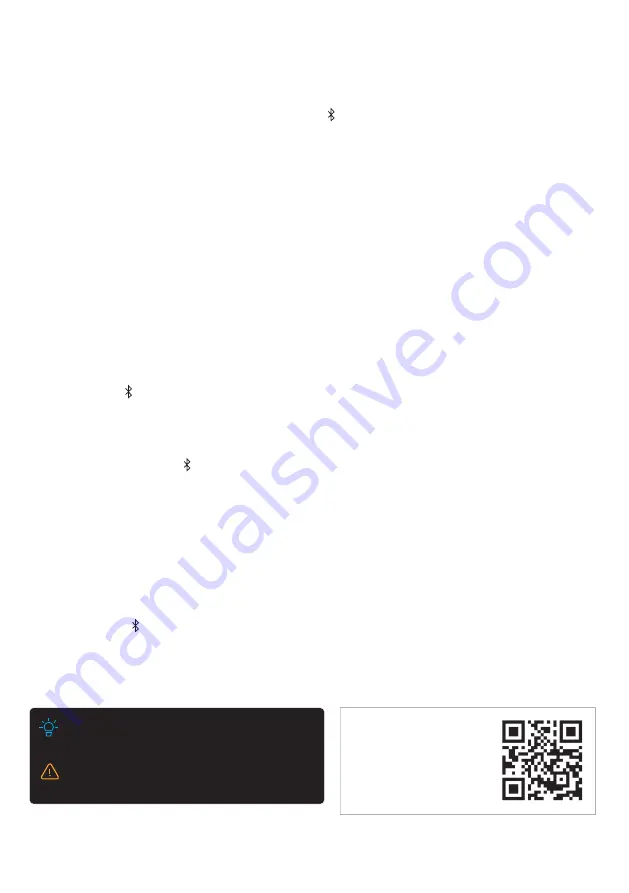
23
A.
Bluetooth 5.0 with APTX
™
HD
3.6 Using Bluetooth
®
Wireless Audio
To pair DRAGON with voice
assistants like Google Home or
Amazon Alexa, scan QR code on
the right or visit the link:
bit.ly/dragon-va-pairing
DRAGON is not equipped with a microphone, so it cannot operate as
a hands-free device.
Reduce the volume levels on DRAGON and your devices before
playing audio content. High volume levels can damage your hearing.
Switch DRAGON to Bluetooth mode:
Press the Bluetooth ( ) button once.
Pairing DRAGON with a Bluetooth device:
1. Set your Bluetooth device into Bluetooth pairing mode (to make it discoverable).
2. Press and hold the Bluetooth ( ) button on the remote control until the LED display on the main unit shows “PAIRING”.
3. "BT" will start flashing on DRAGON's display. You can now search for DRAGON on your Bluetooth device, and pair/connect
to it. For more information, refer to the user documentation of your device. “BT” will stop flashing and display constantly
on the main unit display when successful connection has been established.
4. Play audio from your Bluetooth device. Volume can be controlled via your source device or DRAGON’s remote control.
Note: Whenever DRAGON is switched to Bluetooth mode, it will attempt to reconnect with the last device it was paired to.
To disconnect DRAGON from a paired Bluetooth device:
1. Press and hold the button on the remote control until “PAIRING” is shown on DRAGON’s LED display.
2. Then, “BT” will start flashing on DRAGON’s display. DRAGON is now ready to pair with a new device.
B.
Bluetooth Connection
Stream music wirelessly from your favorite devices via Bluetooth ( /BT) with Qualcomm aptX™ HD. aptX™ HD enables
Bluetooth to transmit audio at a maximum bitrate up to 1.8× higher than standard Bluetooth codecs, enabling 24-bit
high-resolution audio to be transmitted wirelessly.
Bluetooth 5.0 also brings meaningful improvements to wireless stability, allowing your favorite devices to stream audio content
to DRAGON at further distances than previous Bluetooth protocols.
Best Transmission:
If you hear any break-up or disconnect while streaming music from your device, move the source device
closer to DRAGON.
Note: DRAGON will automatically be switched to ALL CHANNEL STEREO mode and Music 1 EQ when in Bluetooth mode.
Summary of Contents for DRAGON 11.4.6
Page 1: ...Owner sManual 11 4 6 ...
Page 4: ...4 4 4 4 section 1 Meetdragon ...
Page 11: ...11 section 2 Setup ...
Page 16: ...16 section 3 CONNECT ...
Page 24: ...24 section 4 Control ...
Page 31: ...31 section5 PersonalizE ...
Page 41: ...41 section6 ON Screendisplay ...
Page 52: ...52 section7 SURROUNDDEMO CHANNELTESTTRACKS ...
Page 54: ...54 section8 MobileApplication ...
Page 56: ...56 section9 firmwareUpgrade ...
Page 59: ...59 section10 Reconnecting Components ...
Page 66: ...66 section11 Productinformation ...
Page 74: ...74 section12 Support ...
Page 83: ...83 section13 AdvancedSettings ...
Page 87: ......






























