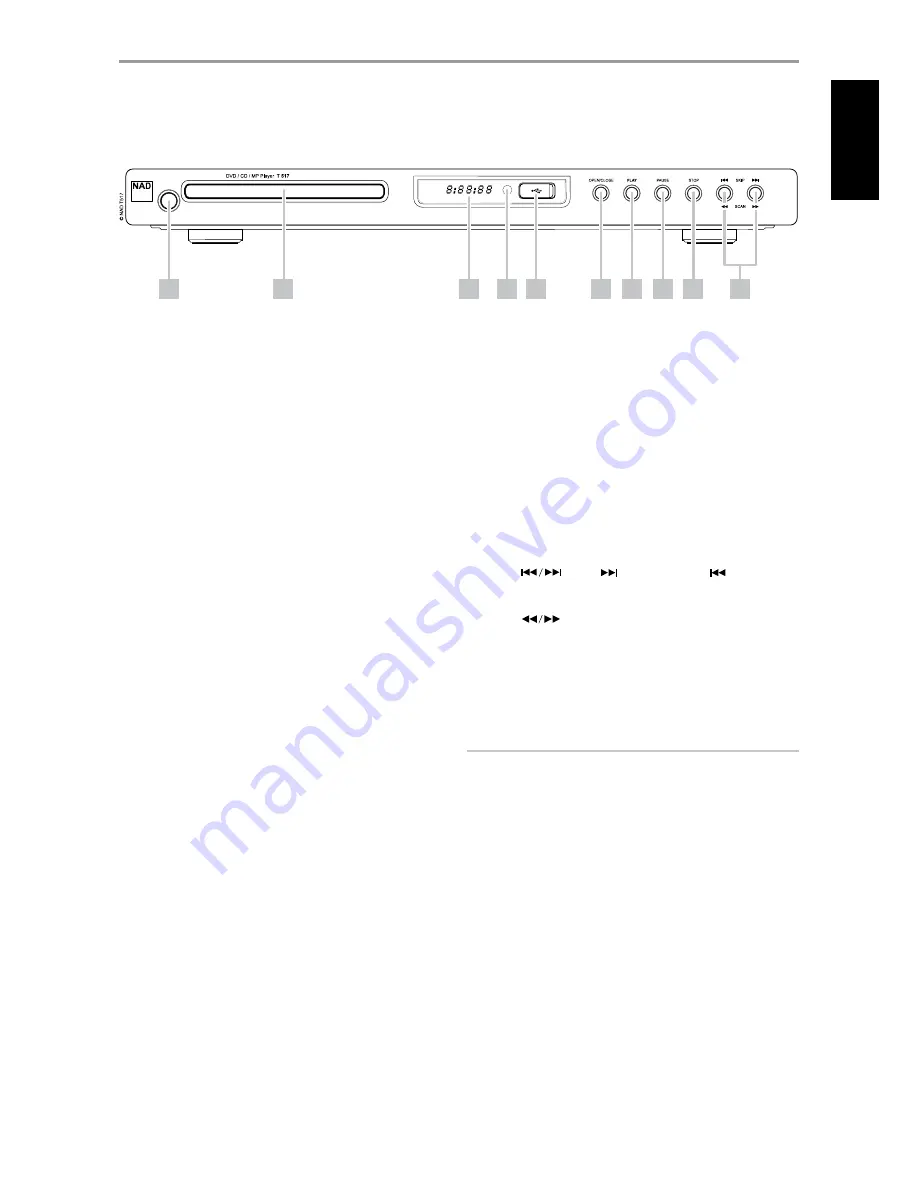
IDENTIFICATION OF CONTROLS
front panel
1 StandbY:
Press this button to switch ON the T 517. The display
window will illuminate. If there is disc loaded, the display window will
show the playback time status of the disc. If there is no disc inside, the
display window will show “NOdSC” (No Disc).
Pressing the [OPEN/CLOSE] button of the DVD 8 will switch ON the
T 517 from standby mode and at the same time open the disc tray. The
T 517 can also be switched ON by pressing the [ON] or [PLAY] buttons
of the remote control. Pressing the standby switch again turns the unit
back to standby mode. Unplug the AC power cord from the AC wall
socket to completely shut down the T 517.
2 diSc traY:
With the DISC TRAY open, insert a DVD, VCD, CD or other
compatible media disc face down onto the tray.
“Disc Error” appears at the On-Screen Display (OSD) (“Err” at the display
window), if the disc is placed upside down (and it is a single sided disc).
3 diSplaY window:
If there is disc loaded, the display window will
show the playback time status of the disc. If there is no disc inside, the
display window will show “NOdSC” (No Disc).
4 remote SenSor:
Point the DVD 8 at the remote sensor and press
the buttons. Do not expose the remote sensor of the DVD 8 to a strong
light source such as direct sunlight or illumination. If you do so, you may
not be able to operate T 517 with the remote control.
distance:
About 23 ft (7 m) from the front of the remote sensor
angle:
About 30° in each direction of the front of the remote sensor
5 uSb port:
Connect an external USB device into this input. Refer also
to the “USB MODE” section of “USING THE T 517 – FEATURES” under the
“OPERATION” main heading.
6 open/cloSe:
Press this button to open and close the disc tray.
7 plaY:
Press this button to start playback. If the disc tray is open, press
this button to automatically close the tray and start playback if a disc is
loaded. Use also this button for USB file playback.
8 pauSe:
Toggle [PAUSE] button to switch between PLAY and PAUSE
mode if a disc is loaded or if a USB file is at playback mode.
9 Stop:
During disc playback, press this button to STOP and at the same
time PAUSE disc playback. Press [PLAY] button to resume play from the
spot it was stopped. If [STOP] button is pressed consecutively during
playback, disc or file playback will fully stop.
10 Skip [
]:
Press [
] to skip forward or [
] to skip
backward a track, file or chapter.
Scan [
]:
Press and hold these buttons to scan at fast-forward
or fast-reverse during playback. Each time the button is pressed, the
speed increases until the maximum level is reached. The scanning
speeding is shown in the OSD and may vary by disc type. The speed
will be retained even after the button is released, but normal playback
will resume once the next track, file or chapter is reached. To return to
normal playback, press [PLAY].
NOTE
Not all media support maximum speeds for scanning.
4
5
6
7
8
9
10
2
3
1
7
EN
G
LI
SH
FR
ANÇ
AIS
ESP
AÑOL
IT
ALIANO
DEUT
SCH
NEDERL
ANDS
SVENSK
A
РУ
ССКИЙ








































