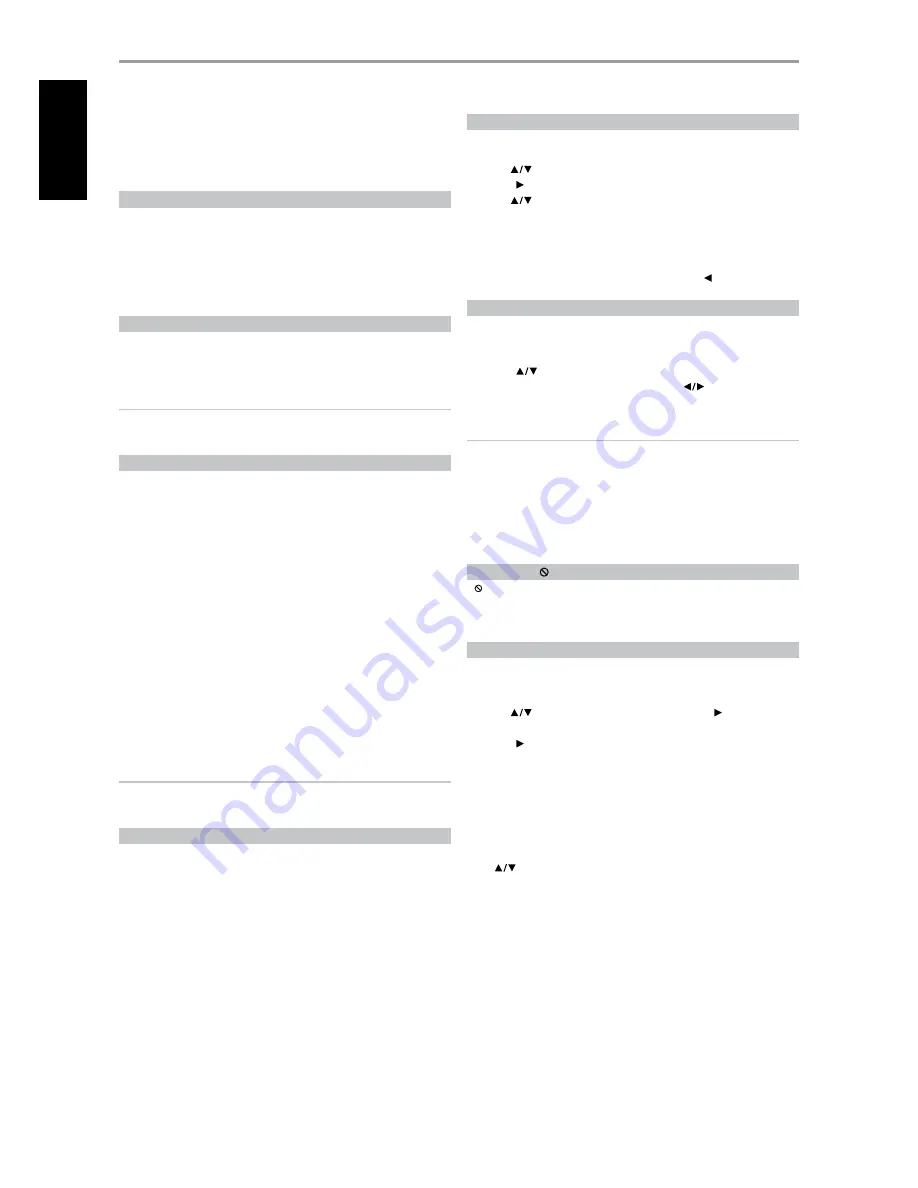
You may operate the T 517 from its front panel or via the DVD 8 remote
control. Since the remote will be the primary controller for most cases, we
will focus on remote-controlled operations. Be sure also to read the section,
“IDENTIFICATION OF CONTROLS - FRONT PANEL”.
REGION MANAGEMENT INFORMATION
The T 517 is designed and manufactured to respond to the Region
Management Information that is recorded on a DVD disc. If the Region
number described on the DVD disc does not correspond to the Region
number shown on the back of the T 517, the T517 cannot play that disc. The
OSD will display “Check Regional Code” (“Err” in the display window) when
an incompatible region disc is loaded.
PLAYABLE DISCS
The T 517 has exceptional playability. It has support for DVD video, DVD±R,
DVD±RW, VCD/SVCD with playback control (PBC), Audio CD and CD-R/CD-
RW that contains audio titles, DivX, MP3, WMA and JPEG files.
NOTE
You cannot playback discs other than those listed above. To do so may
render the T 517 permanently inoperable.
DISC LOADING AND PLAYBACK
There are two different disc sizes. Place the disc in the correct guide on the
disc tray. If the disc is out of the guide, it may damage the disc and cause
the T 517 to malfunction. “Disc Error” appears at the On-Screen Display
(OSD) (“Err” at the display window), if the disc is placed upside down (and it
is a single sided disc).
The following are important tips when loading a disc
•
Do not push the disc tray while it is moving. Doing so may cause the
T 517 to malfunction.
•
Do not push up the disc tray or put any objects other than discs on the
disc tray. Doing so may cause the T 517 to malfunction.
•
Keep your fingers well clear of the disc tray as it is closing. Be especially
careful with children’s fingers around the closing disc tray, as there is a
risk of personal injury.
Press [PLAY], the disc tray is automatically closed. Playback of the first
track starts if a CD is loaded. For DVD, USB or other disc media, playback
operation is accessible through their menu screen.
NOTE
Do not move the T 517 during playback. Doing so may damage the disc
and the T 517.
ABOUT THE ON-SCREEN DISPLAY (OSD)
The T 517 employs a self-explanatory on-screen display “menu” that will
appear on the connected video monitor/TV. These are required during
the setup process (and are useful in day-to-day operation), so be sure to
connect the monitor/TV before proceeding with the setup.
diSplaY the t 517 Setup menu
Press the DVD 8’s [SETUP] button for the Setup Menu OSD to appear. With
the use of the DVD 8’s navigation buttons, you may select various menus. If
the Setup Menu does not appear, check your applicable video connections.
NAVIGATING THE SETUP MENU OSD AND MAKING CHANGES
To navigate through the Setup Menu OSD options, please do the following
using the DVD 8 remote control:
1
Use [
] keys to move up or down the menu selections.
2
Press [ ] to select a menu item.
3
Use [
] keys to select through the options of a particular menu
item.
4
Press [ENTER] to select a desired setting/selection.
5
Press [SETUP] or [PLAY] to exit the Setup menu.
To exit from a menu option, press repeatedly DVD 8’s [ ] key as applicable.
DISPLAY DISC OSD
You can display the general disc playback status on the TV screen. Some
items can be changed using the menu. To use the on-screen display:
1
Press the DVD 8’s [DISP] during playback.
2
Press [
] to select an item. The selected item is highlighted.
3
Key-in the desired the number button, press [
] or [ENTER] as
applicable.
NOTES
• The display feature may not be available for all disc media and is media
dependent.
• Display disc OSD does not apply to audio only discs like CD and MP3/
WMA/JPEG files as they are already presented in their respective menu
screens.
• If no button is pressed for about 10 seconds, the on-screen display
disappears.
ABOUT THE SYMBOL DISPLAY
“ ” may appear on your TV display during operation. This indicates that the
function you entered or try to execute is not available on that specific disc
or file.
FACTORY DEFAULT SETTINGS
The procedure below will restore the T 517 to its factory default settings.
1
The T 517 must be in a “No Disc” status. Press [SETUP] key of the DVD 8
and the Setup Menu OSD will appear.
2
Use [
] to highlight DISPLAY setup menu. Press [ ] to go to “TV
Aspect” option.
3
Press [ ] again to highlight “16:9”. Using the number buttons of the
DVD 8, input in quick succession the following numbers – 1397139,
then [ENTER].
4
The “SYSTEM INFORMATION” OSD will be shown. Press [ENTER].
5
Switch OFF the T 517. The T 517 is now restored to its factory default
settings.
When you turn back ON the T 517, the “Menu Language” OSD will appear.
Use [
] to select your preferred language. Press [ENTER]. You will again
be prompted to press [ENTER] to confirm your selection.
SETUP
uSing the t 517
10
EN
G
LIS
H
FR
A
N
Ç
A
IS
ES
PA
Ñ
O
L
IT
A
LIA
N
O
D
EU
TS
CH
N
ED
ER
LA
N
D
S
SV
EN
SK
A
РУ
СС
К
И
Й
























