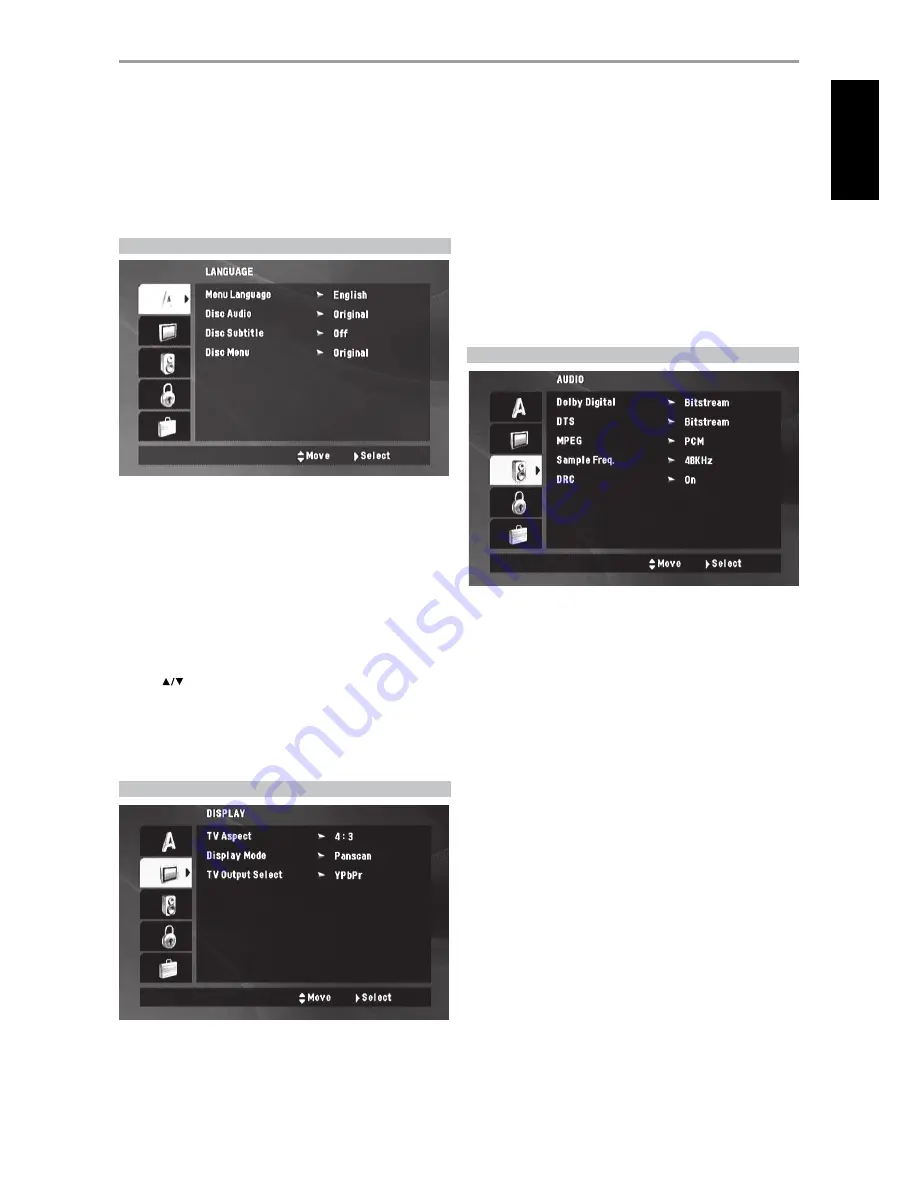
The Setup Menu allows one to customize the operation of the T 517. If the
factory defaults do not suit your taste, you will need to use the setup menu
to configure the T 517 yourself.
To access and navigate through the Setup Menu selections, please refer to
and follow the directions stated in the above section about “NAVIGATING
THE SETUP MENU OSD AND MAKING CHANGES.”
LANGUAGE SETUP MENU
menu language
Select a language for the SETUP menu and on-screen display.
diSc audio/Subtitle/menu
Select the language you prefer for the audio track (disc audio), subtitles
and the disc menu. Depending on the DVD media, only those Disc Audio,
Disc Subtitle and Disc Menu languages recorded on the DVD media are
available. When a language is chosen, it will become the default setting
unless the DVD media overrides the settings.
original:
Refers to the original language in which the disc was
recorded.
other:
Select “Other” if the desired language is not on the list.
Use [
] to highlight “Others” and then input the 4-digit language
code using the number keys of the remote control. Press [ENTER]. If
you enter the wrong language code, press [CLEAR]. See “LANGUAGE
CODE LIST” under the main heading “REFERENCE” for a list of applicable
language codes.
off:
If you choose for the disc subtitle not to come up, select “Off”.
DISPLAY SETUP MENU
tv aSpect
4:3 :
Select when a standard 4:3 TV is connected.
16:9 :
Select when a 16:9 wide TV is connected.
diSplaY mode
Display Mode setting works only when the TV Aspect mode is set to 4:3.
letterbox:
Displays a wide picture with bands on the upper and lower
portions of the screen.
panscan:
Automatically displays the wide picture on the entire screen
and cuts off the portions that do not fit.
tv output Select (230v verSion onlY)
Set the player’s TV Output Select options according to the TV connection type.
rgb:
Select when you connect the SCART OUT port with the use of a
SCART connector (not supplied) to the corresponding SCART input of a
compatible TV. There is no component video output when “TV Output
Select” is set to “RGB”.
Ypbpr:
Select this option for component video output to be available.
AUDIO SETUP MENU
Each DVD disc has a variety of audio output options. Set the T 517’s AUDIO
options according to the type of audio system you use.
dolbY digital/dtS/mpeg
Set the type of digital audio signal.
bitstream:
Select “Bitstream” if you connect the T 517’s digital OUT jack
to an amplifier or other equipment with a Dolby Digital, DTS or MPEG
decoder.
pcm:
Select when connected to a two-channel digital stereo
amplifier. DVDs encoded in Dolby Digital or MPEG will be automatically
downmixed to two-channel PCM audio.
off (for dtS only):
Select “Off” when you connect the digital audio out
jack to an equipment that has no DTS decoder.
Sample freq. (frequencY)
Set the sampling frequency of the audio signal.
48khz:
If your receiver or amplifier is not capable of handling 96 kHz
signals, select 48 kHz. When this choice is made, this unit automatically
converts any 96 kHz signals to 48 kHz so your system can decode them.
96khz:
If your receiver or amplifier is capable of handling 96 kHz
signals, select 96 kHz. When this choice is made, this unit passes each
type of signal through without any further processing.
Check the documentation of your amplifier to verify its capabilities.
drc (dYnamic range control)
You can select the effective dynamic range (subjective range from soft
to loud) for playback of Dolby Digital soundtracks. It is useful when you
watch your favorite action movie without disturbing others at night.
on:
The “On” setting is for late-night sessions or other times when you
wish to retain maximum dialog intelligibility while minimizing overall
volume levels. This is applicable only for Dolby Digital soundtracks.
off:
To maintain full dynamic range, set to “Off”.
OPERATION
uSing the t 517 –Setup menu
11
EN
G
LI
SH
FR
ANÇ
AIS
ESP
AÑOL
IT
ALIANO
DEUT
SCH
NEDERL
ANDS
SVENSK
A
РУ
ССКИЙ










































