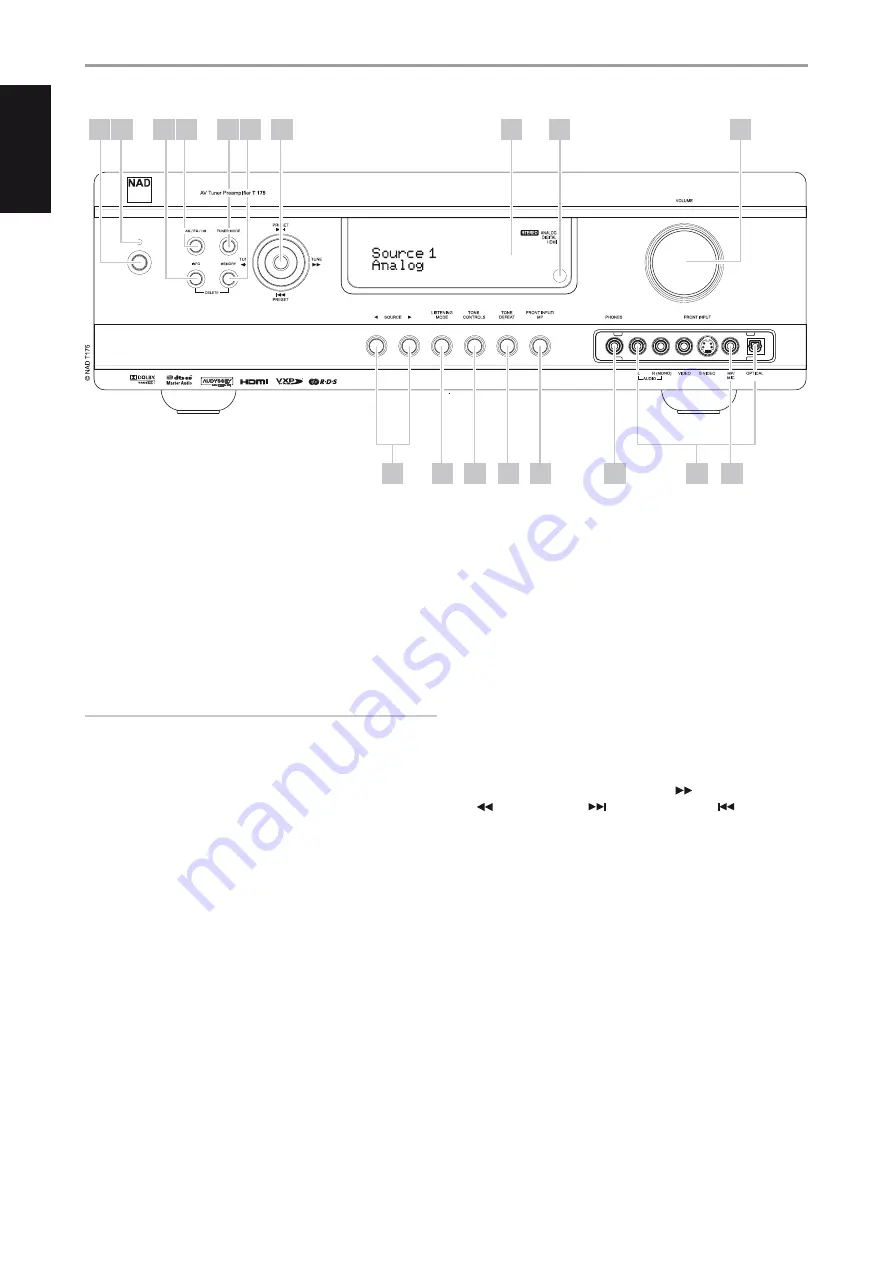
1 STANDBY BUTTON :
Press this button or the HTRC 1 remote’s [ON]
button to switch ON the T 175. The Standby LED indicator will turn from
amber to blue and illuminate the VFD. Pressing the standby button
again turns the unit back to standby mode.
The T 175 can also be switched ON from standby mode by pressing
any of the front panel buttons. When both Main and Zones are ON,
press and hold this button for more than five seconds to place them at
standby mode.
NOTES
• The rear panel POWER switch must be in the ON position for the Standby
button to activate.
• If Auto Trigger IN at Trigger Setup menu is assigned to ‘Main’ or ‘All’ and
the TRIGGER switch is set to ‘AUTO’ mode, the standby button in the front
panel as well as the corresponding ON/OFF function keys in the HTRC 1
remote control will be disabled effectively handing this function to an
external controller. Switch TRIGGER to ‘OFF’ to maintain normal power
ON/OFF function procedures. (See section also about “Trigger Setup”
under the “Setup Menu” discussions.
2 STANDBY LED :
This indicator will light up amber when the T 175 is
in standby state. When the T 175 main or zones are in the ON state,
this indicator will illuminate blue. In the unlikely event that the T 175
switches to protection state, then this indicator will illuminate red.
When infrared command from the HTRC 1 is received, this indicator will
also flash momentarily.
3 INFO :
Repeatedly toggle this button (press/hold first if in Tuner mode
and then toggle) to display both at the Vacuum Fluorescent Display
(VFD) and On-Screen Display (OSD) the following – Current Source,
Volume level, Listening mode, Audio Source Format, Audio Codec,
Video Mode and active Zones with their corresponding Source Inputs.
While at Tuner mode, toggle this button to cycle through Preset Name,
RDS name and RDS text.
4 AM/FM/DB :
Toggle this button to select either AM, FM, DAB (230V
version only) or XM (120V version only) tuner functions.
5 TUNER MODE :
In FM mode, this button will toggle between FM
Stereo and FM mono. Select FM Mono (FM stereo and FM Mute icons
at VFD are extinguished) for stations that have too much interference
or are too weak. In DAB (230V version only) or XM (120V version only)
radio, this button enables the digital radio menu in conjunction with
the Navigation button and Enter buttons.
6 MEMORY :
Press this button to store tuned AM, FM and digital radio
stations to the T 175’s 40 preset-memory locations. One can store a mix
of any AM, FM and digital radio stations to the 40 available presets.
7. NAVIGATION and ENTER buttons :
These buttons are used to
navigate the T 175 OSD, Tune Scan Forward
and Tune Scan Reverse
, Preset Skip Forward
and Preset Skip Reverse
as well as
navigation of DAB (230V version only), XM (120V version only) tuner
functions and iPod.
8 VACUUM FLUORESCENT DISPLAY (VFD):
Displays visual information
about the current settings like the active Source, volume level, listening
mode, audio format, applicable RDS/XM/DAB as well as iPod-related
display information and other related indicators. Refer also to the item
about DISPLAY SETUP under the USING THE T 175 – SETUP MENU
segment of the OPERATION section.
9 REMOTE SENSOR:
Point the HTRC 1 remote control at the remote sensor
and press the buttons. Do not expose the remote sensor of the T 175 to a
strong light source such as direct sunlight or illumination. If you do so, you
may not be able to operate the T 175 with the remote control.
Distance:
About 23ft (7m) from the front of the remote sensor.
Angle:
About 30° in each direction of the front of the remote sensor.
IDENTIFICATION OF CONTROLS
FRONT PANEL
3
4
5
6
7
8
10
16
15
14
1
2
17
18
13
12
11
9
8
EN
G
LIS
H
FR
A
N
Ç
A
IS
ES
PA
Ñ
O
L
IT
A
LIA
N
O
D
EU
TS
CH
N
ED
ER
LA
N
D
S
SV
EN
SK
A
РУ
СС
К
И
Й























