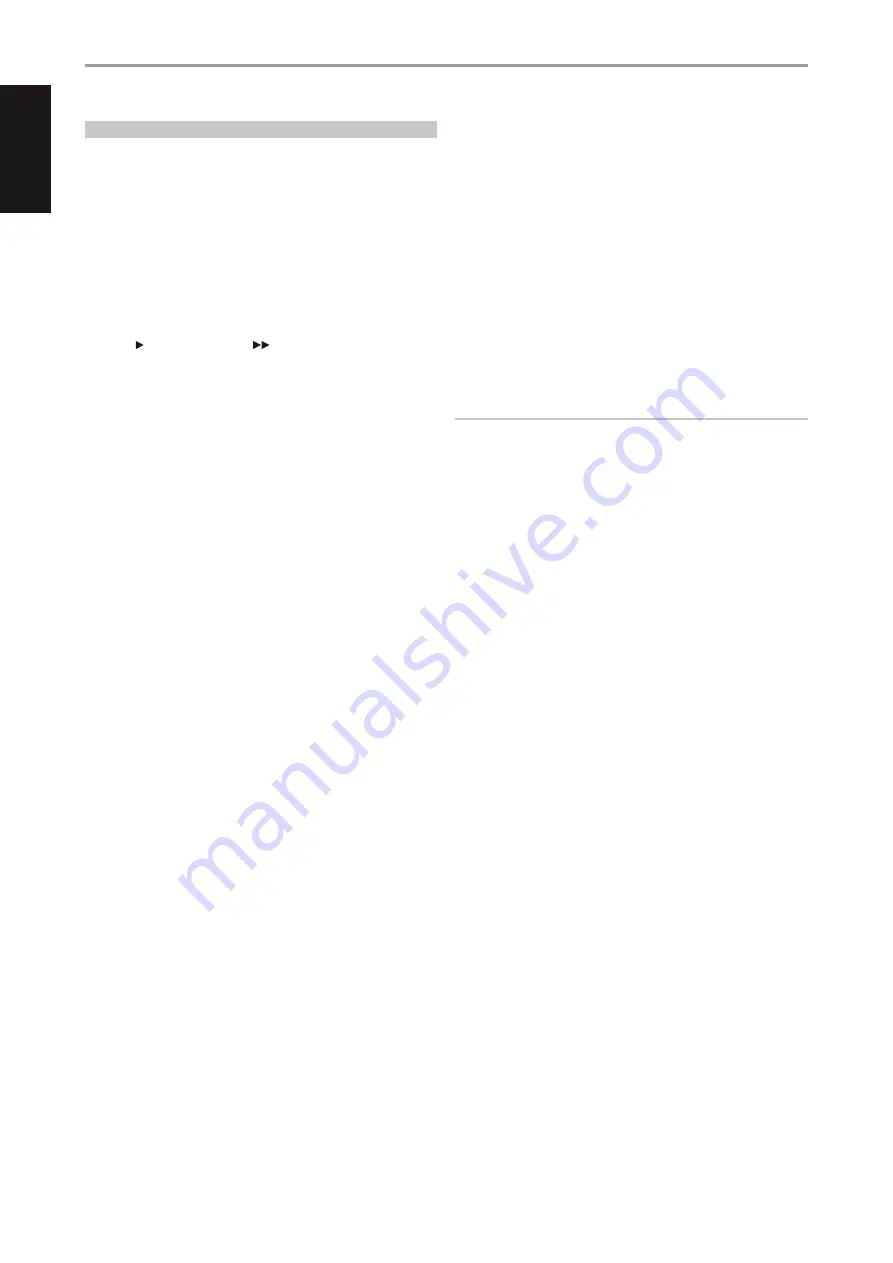
NAD IPD 2
The NAD IPD 2 has its own remote control - the DR 1. For you to control the
NAD IPD 2 using the DR 1, you have to go to “iPod Setup” menu (please refer
to the item about “iPod Setup” under the “USING THE T 175 – SETUP MENU”
segment of OPERATION section) and then set “Auto Connect” to “No”. With
this setting, you can then use the DR 1 to control your iPod player docked
in the NAD IPD 2. Note that if you set “Auto Connect” to “No” while at Source
5, you have to change source and then return to Source 5 for the changed
setting to take effect.
When using the DR 1 to command your iPod player docked in the NAD IPD
2, you have to refer to your iPod player’s own display screen to make full use
of its feature; there is no OSD at this condition. However, any time you press
HTRC 1’s [ ] or front panel’s [TUNE
], the “Menu Select” OSD comes
up. If you select “iPod Menu” at this “Menu Select” option, the NAD IPD 2
gets manually connected. The control of the NAD IPD 2 will then again be
done through the T 175 using the applicable front panel control buttons or
HTRC 1 buttons while referring to the OSD; the NAD IPD 2 will not respond
to any DR 1 commands at this stage.
In addition to the above commands common to the DR 1, below are the
descriptions of the other DR 1 control buttons.
LIGHT
Press [LIGHT] to turn ON the backlight of your iPod player if it is at idle
mode.
MENU
Press [MENU] to return to previous option or menu selection
ENTER
Press [ENTER] to select an option or start playback.
�
(REPEAT)
Toggle to initiate repeat mode as follows - repeat one song, repeat all songs
or cancel repeat mode
�
(RANDOM)
Toggle to initiate playback in random order. There are three random modes
– Shuffle Song, Shuffle Album or Shuffle Off.
TO VIEW VIDEOS OR PHOTOS LOADED IN YOUR iPod
Videos or photos uploaded in your iPod can be viewed directly via the
T 175. The following are the steps
1
Make sure that the [TV Out] setting of your iPod’s Video Settings menu
is at [On] mode and appropriate [TV Signal] is chosen.
2
Video or photo file selections and playback procedures are managed
directly from your iPod player and not through the T 175. You must exit
completely from the T 175’s Setup Menu or Menu Select OSD for you
to be able to navigate through your iPod player’s video or photo menu
options. A more direct way is by going to the ‘iPod Setup’ menu and set
‘Enabled’ to [No].
3
With the NAD IPD’s S-VIDEO OUT and AUDIO OUT ports connected to
the T 175’s AUDIO/VIDEO 5 input or to any other assignable input, you
can now directly enjoy via T 175 your video or photo file selections as
uploaded in your iPod. Make sure that you select the correct ‘Source
Number’ of the T 175.
NOTE
For other navigation functions, please refer to your iPod player’s owner’s
manual. Depending on the iPod player model, some other functions
maybe controlled using the applicable T 175 navigation controls.
iPod is a trademark of Apple, Inc., registered in the U.S. and other countries.
OPERATION
USING THE T 175 – AM/FM/DB/iPod
40
EN
G
LIS
H
FR
A
N
Ç
A
IS
ES
PA
Ñ
O
L
IT
A
LIA
N
O
D
EU
TS
CH
N
ED
ER
LA
N
D
S
SV
EN
SK
A
РУ
СС
К
И
Й



























