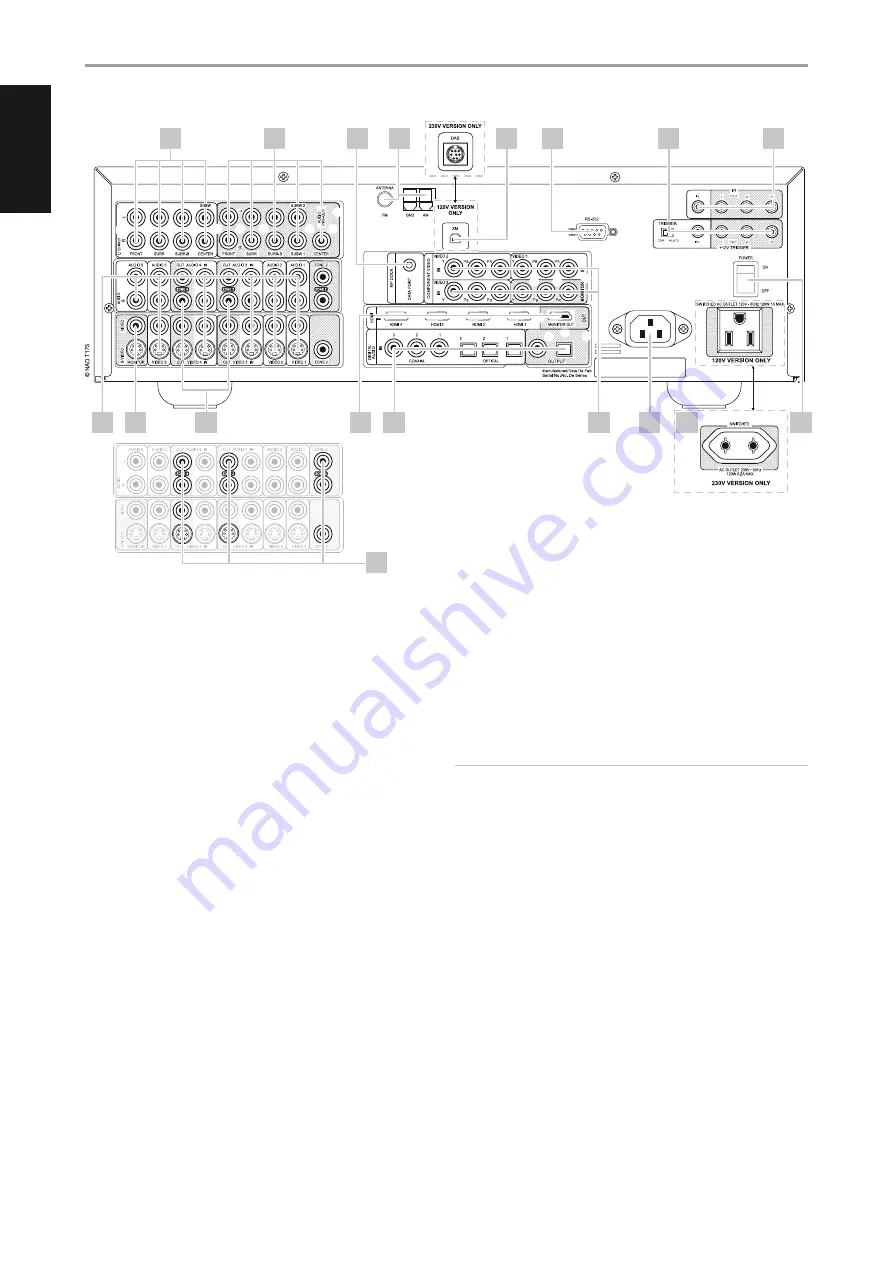
1 7.1 CH INPUT:
Connect to the corresponding analog audio outputs
of a multichannel source component such as a DVD-Audio or
multichannel-SACD player or external multichannel decoder (disc copy
protected formats only allow analog signal transfer). Typically, these
sources will produce 5.1-channel output, in which case the Surround
Back jacks are left unconnected. The signals present at these jacks may
be heard by selecting Source 7 (External 7.1 audio input is defaulted to
this Source).
There is no bass-management or other processing (other than
master-volume control) available to this 7.1 channel input. While the
multi-channel audio output of a DVD-Video player can be connected to
these jacks, using the T 175’s own Dolby Digital and DTS decoding and
digital-analog converters via a digital connection will usually produce
superior results.
2 AUDIO PRE-OUT:
Connect FRONT L, FRONT R, CENTER, SURR R, SURR
L, SURR-BL and SURR-BR to the corresponding channel input of a power
amplifier or amplifiers driving the applicable speakers.
Unlike the full range channels, there is no power amplifier built-into the
T 175 for a subwoofer. Connect the SUBW 1 or SUBW 2 output or both
to powered (“active”) subwoofers or to power amplifier channels driving
a passive system.
3 MP DOCK:
The T 175 is equipped with a data port in the rear panel
where an optional NAD IPD (NAD IPD Dock for iPod), NAD IPD 2 and
later variants can be plugged in. Connect the ‘MP DOCK (DATA PORT)’
jack of the T 175 to the corresponding ‘DATA PORT’ socket of the
optional NAD IPD model. Refer also to the item about “LISTENING TO
YOUR iPod PLAYER” under the “USING THE T 175 - AM/FM/DB/iPod”
segment of the “OPERATION” section.
NOTE
The external “NAD IPD Dock for iPod” (NAD IPD) model is not supplied
with your T 175.
4 FM, AM ANTENNA INPUT:
The supplied wire “dipole” FM antenna will
connect to the FM connector using the supplied “balun” adapter. It will
usually work best when mounted on a vertical surface such as a wall,
with arms fully outstretched forming a horizontal “T” perpendicular to
the origin point of the signal.
Connect the supplied AM loop antenna to these terminals. If an external
AM antenna is used, make connections to the AM and GND terminals in
accordance with the instructions supplied with the antenna.
IDENTIFICATION OF CONTROLS
REAR PANEL
1
2
3
4
5
6
13
15
18
7
8
12
16
9
10
11
14
17
10
EN
G
LIS
H
FR
A
N
Ç
A
IS
ES
PA
Ñ
O
L
IT
A
LIA
N
O
D
EU
TS
CH
N
ED
ER
LA
N
D
S
SV
EN
SK
A
РУ
СС
К
И
Й

























