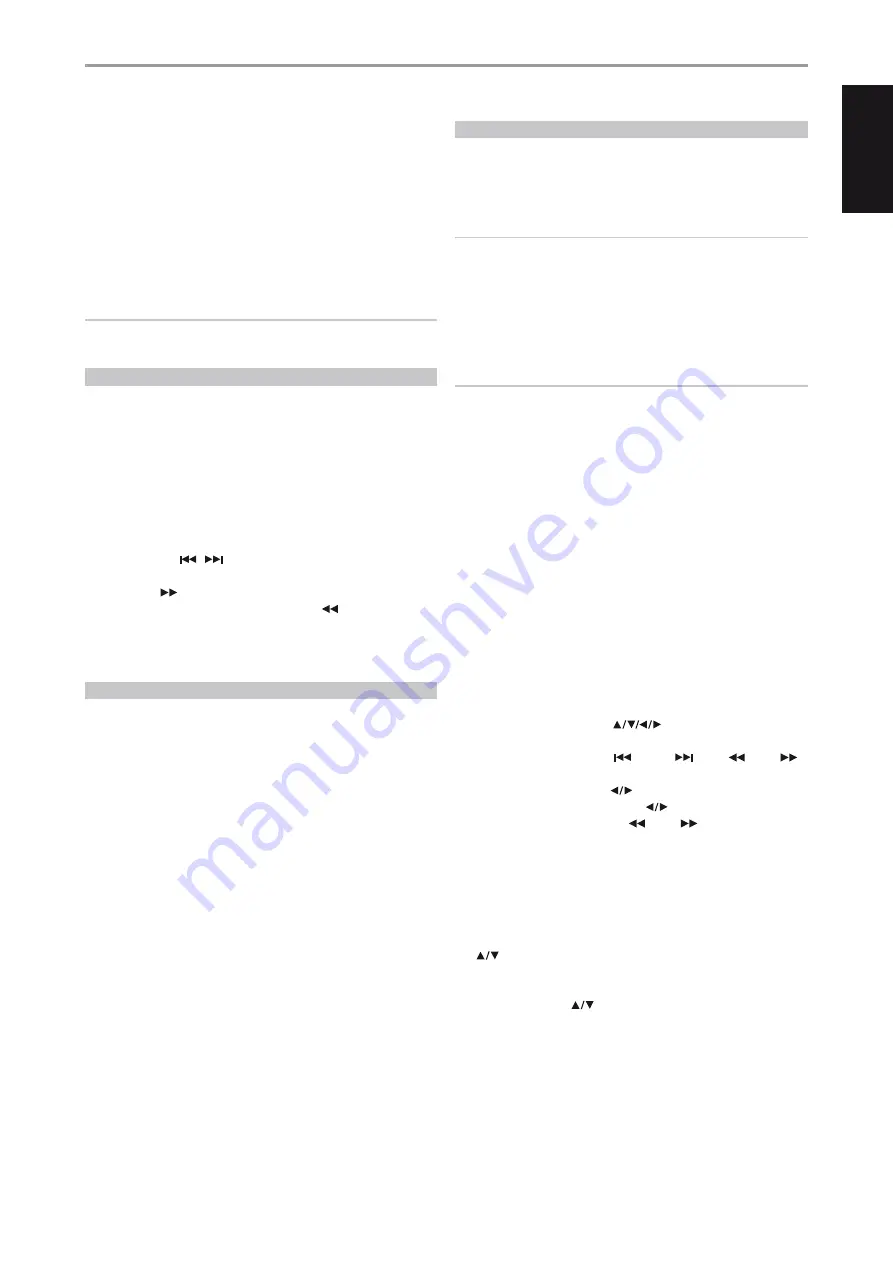
CHOOSING THE TUNER MODE
The front-panel ‘TUNER MODE’ key is a dual-purpose control. In the normal
position, FM Mute FM Stereo icons on the VFD are illuminated, only the
stations with a strong signal can be listened to, and the noise between
stations is muted.
Pressing the ‘TUNER MODE’ button again (FM Mute FM Stereo icons on the
VFD are extinguished) allows distant and potentially noisy stations to be
received. Noise is reduced if the FM station signal level is less than the FM
Stereo threshold (since mono FM is inherently less noise-prone) though at
the sacrifice of the stereo effect.
NOTE
One can store the same channel in two preset locations - one with
TUNER MODE On and another with TUNER MODE Off.
ABOUT USER NAMES
You can assign an eight character “User Name” to each radio preset, which
will show in the front-panel readout whenever that preset is recalled.
ENTERING USER NAMES
To name a radio preset “NEWS,” follow the procedure as below (The buttons
mentioned apply to the front panel’s buttons. The applicable HTRC 1 keys
also execute the same functions as described).
1
Recall the desired radio preset.
2
Then, press the ‘MEMORY’ button once and then within five (5) seconds,
press the ‘INFO’ button - the readout shows a blinking box.
3
Use the ‘PRESET
/
‘ buttons to select the first character of the
name (“N” from the alphabetical list).
4
Press ‘TUNE
’ button to select the character and correspondingly
move forward to the next position. (Press TUNE
to go back to the
previous character). Repeat this process for each character in sequence.
5
Press the MEMORY key again to store the User Name and exit the text-
entry mode.
ABOUT RDS
The Radio Data System (RDS) permits compatible FM tuners or receivers to
display text determined by the broadcaster. The T 175 supports two RDS
modes, station-name (PS mode) and radio-text (RT mode). However, not
every FM station incorporates RDS in its broadcast signal. In most areas you
will find from one to several RDS-enabled stations, but it is by no means
impossible that your favorite stations will not be broadcasting RDS data.
VIEW RDS TEXT
When an RDS-enabled FM broadcast is tuned, after a brief delay the “RDS”
symbol will illuminate in the T 175’s front-panel readout and the readout’s
character section will show its station-name (PS) text: “ROCK101,”for
example.
Press the front-panel INFO key to toggle the readout between this and the
station’s radio-text (RT) readout, if any, which might scroll song- or artist-
name, or any other text of the station’s choosing.
LISTENING TO XM RADIO
The T 175 is “XM Ready” which means that with the addition of separately sold
XM Mini-Tuner CPC-9000 and XM Mini-Tuner Home Dock, it has everything you
need to listen to live XM. Everything else is built right in. Just subscribe to the
XM service and your T 175 will be ready to receive XM content.
NOTES
• When using the HTRC 1 to carry out XM commands, ensure that the
DEVICE SELECTOR is set to “TUNER”.
• In XM mode and with DEVICE SELECTOR set to “TUNER”, HTRC 1’s [FM
MUTE] button has the same function as that of the front panel’s [TUNER
MODE] button.
• Check with your NAD audio specialist for other versions of XM Mini-
Tuner compatible with T 175.
IMPORTANT NOTICE
Unless otherwise specifically stated, navigating or accessing XM functions
can be undertaken by using either the HTRC 1 remote control or the front
panel buttons. If the control button or icon button being referred to is
available on the HTRC 1 remote control and front panel, then the reference
to said button is applicable to both the HTRC 1 remote control and front
panel. The same condition applies to their equivalent buttons.
CONNECTING THE XM ANTENNA
1
Plug the end of the XM antenna into the corresponding XM antenna
port on the rear panel of the T 175.
2
Press and hold “TUNER MODE” button on the front panel to check the
current XM channel’s signal strength as shown in the VFD and OSD.
Press “TUNER MODE” again to exit signal strength check.
Refer also to your XM radio’s guide on how to install the XM antenna for
optimum signal reception.
TUNING STATIONS
There are three ways to tune to the XM channel you wish to listen. Make
sure to set your HTRC 1’s Device Selector to “TUNER” prior to undertaking
the following tuning options. The
buttons refer to the
corresponding keys on the HTRC 1. The same keys correspond to the front
panel navigation buttons “PRESET
/ PRESET
/ TUNE
/ TUNE
.”
1 Manual Tuning :
Toggle the
buttons to step up or down each
available XM channel. Press and hold
for faster scanning of XM
channels. The HTRC 1 keys “TUNE
/ TUNE
” will likewise execute
these same functions.
2 Direct Channel Call :
Using the numeric keypads of the HTRC 1,
key-in directly the desired available channel number and it will be
automatically tuned.
3 Category :
Toggle “TUNER MODE” until “CAT
XM
” and a corresponding
category is displayed on the VFD. “CAT
XM
” stands for the categories
channels are grouped into – i.e., Country, Rock, Jazz & Blues, etc. Toggle
buttons to step up or down the available categories.
After selecting the desired category, use the same steps as that of
XM Manual Tuning. Tuning will only be limited to within the selected
category. Toggle the
buttons to choose another category and
then tune again.
OPERATION
USING THE T 175 – AM/FM/DB/iPod
35
EN
G
LI
SH
FR
ANÇ
AIS
ESP
AÑOL
IT
ALIANO
DEUT
SCH
NEDERL
ANDS
SVENSK
A
РУ
ССКИЙ






























