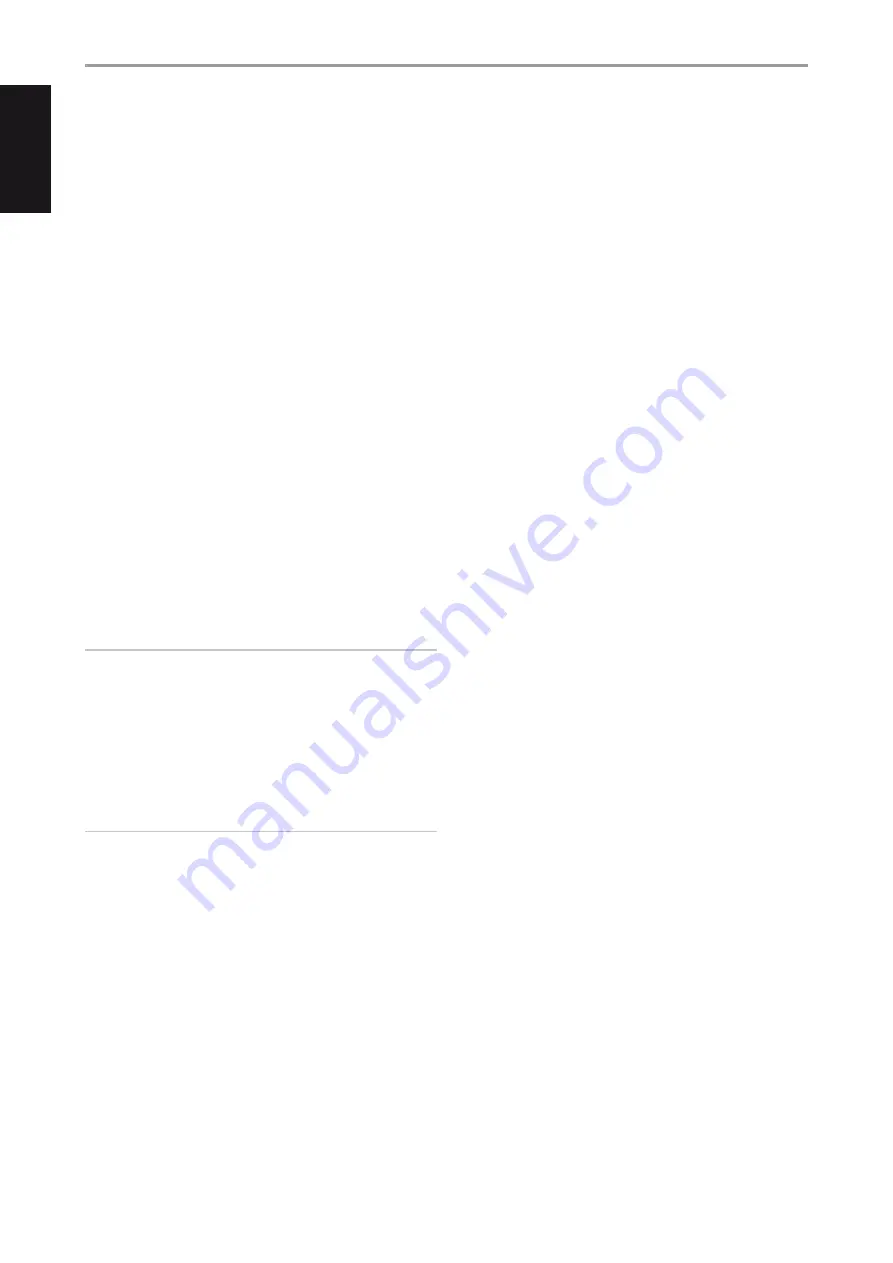
11 AUDIO 3-4 OUT/VIDEO 3-4 OUT/S-VIDEO 3-4 OUT:
Connect the
T 175’s AUDIO 3 OUT/VIDEO 3 OUT/S-VIDEO 3 OUT or AUDIO 4 OUT/
VIDEO 4 OUT/S-VIDEO 4 OUT ports to the analog audio/video input
of recording components such as cassette deck, DVD recorder or an
outboard audio/video processor. Connect the T 175’s AUDIO 3 IN/VIDEO
3 IN/S-VIDEO 3 IN or AUDIO 4 IN/VIDEO 4 IN/S-VIDEO 4 IN ports to the
component’s corresponding output.
The signal present at these T 175 AUDIO/VIDEO OUT jacks is determined
by the source last selected via the front panel Source keys or the HTRC
1’s input select keys with the exception of Source 3 or Source 4. There
will be no output at AUDIO 3 OUT/VIDEO 3 OUT/S-VIDEO 3 OUT when
Source 3 (AUDIO 3 IN/VIDEO 3 IN/S VIDEO 3 IN) is selected. Likewise,
there will be no output at AUDIO 4 OUT/ VIDEO 4 OUT/S-VIDEO 4 OUT
when Source 4 (AUDIO 4 IN/VIDEO 4 IN/S VIDEO 4 IN) is the active
source input. This prevents feedback through the recording component
thereby preventing possible damage to your speakers.
When configured, AUDIO 3 OUT/VIDEO 3 OUT/S-VIDEO 3 OUT and
AUDIO 4 OUT/VIDEO 4 OUT/S-VIDEO 4 OUT are the same assigned ports
for Zone 3 and Zone 4 respectively. See also Zone output description
below.
12 ZONE 2, ZONE 3, ZONE 4:
Sends zone selected audio and video
output sources to the corresponding audio and video input of another
separate zone. Use high quality patch cables to reduce noise pickup
over long distance runs. For a better understanding of zone settings,
study below the section about ‘Zone Controls’ of the ‘Main Menu’
discussion as well as the item about ‘Zone Setup’ under the ‘Setup Menu’
literatures.
NOTE
The ZR 4 remote control will only control Zone 2 applications. Zone 3
and Zone 4 could be configured and managed at the appropriate Zone
OSD menu using the front panel navigations buttons as well as the
corresponding keys on the HTRC 1 remote control.
13 HDMI (HDMI 1-4, HDMI MONITOR OUT):
Connect HDMI inputs to
the HDMI OUT connectors of source components such as DVD/BD
player or HDTV satellite/cable box. Connect the HDMI Monitor OUT to a
HDTV or projector with HDMI input.
WARNING
Before connecting and disconnecting any HDMI cables, both the T 175
and the ancillary source must be powered OFF and unplugged from the
AC outlet. Failure to observe this practice may cause permanent damage
to all equipment connected via HDMI sockets.
14 DIGITAL AUDIO IN (OPTICAL 1-3, COAXIAL 1-3):
Connect to the
optical or coaxial S/PDIF-format digital output of sources such as CD
or DVD/BD players, HDTV or satellite tuners and other components.
Coaxial and Optical digital input association is configurable via the
Setup Menu.
DIGITAL AUDIO OUT (OPTICAL, COAXIAL):
Connect the optical or
coaxial digital OUT ports to the corresponding S/PDIF digital input of
a recording component such as a CD recorder, DAT deck, computer
soundcard or other digital processors.
15 COMPONENT VIDEO 1-3 IN, COMPONENT VIDEO OUT:
Connect
the Component Video IN 1-3 input to the Component Video output
of compatible source components, typically a DVD/BD player and
terrestrial or satellite HDTV tuner. Connect Component Video OUT to
the Component Video input of a compatible video monitor/TV. Be
sure to observe consistency in connecting the Y/Pb/Pr jacks to the
corresponding source/input. The routing of the component video input
is fully configurable via the Setup Menu. The T 175’s component video
input and output are fully wideband and compatible with allowable
HDTV formats.
16 AC MAINS INPUT:
The T 175 comes supplied with a separate AC Mains
cable. Before connecting the cable to a live wall socket, ensure that it
is firmly connected to the T 175’s AC Mains input socket first. Connect
only to the prescribed AC Outlet, i.e., 120V 60 Hz (for 120V version
models of T 175 only) or 230V 50 Hz (for 230V version models T 175
only). Always disconnect the AC Mains cable plug from the live wall
socket first, before disconnecting the cable from the T 175 Mains input
socket.
17 SWITCHED AC OUTLET:
This convenience outlet can supply switched
power to another component or accessory. With the POWER switch at
the rear panel set to ON position, this outlet is powered ON or OFF by
the front panel STANDBY switch or by the HTRC 1’s ON/OFF buttons.
The total draw of all devices connected to this jack must not exceed
120 watts.
18 POWER:
The POWER switch supplies the master AC mains power for
the T 175. When this switch is at ON position, the T 175 is in standby
mode as shown by the amber status condition of the standby LED. If
you intend not to use the T 175 for long periods of time (such as when
on vacation), switch the POWER switch to the OFF position. When the
POWER switch is at OFF position, the front panel standby button, HTRC
1 remote control or ZR 4 cannot activate the T 175.
IDENTIFICATION OF CONTROLS
REAR PANEL
12
EN
G
LIS
H
FR
A
N
Ç
A
IS
ES
PA
Ñ
O
L
IT
A
LIA
N
O
D
EU
TS
CH
N
ED
ER
LA
N
D
S
SV
EN
SK
A
РУ
СС
К
И
Й



























