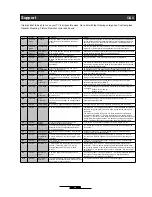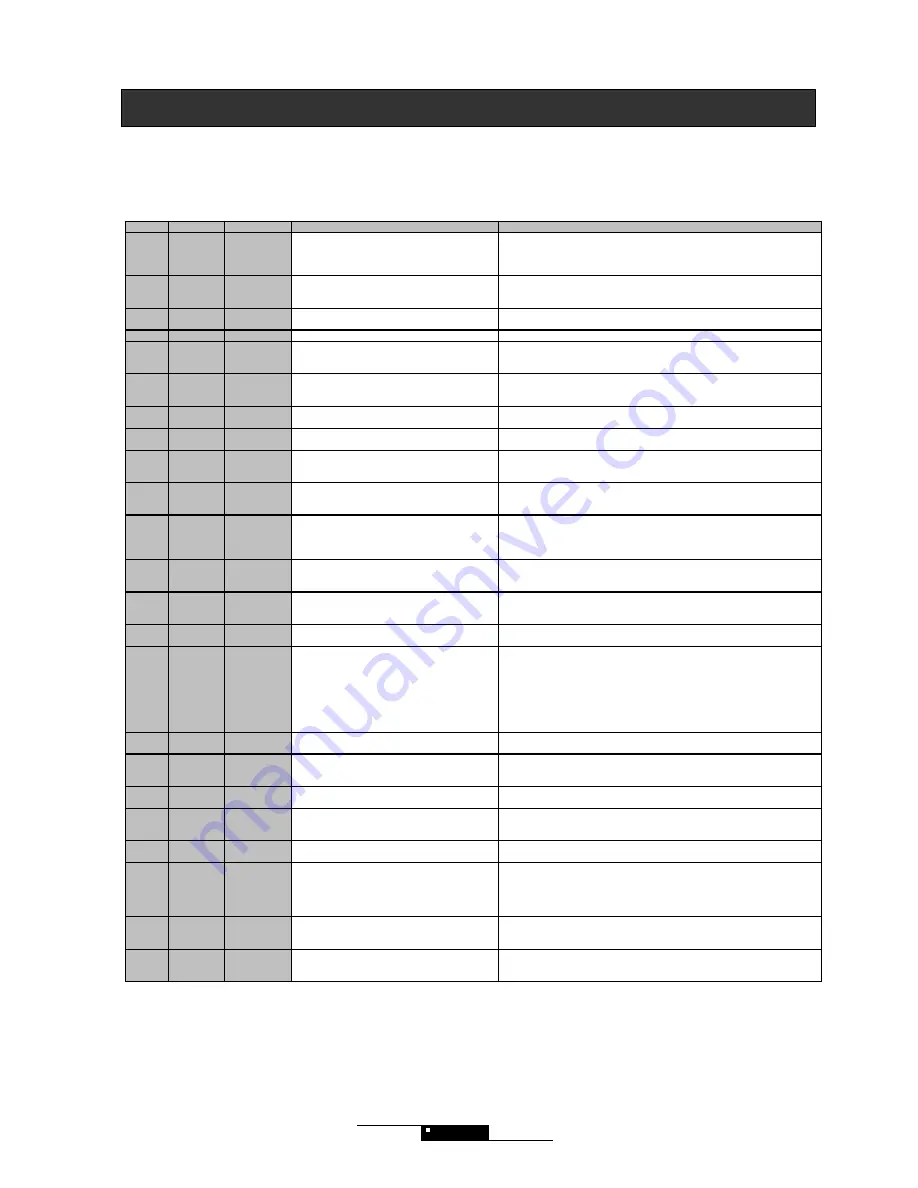
Q&A
Support
34
It is important to be able to use your TV in all possible ways. Her a list with the following catergories: Contrast glass,
General, Mounting, Picture, Remote control and Sound.
Group
Problem
Question
Answer
C1
Contrast
glass
Cleaning
May I use alcohol or another strong acid to
clean the screen? What about the use of
water?
Contrast glass is real glass. We recommend you clean your screen with
screen cleaner and a soft tissue that does not make scratches (the micro
fibre cloth is fine). The use of water is no problem. Avoid always water
from entering in the cabinet.
C2
Contrast
glass
Functionality
What is the function of the contrast glass?
The contrast glass has three functions. First, it increases the contrast with
almost 50 %, which results in a better black. Second, it decreases
reflexion of light by 25 times. Third, it protects the LCD panel.
C3
Contrast
glass
LCD panel
damage
Can a child damage the LCD panel by hitting
with a plastic object?
Although one should be careful, especially with sharp objects, the contrast
screen protects the LCD panel from being damaged.
G1
General
Bathroom
May I place the TV in my bathroom?
No, this is not recommended
G2
General
Burn-in
I watch the same TV channel every day.
Should I be afraid for burn-in of the channel’s
logo?
No, you shouldn’t. LCD technology makes burn-in impossible.
G3
General
Heat
Is it save that the TV feels so warm when
operating?
The aluminium frame takes the heat away from the electronic parts. This
construction, together with the holes on the rear makes a fan superfluous.
So it is natural that it feels warm.
G4
General
Power
consumption
I have heard that flat screens use a lot of
power. Is this correct?
LCD TVs do not use a lot of power. Actual power consumption is less then
an old fashioned TV and about half the consumption of a plasma TV.
G5
General
Sunlight
Can I place the back of the TV in direct
sunlight?
It is not recommended to place the back of the TV in the sunlight. The TV
could overheat in strong sunlight.
G6
General
Ticking
When I start my LCD TV and it is silent, I can
sometimes hear a soft ticking. Is something
broken?
No, aluminium is metal and can expand a bit when it becomes warm. The
ticking should disappear after a short time.
G7
General
VESA
mounting
Can I mount a VESA bracket on the back of
the screen?
Yes, but make sure to use only the small ( 5-6mm) screws that were
delivered together with your NAD TV.
Never use force to insert a screw in the back panel more then 3,5 mm.
M1
Mounting
Table stand
Is it possible to buy a table stand?
Yes, a special designed table stand in aluminium with cable management
is available.
•
DV66TS for 23” and 26”
•
DV81TS for 32”
M2
Mounting
Wall
mounting
The TV is not hanging correctly on the wall.
What can I do?
Remember to place the 20 mm spacer between the TV and the wall as
shown in you manual. The spacer makes sure that the air can flow free
behind the screen and that the TV hangs right.
M3
Mounting
Wall
mounting
I would like to hang my screen on the wall. Do
you have an easy solution so it hangs stable
and tight?
Yes, we can supply our own wall bracket for the 26” and the 32”.
Ordering number: DV81WB
P1
Picture
720p / 1080i
What HD TV signal gives the best picture on
my NAD TV? 720p or 1080i?
We recommend to use 720p progressive (1280x720 pixels full frames)
P2
Picture
Best Picture
How do I get the best picture on my LCD TV?
The NAD LCD TV is a high quality product. It is nevertheless only possible
to show a very good picture when you have a good source and a good
connection.
The best sources are HD TV and DVD. Both function best with digital
connections (DVI, HDMI). The VGA socket gives you a good picture as
well (HD TV, computer). DVD players give a good picture with component
(especially with progressive scan). We advise to use a good quality DVD
player. The bigger the screen you possess, the more important this is.
P3
Picture
Bright
setting
Is there a fast way to give the TV more
brightness in daylight conditions?
Yes, there is. You can press the bright key on the remote control.
P4
Picture
Component
I connected a component cable. Red is blue
and blue is red on component signal. Does
my TV need service?
No. Check the connection. Probably you switched the red and the blue
connection.
P5
Picture
Component
No signal on component signal. What should I
do?
Check the connection. You have probably not connected the cables
correctly or one of the cables is loose.
P6
Picture
Component
progressive
scan
I connected a component cable and there are
2 diffuse pictures on component signal. What
is wrong?
You are sending a progressive signal to the TV while your TV is set to
component. Select the right input from the source menu (component p-
scan).
P7
Picture
Dark picture
The picture is very dark when I turn on the TV.
What is wrong?
Your LCD TV has a backlight panel. Only after 10-15 minutes this light
reaches its full brightness.
P8
Picture
DVI/HDCP
I just bought a new DVD player that has a DVI
socket. I connected it to my TV, but the
picture disappears all the time. What is
wrong?
Most probably your TV has no HDCP (High bandwidth digital content
protection). This is in short a signal encryption to protect DVD films from
being copied digitally. From the second quarter of 2005 we included this in
our production. It is possible to have your TV upgraded. Ask your dealer
for a price.
P9
Picture
Harmful to
eyes
Can a too bright picture be harmful for my
eyes?
An LCD panel has a very high brightness. The contrast glass has however
the ergonomic feature that it protects your eyes, just like expensive
sunglasses do. So, just enjoy your NAD TV.
P10
Picture
No picture
on DVI
I connected my DVD player to the DVI socket,
selected the right source/input, but I do not get
any picture. What should I do?
Try to shut off the DVD player and the TV and start again.