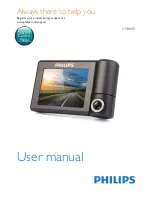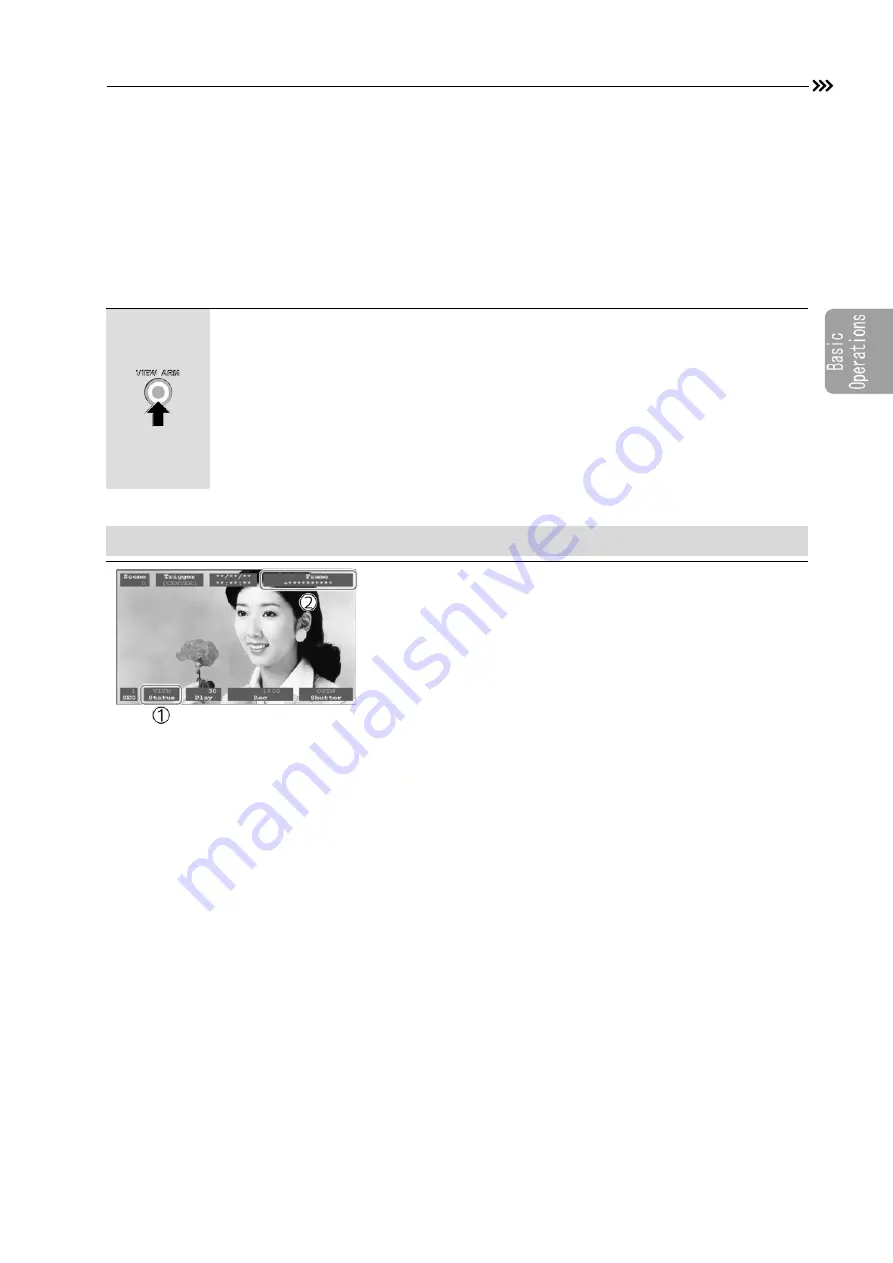
Display Live Video (VIEW Mode)
Display Live Video (VIEW Mode)
Displays the live image in the VIEW mode, camera setup and lens adjustment.
3-15
(00400)
■
Selecting to the VIEW Mode
Press the VIEW/ARM button while the STOP mode status is displayed
Switch to the VIEW mode from the STOP mode.
If the MENU is displayed press the STOP button once. After switching to the status
display press the VIEW/ARM button again.
The camera will automatically perform a black balance when switching to the VIEW
mode. (
A
Adjust the lens aperture and focus, subject and camera settings in the VIEW mode.
The status LED for CAM MODE on the rear panel of the camera lights up in white.
The image to be recorded is displayed live in View mode.
The current recording settings are shown as on-screen display
information in red and the status is displayed as VIEW (
①
).
On-screen information in the STOP mode prior to switching to
the VIEW mode is displayed. (
②
)
VIEW Mode Monitor and Viewfinder Display
Summary of Contents for ST-839
Page 2: ......
Page 16: ...Table of Contents 14 00400 11 Index Index 11 2 ...
Page 23: ...Exterior View and Names of Each Part 1 7 00400 1 Lens mount A 2 3 Front and Back 1 ...
Page 45: ...Turning the Power ON OFF 2 17 00400 6 Connect the cable to the HX 7 ...
Page 56: ...J PAD3 Operation 3 10 00400 ...
Page 90: ...Lens Control 3 44 00400 Hold switch Temporarily disables operation from the J PAD3 ...
Page 98: ...3 52 00400 ...
Page 188: ...5 16 00400 ...
Page 202: ...6 14 00400 ...
Page 220: ...7 18 00400 ...
Page 318: ...9 66 00400 ...
Page 360: ...Figures Figures 10 42 00400 MEMRECAM HX 7 Camera Unit Dimensional Figure ...
Page 361: ...Figures 10 43 00400 AC Adapter Dimensional Figure ...
Page 362: ...10 44 00400 ...
Page 363: ...11 1 00400 11 Index Index 11 2 ...
Page 370: ...Index 11 8 00400 Y YC TIFF 7 14 Z ZOOM 5 4 6 5 ...