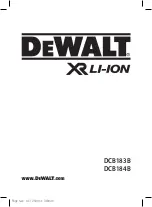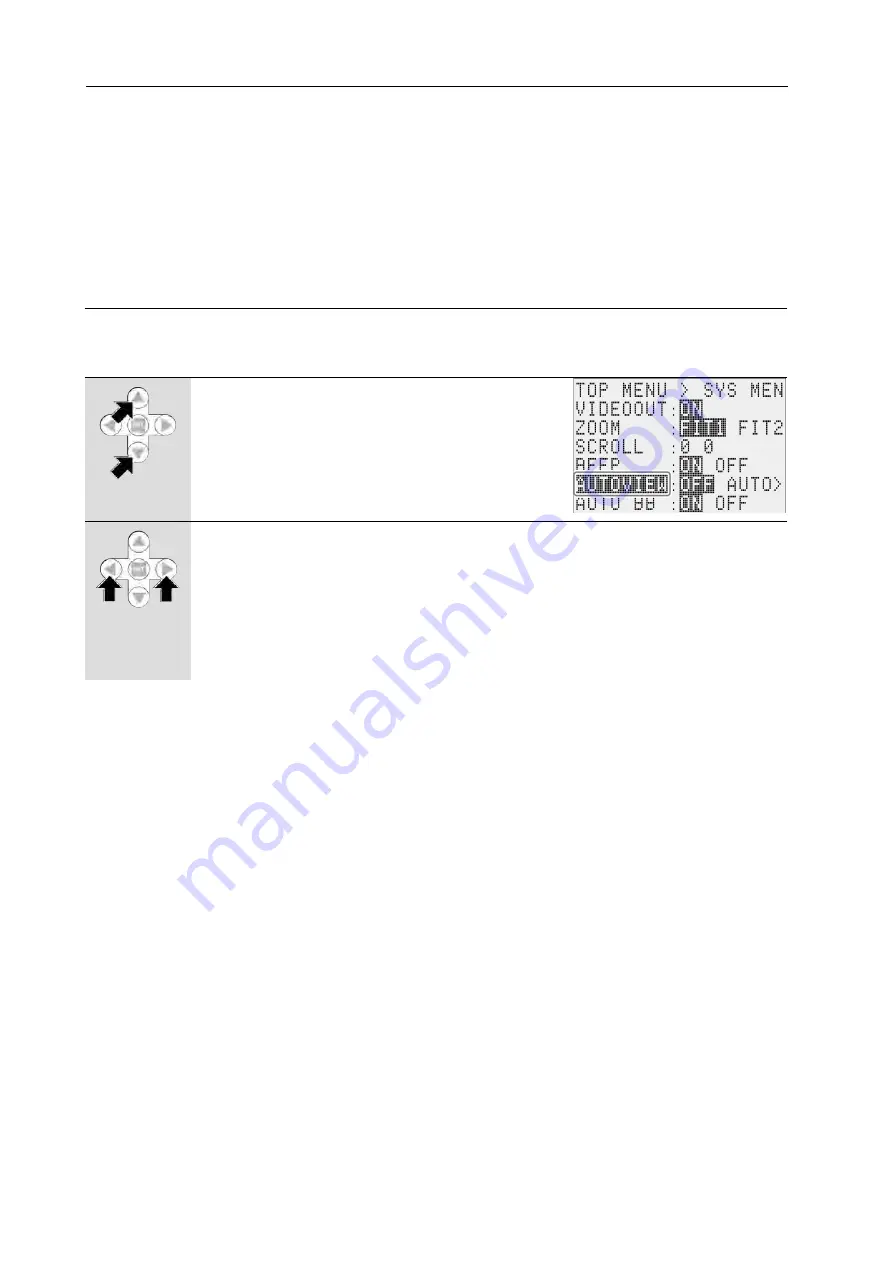
Auto View Function Settings
8-24
(00400)
■
Use the Auto View Function
1
Access the SYS MENU (
Access TOP MENU
>
SYS MENU from the STOP mode.
2
Select AUTOVIEW with the up/down
arrows
Use the up/down arrows to move to the
selected item (reverse display) and select
AUTOVIEW.
3
Select the auto view function settings with the left/right arrows
Use the left/right arrows to select the auto view settings.
If auto view is enabled, the background of the on-screen display information
turns blue.
OFF
Disable the auto view function
AUTO
Repeat auto view until the final memory segment
LOOP
Repeat auto view until the STOP button is pressed
Summary of Contents for ST-839
Page 2: ......
Page 16: ...Table of Contents 14 00400 11 Index Index 11 2 ...
Page 23: ...Exterior View and Names of Each Part 1 7 00400 1 Lens mount A 2 3 Front and Back 1 ...
Page 45: ...Turning the Power ON OFF 2 17 00400 6 Connect the cable to the HX 7 ...
Page 56: ...J PAD3 Operation 3 10 00400 ...
Page 90: ...Lens Control 3 44 00400 Hold switch Temporarily disables operation from the J PAD3 ...
Page 98: ...3 52 00400 ...
Page 188: ...5 16 00400 ...
Page 202: ...6 14 00400 ...
Page 220: ...7 18 00400 ...
Page 318: ...9 66 00400 ...
Page 360: ...Figures Figures 10 42 00400 MEMRECAM HX 7 Camera Unit Dimensional Figure ...
Page 361: ...Figures 10 43 00400 AC Adapter Dimensional Figure ...
Page 362: ...10 44 00400 ...
Page 363: ...11 1 00400 11 Index Index 11 2 ...
Page 370: ...Index 11 8 00400 Y YC TIFF 7 14 Z ZOOM 5 4 6 5 ...