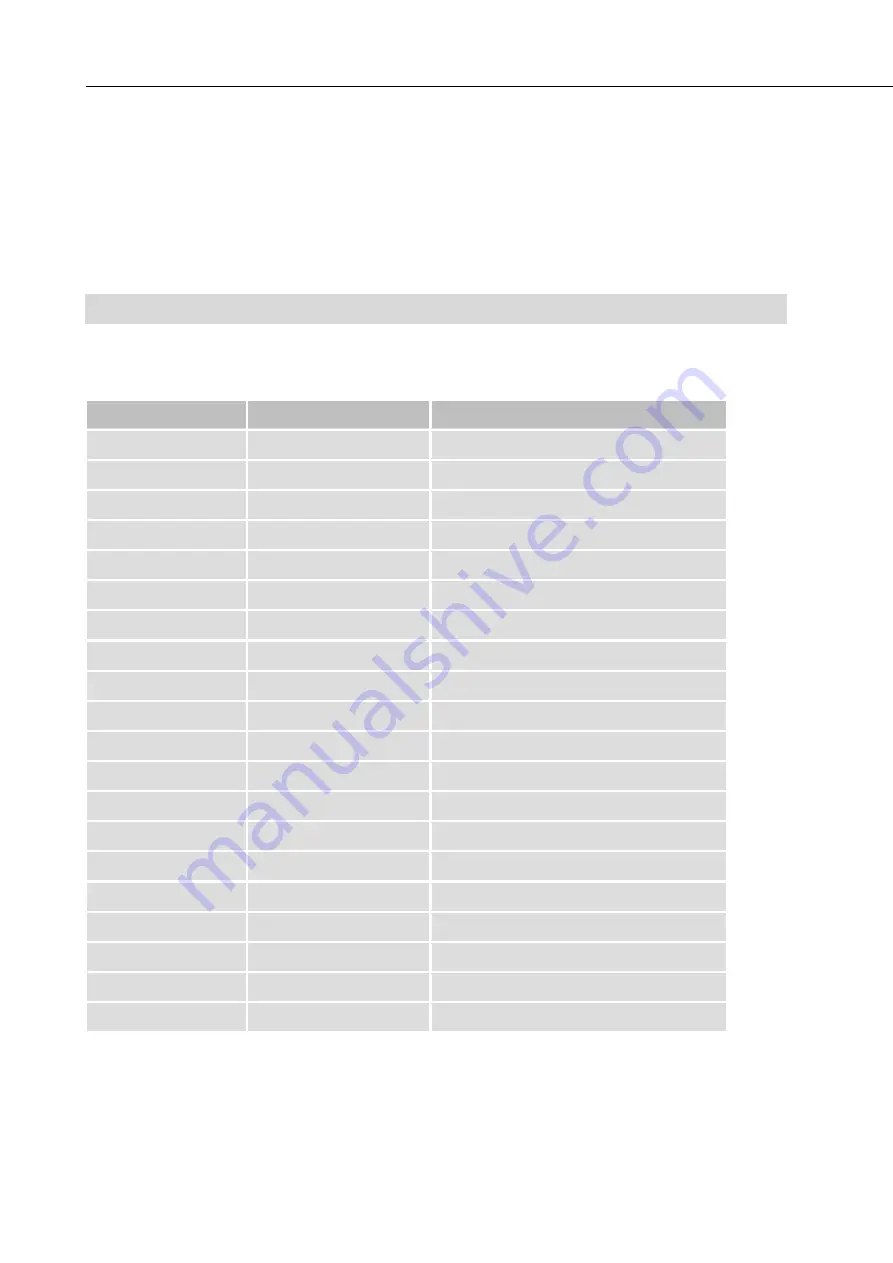
Select the Recording Method
4-44
(00400)
When selecting the recording method from the J-PAD3, the recording method and the switching of auto
segments (or blocks) are combined for selection.
J-PAD3 Settings
Recording Method
Switching of Auto Segments (or Blocks)
NORMAL
Normal
No
NORMAL(A)
Normal
AUTO
NORMAL(L)
Normal
LOOP
EVENT
Event
No
EVENT(A)
Event
AUTO
EVENT(L)
Event
LOOP
BURST
Burst
No
BURST(A)
Burst
AUTO
BURST(L)
Burst
LOOP
MULTI(A)
Multi trigger
ALL BLOCKS
MULTI(C)
Multi trigger
CONTINUOUS
MULTIS(A)
Multi trigger
AUTO
MULTIS(L)
Multi trigger
LOOP
MULTI1(A)
Multi manual
ALL BLOCKS
MULTI1(C)
Multi manual
CONTINUOUS
MULTI2(A)
Multi manual
ALL BLOCKS
MULTI2(C)
Multi manual
CONTINUOUS
MULTI3(A)
Multi manual
ALL BLOCKS
MULTI3(C)
Multi manual
CONTINUOUS
LINEAR
LINEAR
No
Recording Method Selection using the J-PAD3
Summary of Contents for ST-839
Page 2: ......
Page 16: ...Table of Contents 14 00400 11 Index Index 11 2 ...
Page 23: ...Exterior View and Names of Each Part 1 7 00400 1 Lens mount A 2 3 Front and Back 1 ...
Page 45: ...Turning the Power ON OFF 2 17 00400 6 Connect the cable to the HX 7 ...
Page 56: ...J PAD3 Operation 3 10 00400 ...
Page 90: ...Lens Control 3 44 00400 Hold switch Temporarily disables operation from the J PAD3 ...
Page 98: ...3 52 00400 ...
Page 188: ...5 16 00400 ...
Page 202: ...6 14 00400 ...
Page 220: ...7 18 00400 ...
Page 318: ...9 66 00400 ...
Page 360: ...Figures Figures 10 42 00400 MEMRECAM HX 7 Camera Unit Dimensional Figure ...
Page 361: ...Figures 10 43 00400 AC Adapter Dimensional Figure ...
Page 362: ...10 44 00400 ...
Page 363: ...11 1 00400 11 Index Index 11 2 ...
Page 370: ...Index 11 8 00400 Y YC TIFF 7 14 Z ZOOM 5 4 6 5 ...






























