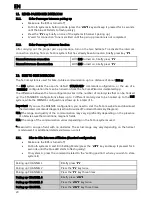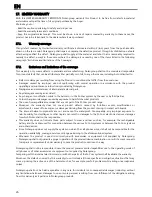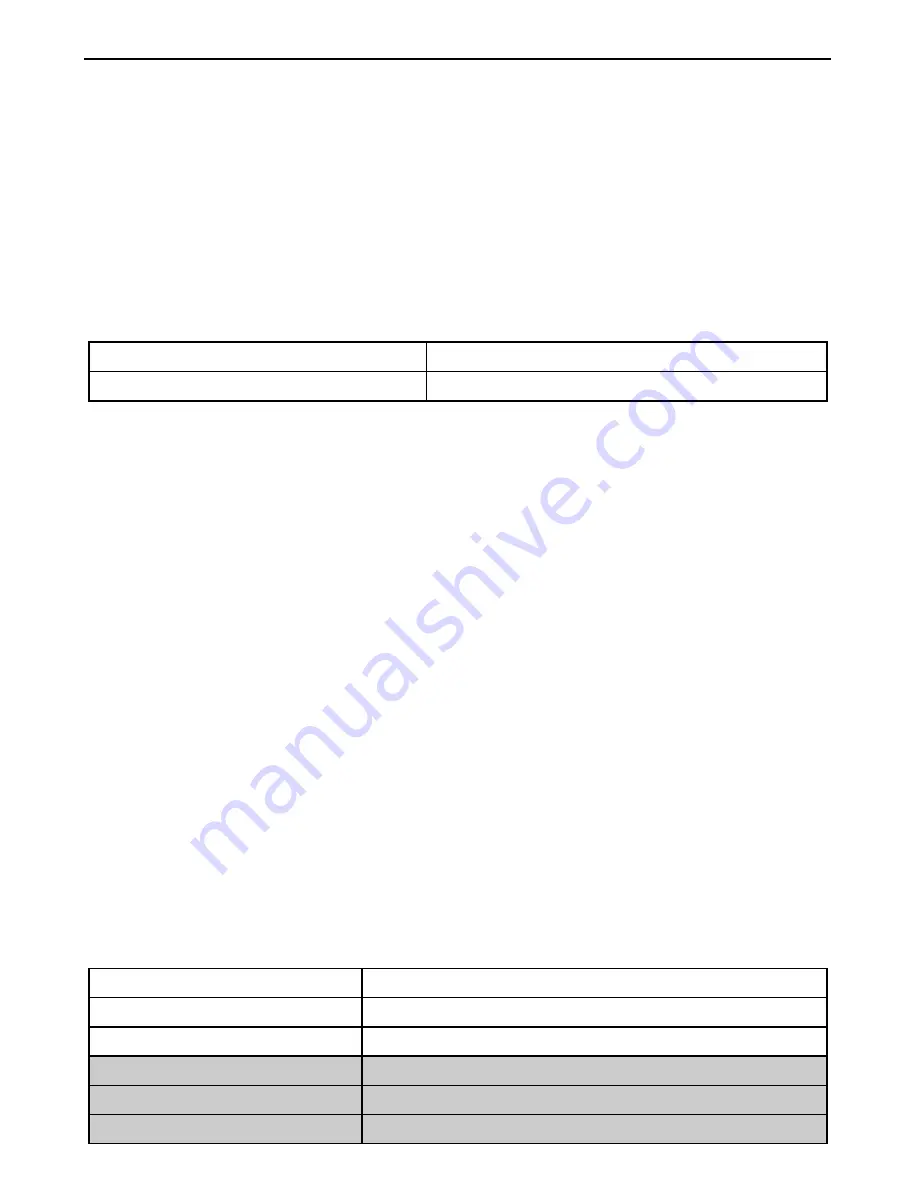
EN
20
11.
RIDER-PASSENGER INTERCOM
11.1.
Rider-Passenger intercom pairing up
Make sure the BX5 is turned off;
Put both systems in Setting mode (press the “
on
” key and keep it pressed for 4 seconds,
until the blue LED starts to flash quickly);
Press the “
n
” key briefly on one of the systems (Channel 1 pairing up);
A “wait for connection” tone is emitted until the pair up procedure is not completed.
11.2.
Rider-Passenger intercom function
After carrying out the proper pair up procedure, turn on the two helmets. To activate the intercom
connection, starting from an N-Com system that has already been turned on, briefly press key "
n
".
Manual intercom connection
With
BX5
turned on, briefly press “
n
”.
Manual intercom disconnection
With
BX5
turned on, briefly press “
n
”.
12.
BIKE TO BIKE INTERCOM
The N-Com system is used for bike-to-bike communication up to a distance of about
500 m
*.
The
BX5
system entails the use of a default “
STANDARD
” commands configuration, or the use of a
“
FRIENDS
” configuration that can be turned on from the N-Com Wizard or dedicated App.
The difference between the two configurations lies in the number of motorcycles that can be hooked
up: the STANDARD configurations allows up to 3 different motorcycles to be hooked up to the
BX5
system, while the FRIENDS configurations allows up to a total of 6.
Important
: If you use the FRIENDS configuration, you need to visit the N-Com website and download
the dedicated commands diagram (section Download/Command Summary Diagram).
N.B.:
The range and quality of the communication may vary significantly depending on the presence
of obstacles, weather conditions, magnetic fields.
N.B.:
The range of the communication varies depending on the N-Com systems used.
*
Measured in an open field, with no obstacles. The actual range may vary depending on the helmet
model used. For additional details, visit www.n-com.it
12.1.
Bike-to-Bike Intercom Affiliation (Standard configuration)
Make sure the BX5 is turned off;
Put both systems A and B in Setting Mode (press the “
on
” key and keep it pressed for 4
seconds, until the blue LED starts to flash quickly);
On system A, press the command related to the “setting position” where you wish to store
system B;
Pairing up CHANNEL 1
Briefly press “
n
”.
Pairing up CHANNEL 2
Press the “
n
” key twice.
Pairing up CHANNEL 3
Press the “
n
” key three times.
Pairing up CHANNEL
4
Briefly press “
on
”.
Pairing up CHANNEL 5
Press the “
on
” key twice.
Pairing up CHANNEL
Press the “
on
” key three times.
Summary of Contents for BX5
Page 2: ......