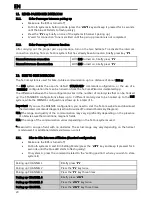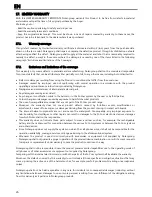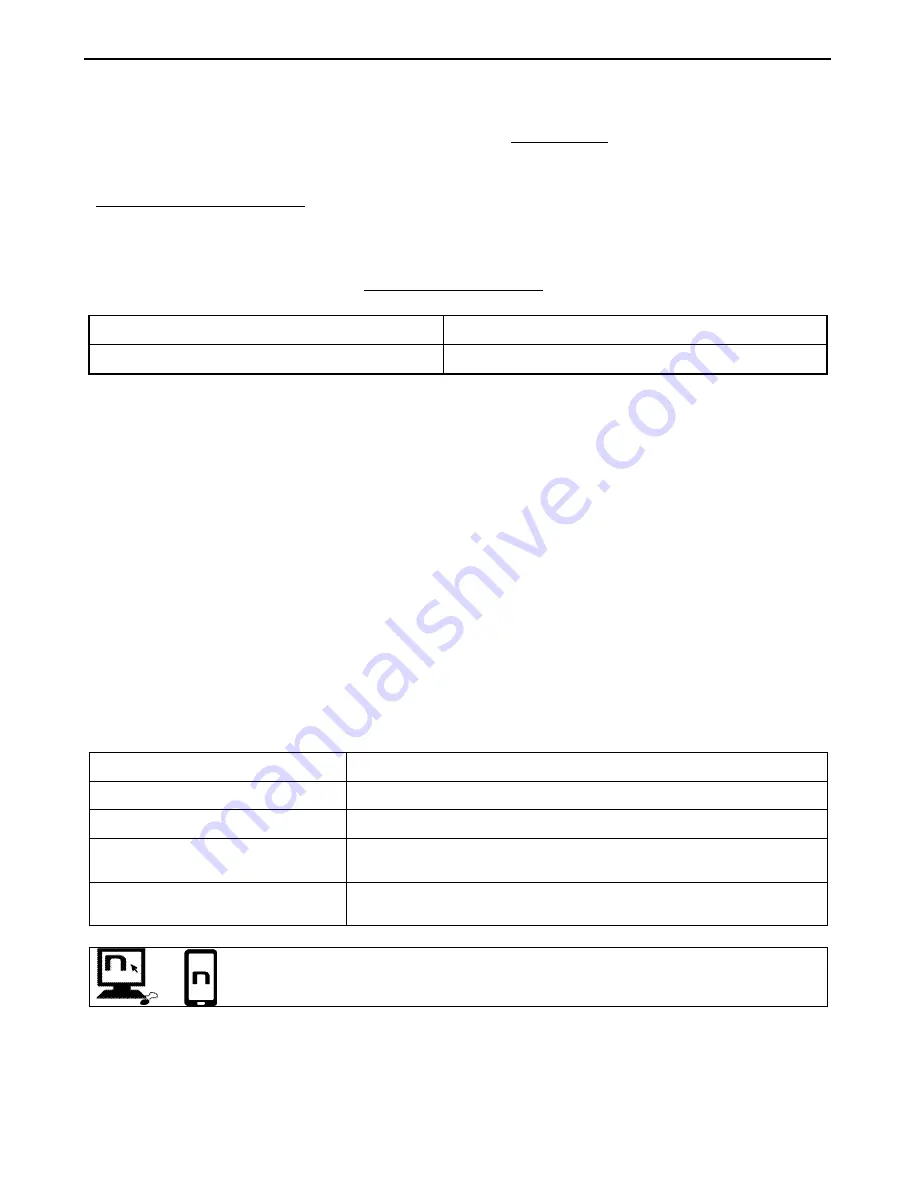
BX5
19
9.
SATELLITE NAVIGATOR FOR MOTORCYCLES
BX5
system is compatible with the most common satellite navigators for motorcycles. For a list of
compatible models and additional details, visit the website www.n-com.it
To pair up a satellite navigator to the
BX5
system, follow the same procedure illustrated in Chapter 5.3.
GPS Conference Call Function
The Conference function allows you to keep the “Rider-Pillion Passenger” intercom open even while
the satellite navigator is giving instructions, thus preventing the intercom mode to be turned off every
time the navigator gives instructions. However, if you wish to activate the Conference GPS function,
simply turn on the intercom manually during the GPS directions.
Turning on the GPS Conference function
During the GPS directions, briefly press “
n
”.
Turning off the GPS Conference function
During the GPS directions, briefly press “
n
”.
At the end of the GPS communication, the intercom with the second helmet stays open and the
"Conference" setting is stored for future GPS communications.
N.B.
: The GPS Conference function can only be used with the Rider-Pillion Passenger intercom
(channel 1) and not with the Bike-to-Bike communication (channels 2-6).
9.1.
Navigators on Smartphone (Smart Navi System)
By connecting the
BX5
system to a Smartphone, all navigator instructions are sent to the helmet
through the A2DP profile. During each navigator communication, the intercom via Bluetooth is
automatically cut off and subsequently restored when the navigator has stopped giving road
instructions (SMART NAVI SYSTEM function).
The Smart Navi System function can be turned off in Setting Mode (see Chapter 14).
10.
FM RADIO
Turning on the radio
Press the “
on
” key twice
Turning off the radio
Press the “
on
” key twice.
New station automatic search
Press “
” and keep it pressed for 2 seconds.
Pre-setting a radio station (max.
6 stations)
Press “
” and keep it pressed for 4 seconds.
Changing radio stations (among
the pre-set ones)
Press “
” and keep it pressed for 2 seconds.
This function can also be turned on through PC using the “N-Com Wizard”
programme or through the “App N-Com” for Smartphone Android, iPhone, iPad.
Summary of Contents for BX5
Page 2: ......