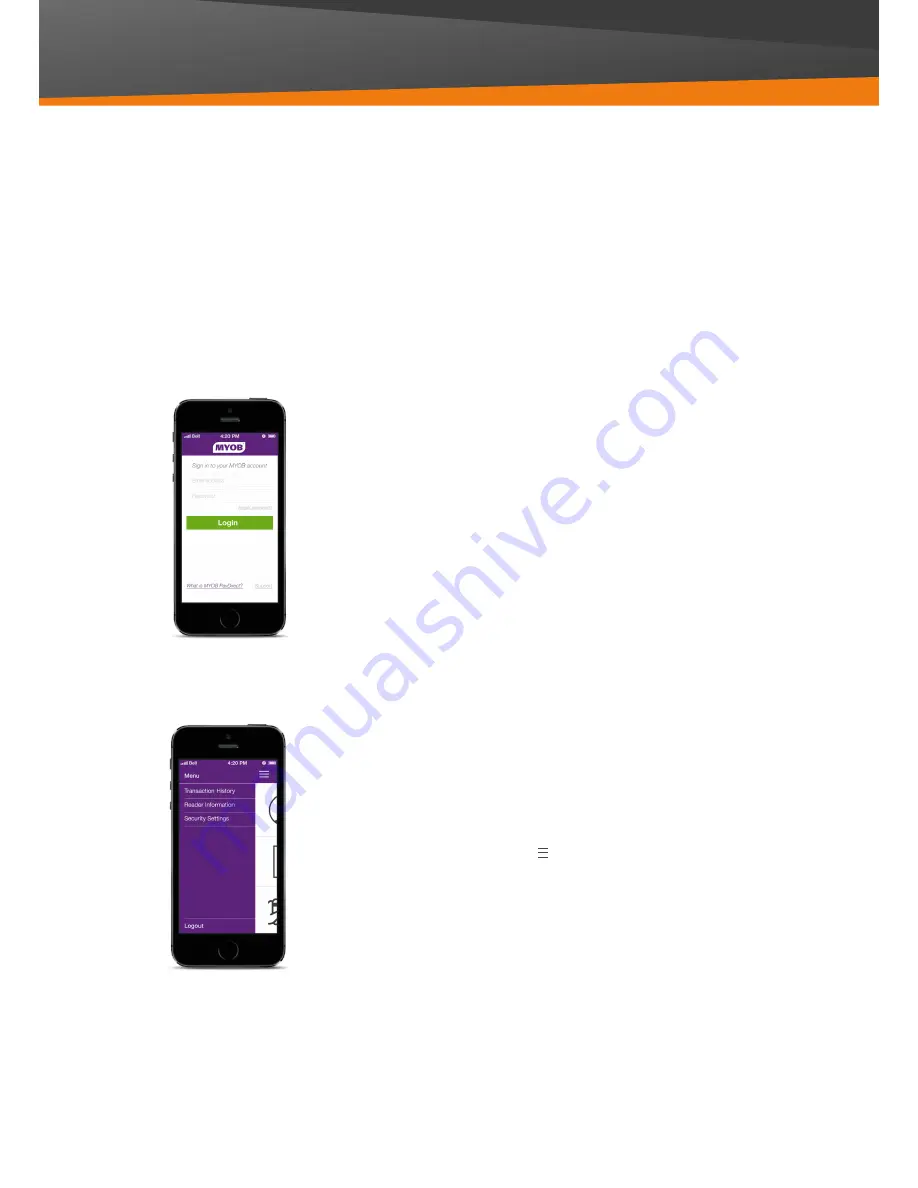
5
MYOB PayDirect
Card Reader User Guide
Log in to the mobile app
1 Open the mobile app on your smartphone
2 Log in using your MYOB username and password
3 You will be prompted to set up a 4 digit security PIN.
This will become your login PIN from now on.
Navigating the Menu in the app
Now that you have logged in, let’s look at the Menu screen.
You’ll use this screen to manage all basic operations, including
your transaction history, reader information and security settings.
Swipe right from within the app to access the Settings Menu
or tap on the Menu icon ( ).
You’ll find these options:
>
Transaction History
- Shows all processed transactions.
Use this screen to process a refund.
>
Reader Information
- Shows your PayDirect Card Reader’s
serial number, Device model and Battery charge %
>
Security Settings
- Use to enter and change your Signature
Verification Code
>
Log out
- Use to exit the app
Using the mobile app
The mobile app allows you to process transactions using your MYOB PayDirect Card Reader.
Now you have the app, it’s a good idea to spend a few minutes becoming familiar with it.
It will make processing your first few transactions quick and simple.

















