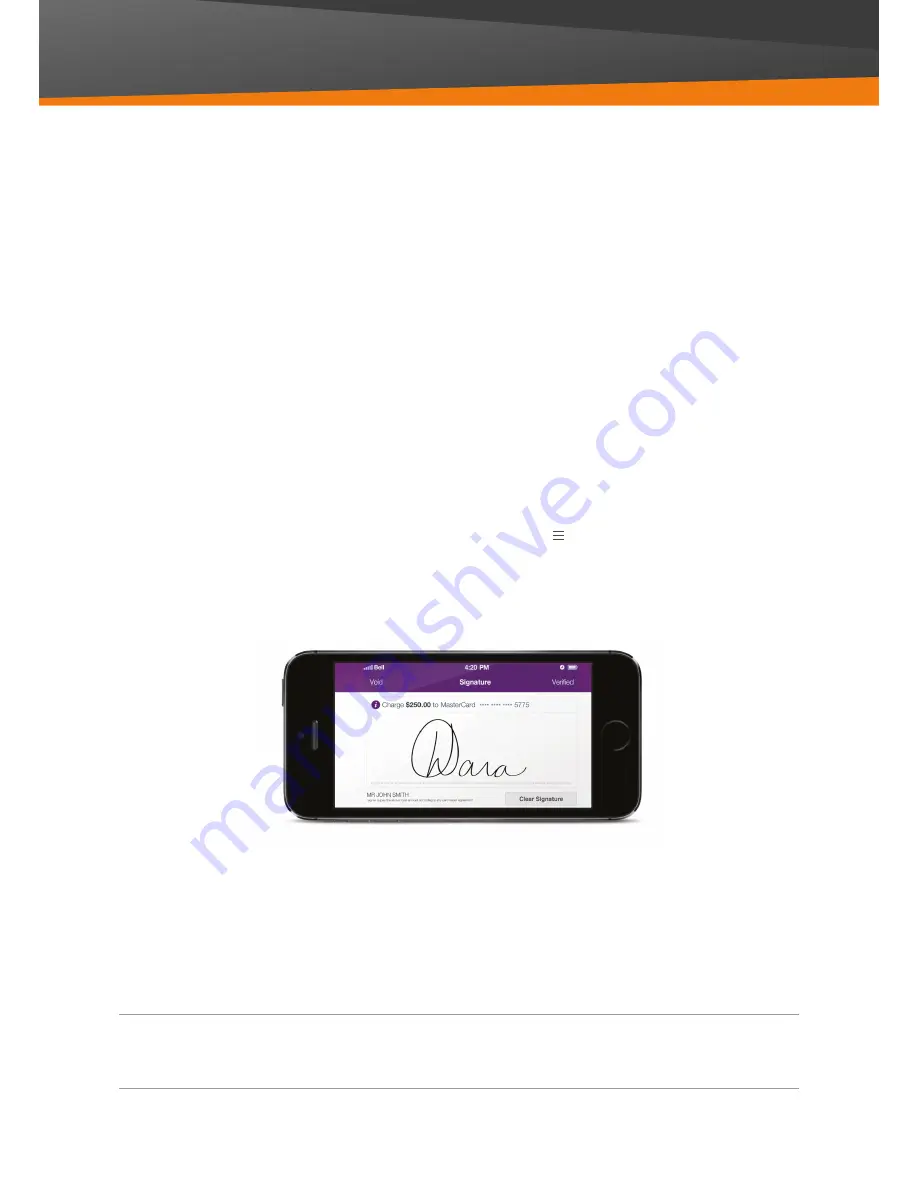
10
MYOB PayDirect
Card Reader User Guide
Obtaining a customer’s signature
MYOB PayDirect may prompt you to obtain the customer’s signature on your smartphone screen.
Here’s what to do when this happens:
1 Rotate the screen to the correct orientation
shown in the app.
2 Ask your customer to sign the screen using
their finger. If the customer makes a mistake,
tap Clear Signature to allow them to sign again.
3 Check their signature against the one shown
on their card.
If the signature doesn’t look correct or you’re
concerned about the validity of the card, tap
Void to cancel the transaction.
4 If you are happy to proceed, tap Signature
Verified and you’ll be prompted to enter your
four-digit Signature Verification Code. This is set
to ‘0000’, but you can change this at any time in
Security Settings. You can get to this from the
Menu ( ) on the dashboard or by swiping right
from anywhere within the app.
Important info!
The Signature Verification Code is not the customer’s four-digit card PIN.

















