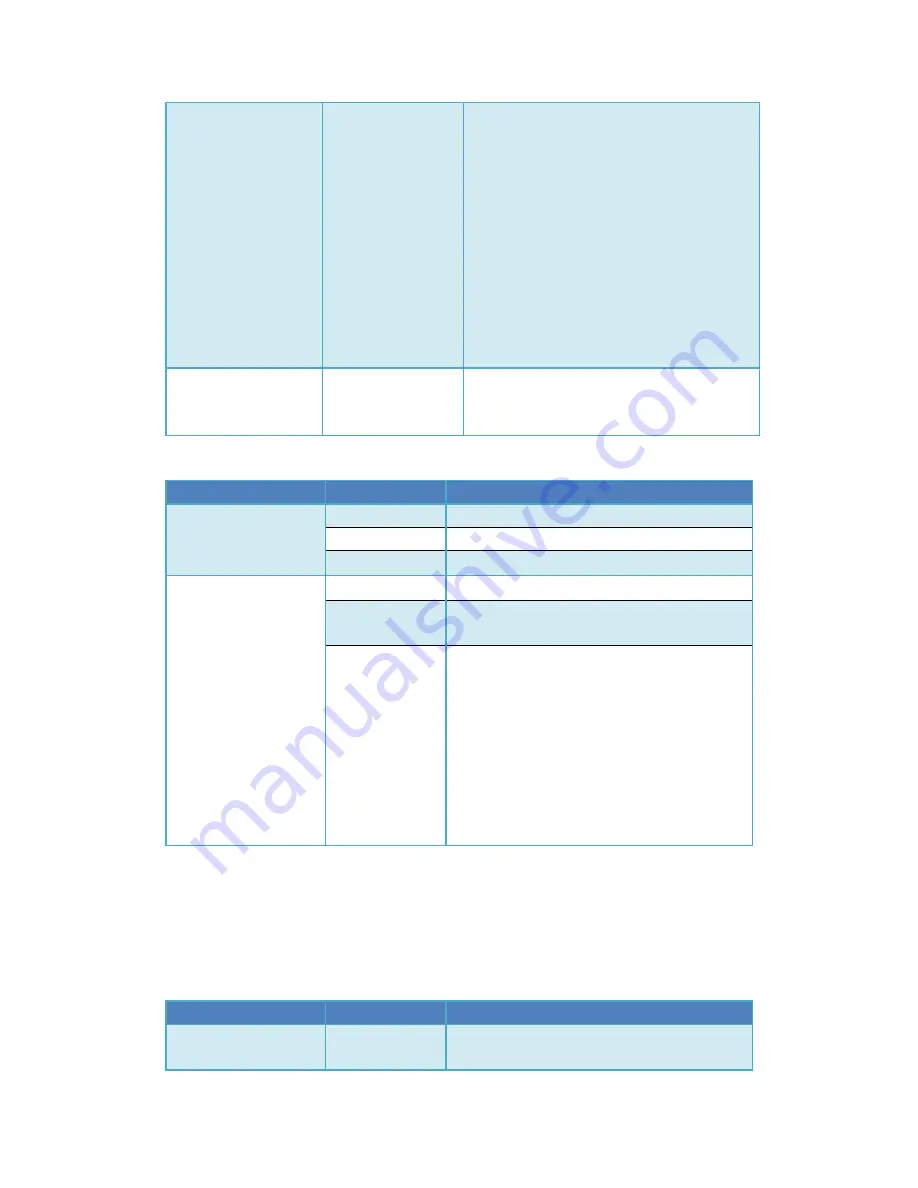
Power off and then power on again,
AATDriver starts work with the new mode.
Every time you power on with holding
HOME button, AATDriver will toggle
between the two modes
Every time power on in a normal state,
the yellow and the red lights of AATDriver
will blink several times. 2 times is currently
under VGPS mode, 5 times is currently
under MFD mode.
Set the origin
coordinate for
tracking
Press the Home
button
The current coordinate of the aircraft will be
recorded as the origin. The tracker needs a
origin to track.
Description of the AATDriver LED indicators:
Data mode
Baudrate
Remark
RX
(Red Light)
Off
No data received.
On
It is currently under test mode.
Blinking
Downlink data is received successfully .
GPS
(Yellow Light)
Off
GPS is not fixed.
On
GPS is in a perfect status. (10 or more
satellites are locked)
Blinking
Indicating GPS status. The faster the blink
frequency, the more satellites locked.
The relationship between the blink
frequency and the number of the
locked satellites:
0.5HZ: 1 ~ 3 satellites
1HZ: 4 ~ 5 satellites
2HZ: 6 ~ 7 satellites
5HZ: 8 ~ 9 satellites
Connect AATDriver to external devices
The AATDriver has a built-in Bluetooth module. So you can connect your laptop or
mobile devices to the AATDriver to view and record the real-time flight data. The Bluetooth
password is set to “1234”.
The AATDriver has two data output modes: MFD mode and VGPS mode.
Data mode
Baudrate
Remark
MFD
1200bps
The AATDriver outputs data to
external device with 5HZ rate in MFD mode.
Summary of Contents for AAT
Page 1: ...MyFlyDream Automatic Antenna Tracker Manual V2 0 www MyFlyDream com ...
Page 7: ... Connection Diagram A power the GPS by TeleFlyOSD ...
Page 8: ... Connection Diagram B share GPS with other OSD ...
Page 29: ... Click the LoadProject button to open the firmware to be updated e g TeleFlyOSD_v1_1 xwpprj ...
Page 30: ... Click the AUTO button and wait for about 20 seconds until the update is done ...





























