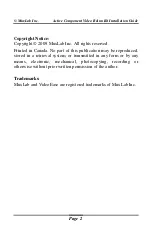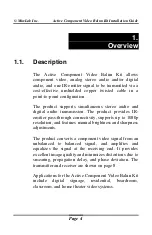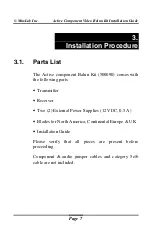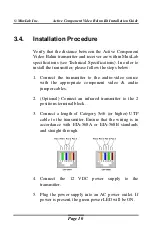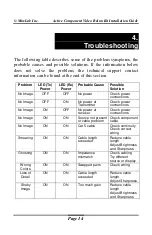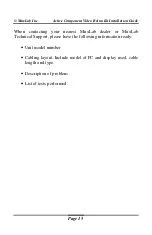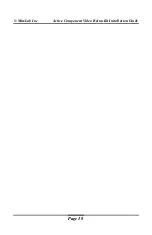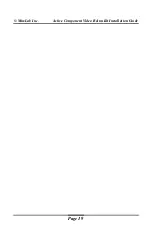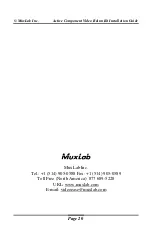© MuxLab Inc.
Active Component Video Balun Kit Installation Guide
Page 5
1.2.
Features
•
Up to 500 ft (152 m) via Cat 5e/6 @ 720p/1080i and
1080p
•
Up to 1000 ft (305 m) via Cat 5e/6 @ 480i/p
•
Supports stereo audio and digital audio simultaneously
•
IR-Emitter pass-through
•
Manual brightness compensation
•
Manual sharpness compensation