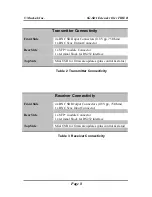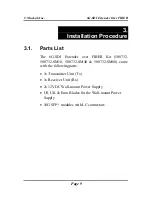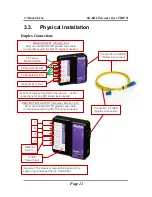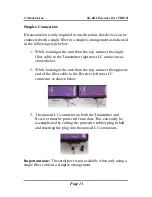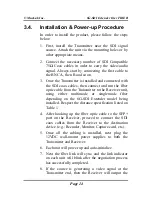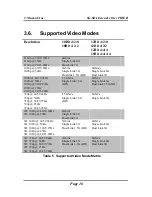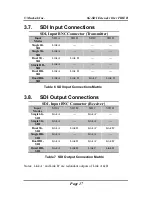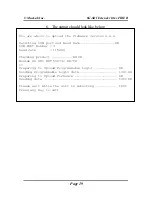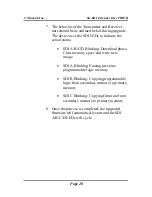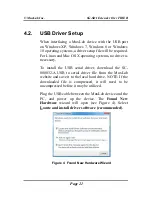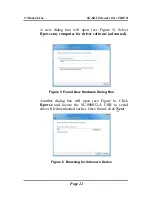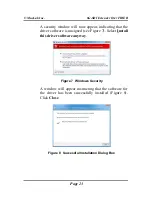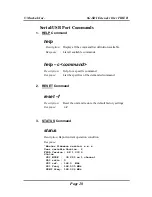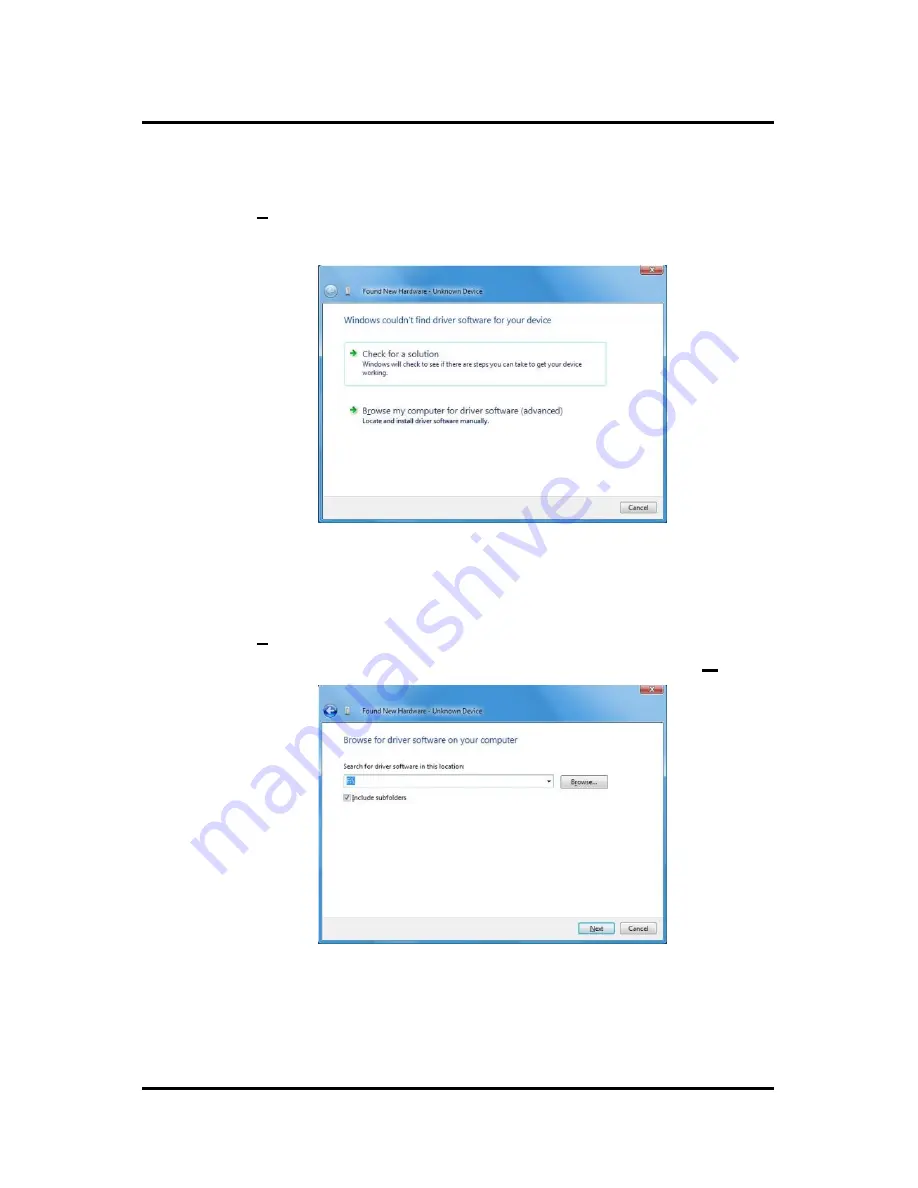
© MuxLab Inc.
6G-SDI Extender Over FIBER
Page 22
A new dialog box will open (see Figure 5). Select
Browse my computer for driver software (advanced)
.
Figure 5 Found New Hardware Dialog Box
Another dialog box will open (see Figure 6). Click
Browse
and locate the SC-000032-A USB to serial
driver file downloaded earlier. Once found, click
Next
.
Figure 6 Browsing for Unknown Device