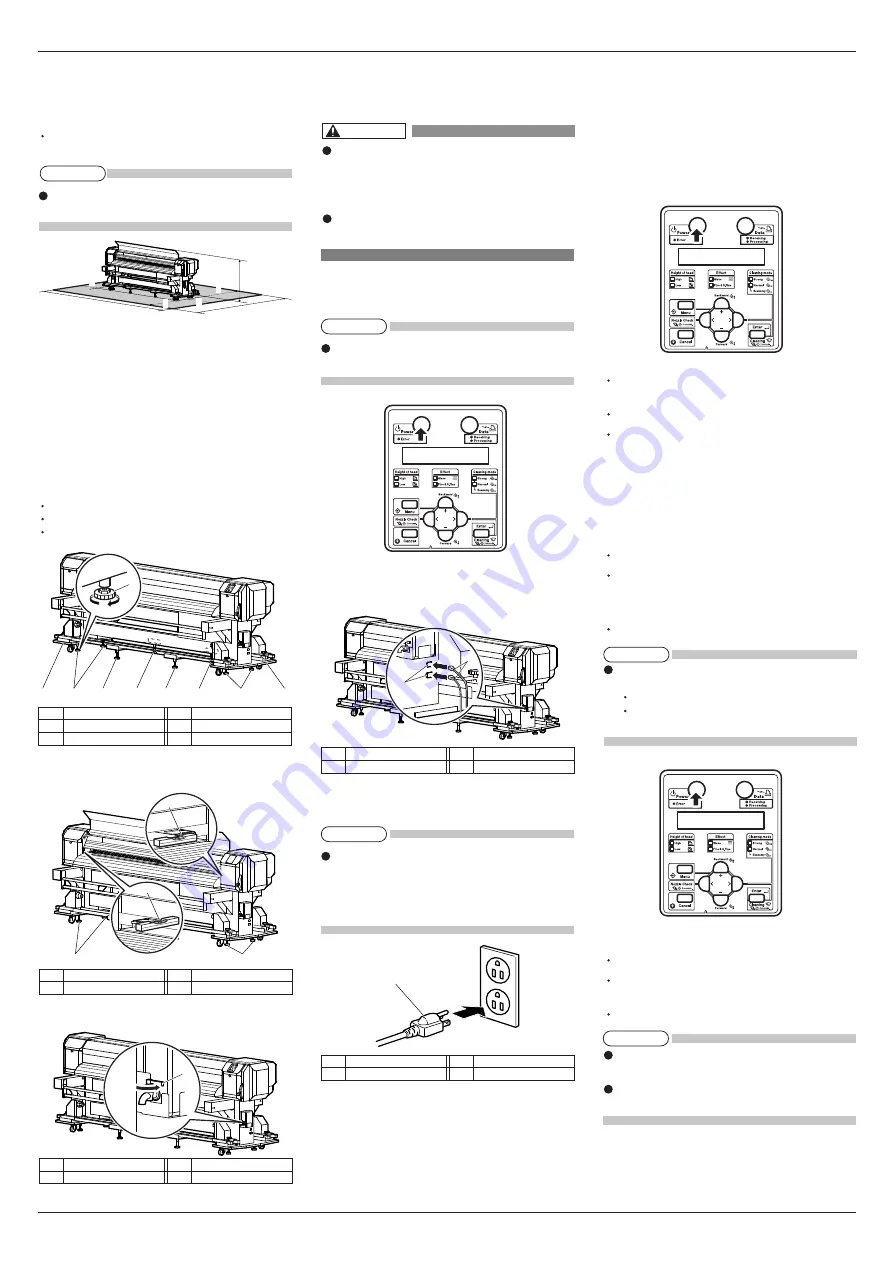
VJ-2606 INSTALLATION MANUAL
3
VJ2606E-I-01
1
2
1
1
3
4
3
4
1
2
2
2
1
1
1
1
2
e
g
d
c
b
f
a
3.1.2 Installation space
Install on a level floor which meets the following con-
dition.
It has enough strength to support the weight of the
printer and the stand.
For the weight of the printer and the stand, refer to
the Operation Manual.
a = 650 mm
b = 1,000 mm
e = 1,250 mm
c = 1,000 mm
f = 5,200 mm
d = 1,000 mm
g = 2,950 mm
3.2 Installation procedure
Install this product to the installation place in accord-
ance with the list shown below.
1. Carry the printer to the installation place.
2. Turn the following adjusters in the direction as
shown below to prevent the printer from moving.
Stands: adjusters (4)
Winding units: adjusters (2)
Feed units: adjusters (2)
3. Set the spirit level on the right and left platens and
adjust so that the printer stays flat.
4. Confirm that the waste fluid valve is closed.
4 Connecting the power cable
This section explains how to connect the power cable.
Make sure that the included power ca-
ble is used.
If other power cables are used, it may
cause an electric shock or fire.
Do not use a damaged power cable. It
may cause an electric shock or fire.
Follow the steps below to connect the power cable.
1. Confirm that the product is turned OFF.
If the [Power] key is pressed, the product is turned
ON. Press the key again, and turn OFF the power.
2. Connect the power cables (x 2) to the AC inlets (x 2)
on the right of the product.
3. Correctly insert the power cable plug into the power
socket.
To use the two power cables plugged in the inlets,
a total capacity of 24 A or over is required. If the
power source cannot supply the required capacity,
plug the two power cables in the different power
sources respectively.
5 Turning the power ON/OFF
This section explains how to turn ON/OFF the printer.
5.1 Turning the power ON
Follow the procedure below to turn ON the printer.
1. Press the [Power] key on the operation panel to
turn ON the printer.
The Power lamp on the operation panel lights up
in green.
The printer starts initial operation.
When the initial operation is complete, the printer
enters normal status.
5.2 Turning the power OFF
Follow the procedure below to turn OFF the printer.
1. Regarding the operating condition of the printer,
confirm the following.
Printing or other operations are not in progress.
The operation panel is in normal status.
2. Press the [Power] key on the operation panel to
turn OFF the printer.
The Power lamp on the operation panel turns OFF.
If the operation panel is in the following status, the
power is ON.
The [Power] key is pressed in.
The Power lamp lights up in green.
Press the key once again and turn OFF the power.
3. The printer starts operating to turn the power OFF.
The operation panel displays "Power Off".
All the lamps on the operation panel and the LCD
monitor are turned OFF.
The printer automatically turns the power OFF.
After turning OFF the printer, wait for 10 seconds
or longer to turn it ON again.
When not using the printer for a long period, push
the media loading lever to the back.
4. When you will not use the printer for a long period
of time, raise the media loading lever.
No.
Name
1
Adjuster
3
Winding unit
No.
Name
2
Stand
4
Feed unit
No.
Name
1
Spirit level
No.
Name
2
Adjuster
No.
Name
1
Waste fluid valve
No.
Name
1
AC inlet
No.
Name
2
Power cable
No.
Name
1
Power cable
WARNING
NOTE
NOTE
NOTE
NOTE
NOTE








