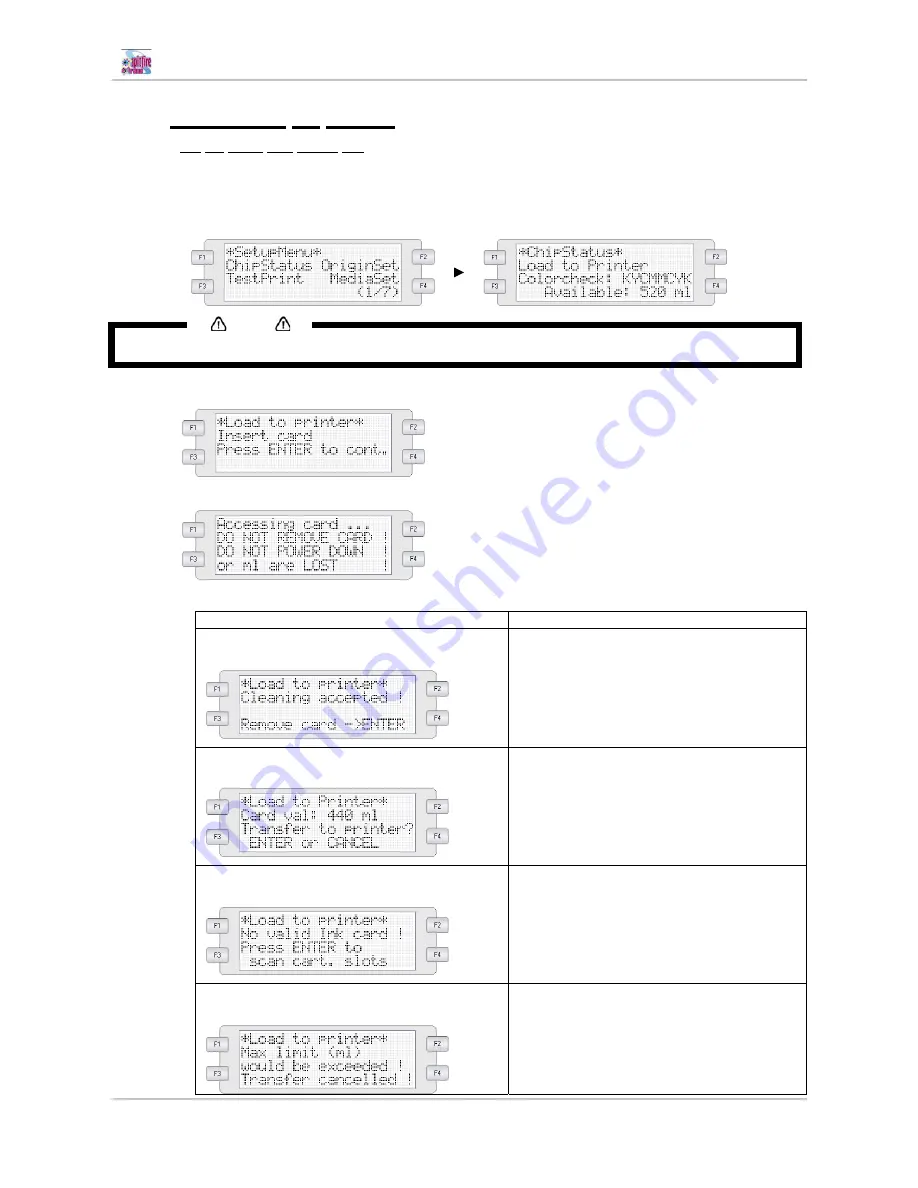
User’s Guide Spitfire 65/90 Extreme
CHAPTER 3 :Basics
36
AP-75197– Rev. 1.2
3.7.3 Transferring ink volume
3.7 .3.1 Via t
h esm a rtch ip rea derslot
Please follow the instructions below to transfer the ink volume on the SmartChips to the SmartChip
Management System.
Step 1 :
Browse to the ChipStatus menu and press the F1 key.
Notes
Be sure to be in printer mode, otherwise “ChipStatus” will be replaced by “InkStatus”.
Step 2 :
Insert the SmartChip in the reader slot and press the ENTER key.
Step 3 :
The system will scan the reader slot.
Step 4 :
Perform the correct action based on the displayed message.
IF
THEN
a cleaning card is detected
Remove the SmartChip card and
press ENTER
a valid card is found
Press ENTER to transfer the ink volume
Press CANCEL to quit the operation
no valid card is found
Remove the SmartChip card. You will be
asked if you want to scan the cartridge slots
for ink volume.
Please refer to the next chapter for all the
details.
the total printer chip value exceeds 40 000 ml
The transfer has been cancelled
automatically.
Summary of Contents for Spitfire 65 Extreme
Page 2: ...User s Guide Spitfire 65 90 Extreme 2 AP 75197 Rev 1 2 ...
Page 4: ...User s Guide Spitfire 65 90 Extreme 4 AP 75197 Rev 1 2 ...
Page 16: ...User s Guide Spitfire 65 90 Extreme CHAPTER 2 Product overview 16 AP 75197 Rev 1 2 ...
Page 42: ...User s Guide Spitfire 65 90 Extreme CHAPTER 4 Periodical maintenance 42 AP 75197 Rev 1 2 ...
Page 128: ...User s Guide Spitfire 65 90 Extreme 128 AP 75197 Rev 1 2 ...






























