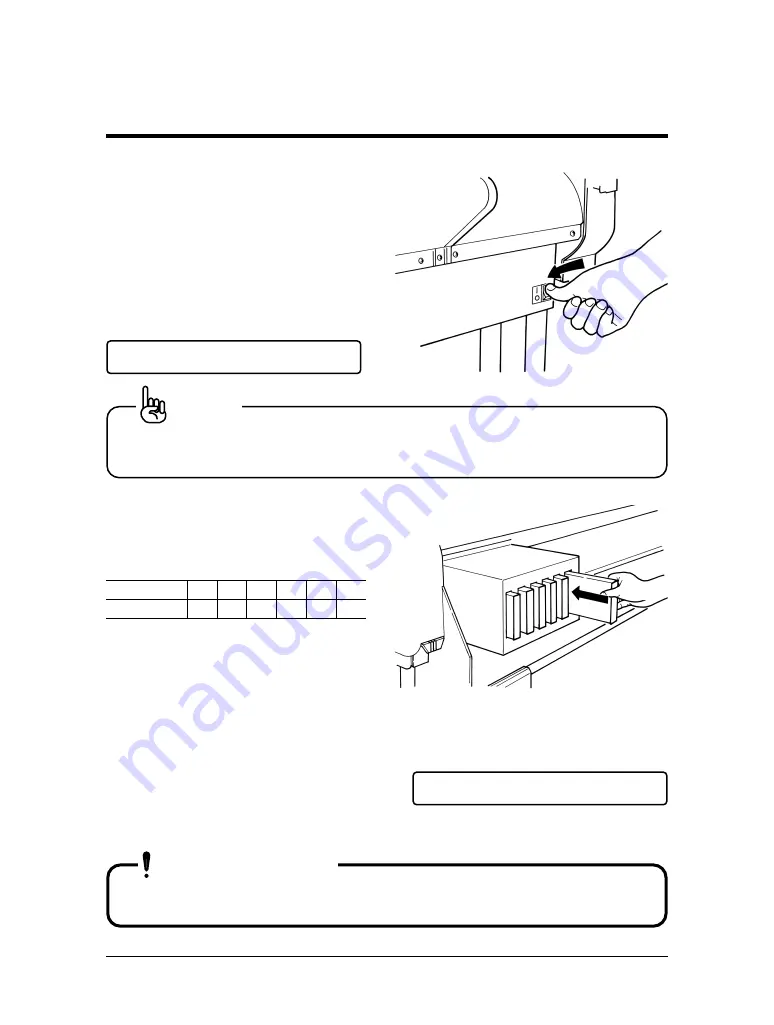
Step 1
With the hold lever down, turn on the
power switch at the bottom right of the
printer.
Step 2
The printer is initalized and, because
no ink cartridges are loaded, the follow-
ing display appears.
• Initialization will not occur if the cover is open or the hold lever
is up.
Step 3
Go to the back of the printer and insert
ink cartridges of each color into the ink
cartridge slots that you can see on the
left end.
Type 1
Lc Lm Y
M
C
K
Type 2
G
O
Y
M
C
K
* Lc and G are shown “6”.
Lm and O are shown “5”.
If the print result is reversed between Lc and Lm, change the Data Order
setup or RIP driver setup.
Step 4
The following display appears and the
ink filling operation starts automatically.
Ink filling means that the head is filled
with ink and is ready for printing.
• Filling will not occur unless four of the same type ink car-
tridges are installed.
Loading the Ink Cartridges
34
RJ-6000 Series USER GUIDE Basic Edition
C a r t r i d g e
N o n e
I n k
R e f i l l
1 M
IMPORTANT
NOTE
















































