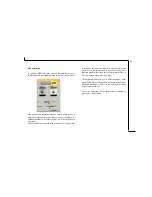3
The TWAIN Dialog Box ............................................. 4
To Acquire the TWAIN Dialog Box ...................... 5
Performing a Simple Scan ...................................... 6
(1) Place the Document/Image ......................... 6
(2) Preview the Image ....................................... 6
(3) Select the Scan Size .................................... 7
(4) Set the Scan Mode ..................................... 7
(5) Set the Resolution ...................................... 7
(6) Execute the Scan ......................................... 7
The TWAIN Dialog Box (Details) .............................. 8`
The Preview Window and Buttons ........................ 9
The Image Setting Buttons .................................. 10
Scan Settings ....................................................... 11
The Main Tab ................................................ 11
The Enhance Tab ........................................... 14
The Filters Tab ............................................... 18
About Tab ..................................................... 19
Using Batch Scan ................................................ 20
Batch Scan Controls ...................................... 20
To Perform a Batch Scan ................................ 21
Appendices
A: Scanning Tips ................................................. 22
B: Troubleshooting ............................................. 23
Table of Contents