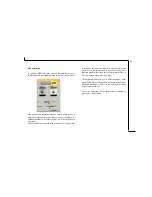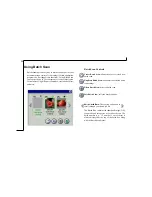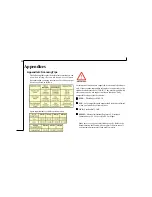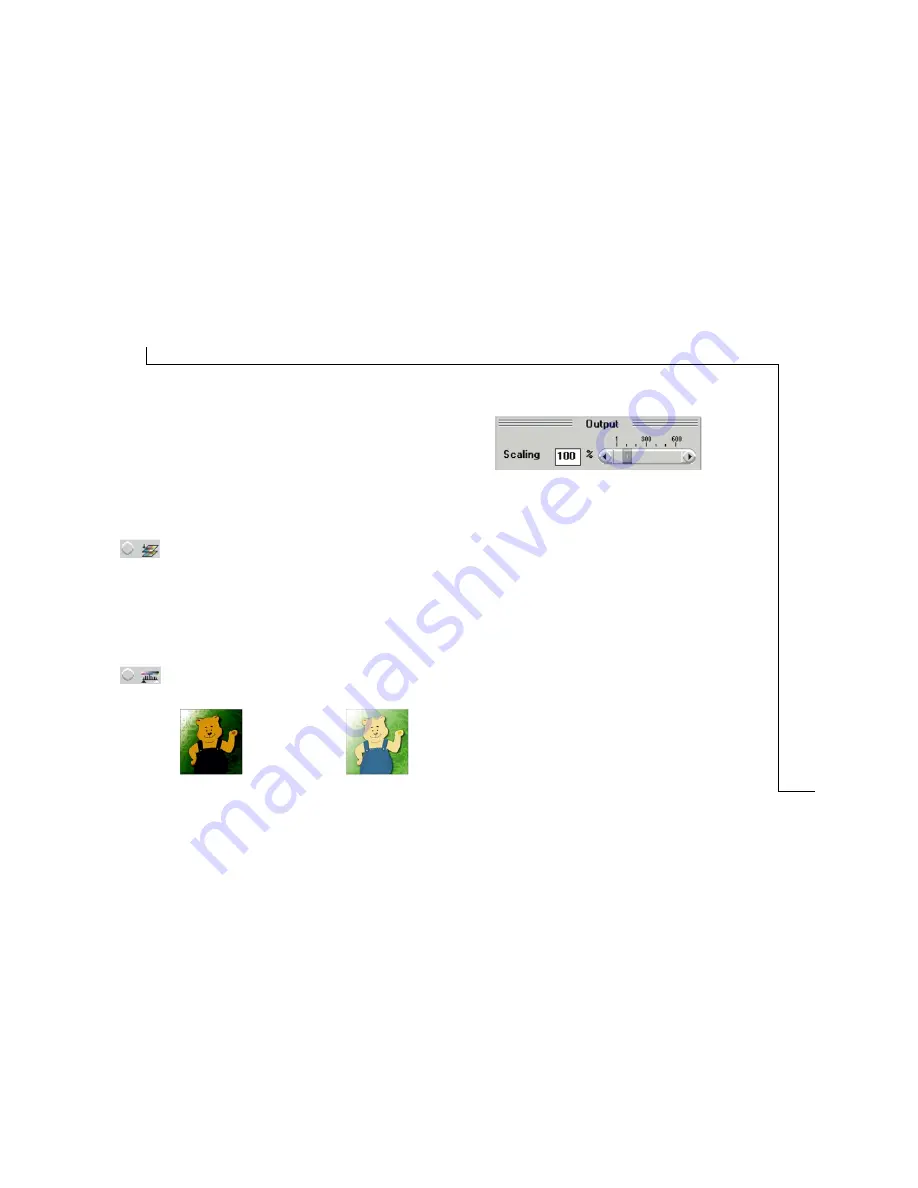
13
•
Magazine
Choose Magazine when scanning images whose
quality is similar to images found in glossy or wax-
coated magazines.
•
Art Print
Choose Art Print when scanning images from very
high quality art prints that show only very fine dots.
Color Match
This is an effective tool for ensuring that the colors
captured by the scanner more accurately reflect the actual
colors of the original image. Without color matching,
the scanner captures a wider range of colors but these
colors may not accurately match the true colors of the
original image, making the scan appear different from
the original.
Color Balance
This tool balances the lightest and darkest areas of an
image so that they are evenly distributed.
Output Scaling
Output scaling allows you to enlarge/shrink the size of
the final output image. Adjust the scaling by using the
slide bar or typing the desired setting in the Output Scaling
box. For example, setting the Output Scaling to 200%
will double the amount of pixels contained in the image.
Width and Height
The Width and Height values show the dimensions of the
image area inside the Crop Frame. You can change the
measurement unit to centimeters or inches.
Image Size
Image Size displays the amount of disk space needed to
display or save the image outlined by the Crop Frame.
The Image Size information is automatically updated
anytime you change any of the scan settings or resize the
Crop Frame.
Without Color Balance With Color Balance