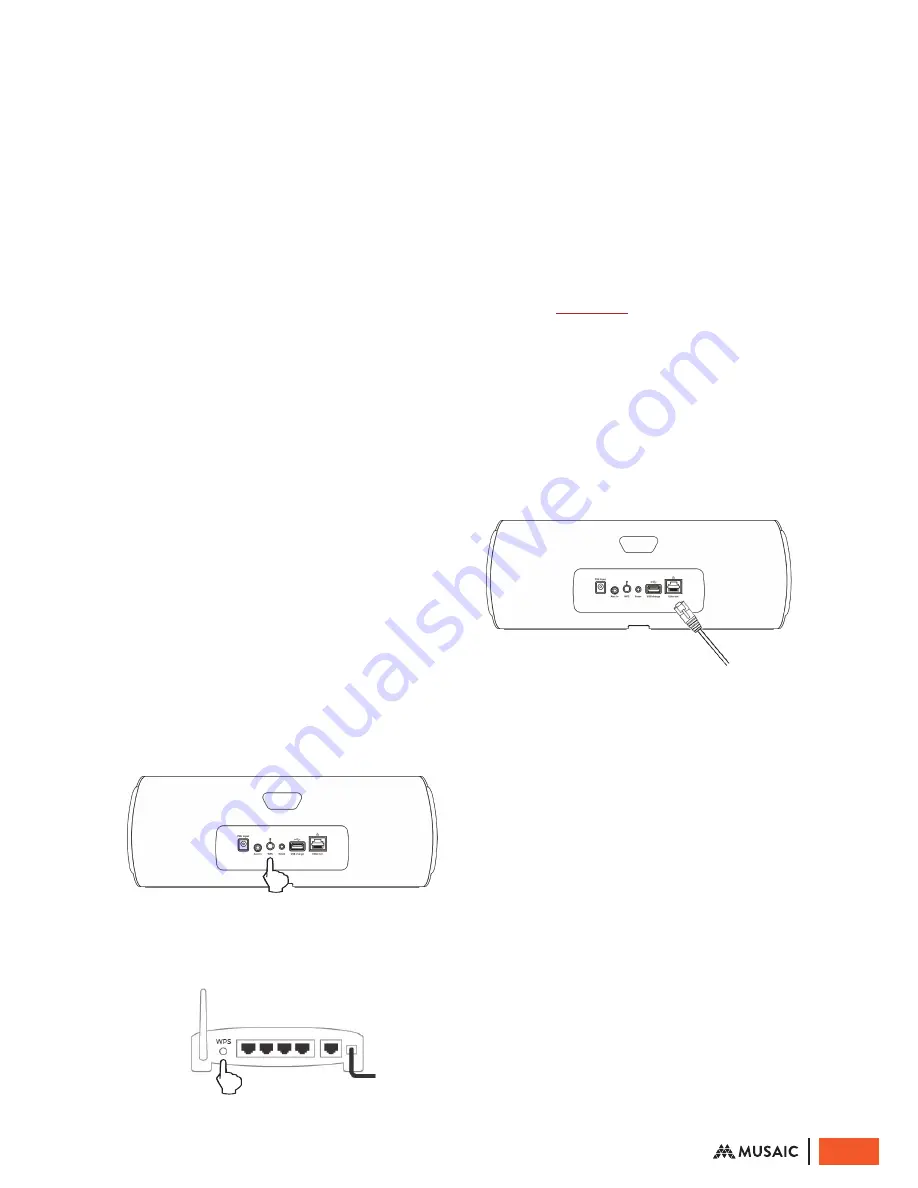
CONNECT VIA WI-FI
WITH WPS
Note: Do not connect an Ethernet / LAN
cable to your Musaic Player if you want
to use Wi-Fi with WPS as the connection
method as doing so enables Ethernet
and disables Wi-Fi.
Wi-Fi Protected Setup (WPS) is a standard for
secure wireless network set up without needing
to know your home Wi-Fi network name and
password. To use WPS, your router must support
WPS.
Note:
Some access points / routers use
other names such as ‘Push ‘n’ Connect’ for WPS.
WPS lets you use a push button or enter a
personal identification number (PIN) instead
of manually entering a network name (SSID)
and password.
1. Power up the Musaic Player
Make sure the PSU is connected to the Musaic
Player and to the mains and that the mains
socket is turned on. The Standby / On LED should
be red indicating Standby.
Press the Standby / On button to turn the unit on.
The LED will flash blue for up to a minute before
starting to flash purple indicating the unit is fully
powered up but not yet connected to a network.
2. Wirelessly connect your Musaic Player
via WPS
Press the WPS button on the back of the unit
for four seconds. The LED above the button will
light up green.
Now press the WPS button on your wireless
access point / router (check your wireless access
point / router manual for full details).
The WPS LED on the Player should turn back off
and the Standby / On LED on the top panel of
the Player should turn fully on blue indicating
the unit is now connected to your network.
WPS mode cancels itself after approximately
30 seconds if no WPS connection is performed.
You should now download the Musaic app to a
phone / tablet or PC connected top your home
network and see if you can control your Player.
Note:
You can change the default device name
for your Player in the Settings section of the
Musaic app (
see page 8
).
CONNECT VIA ETHERNET
1. Connect your Player via Ethernet
Connect a suitable Ethernet cable (straight
through Cat5 or Cat5e cable, RJ45 to RJ45)
from a LAN socket on your router / network
switch to the socket on the back of the Musaic
Player. Do this before you turn the Player on.
2. Power up the Musaic Player
Make sure the PSU is connected to the Musaic
Player and to the mains and that the mains
socket is turned on. The Standby / On LED
should be red indicating Standby.
Press the Standby / On button to turn the unit
on. The LED will flash blue for up to a minute
before starting to either flash purple indicating
the unit is fully powered up but not yet
connected to a network or turn on blue if it
connects straight away.
The Player always looks for an Ethernet
connection on power up. If it finds one the
Player should automatically disable Wi-Fi and
connect via Ethernet. The Standby / On LED on
the top panel of the Player should turn fully on
blue indicating the unit is now connected to
your network.
Note:
The Active Standby power
consumption with Ethernet connected is slightly
less than when using Wi-Fi as the Wi-Fi portion
of the unit is powered down.
9
© Musaic Ltd. October 2015
























