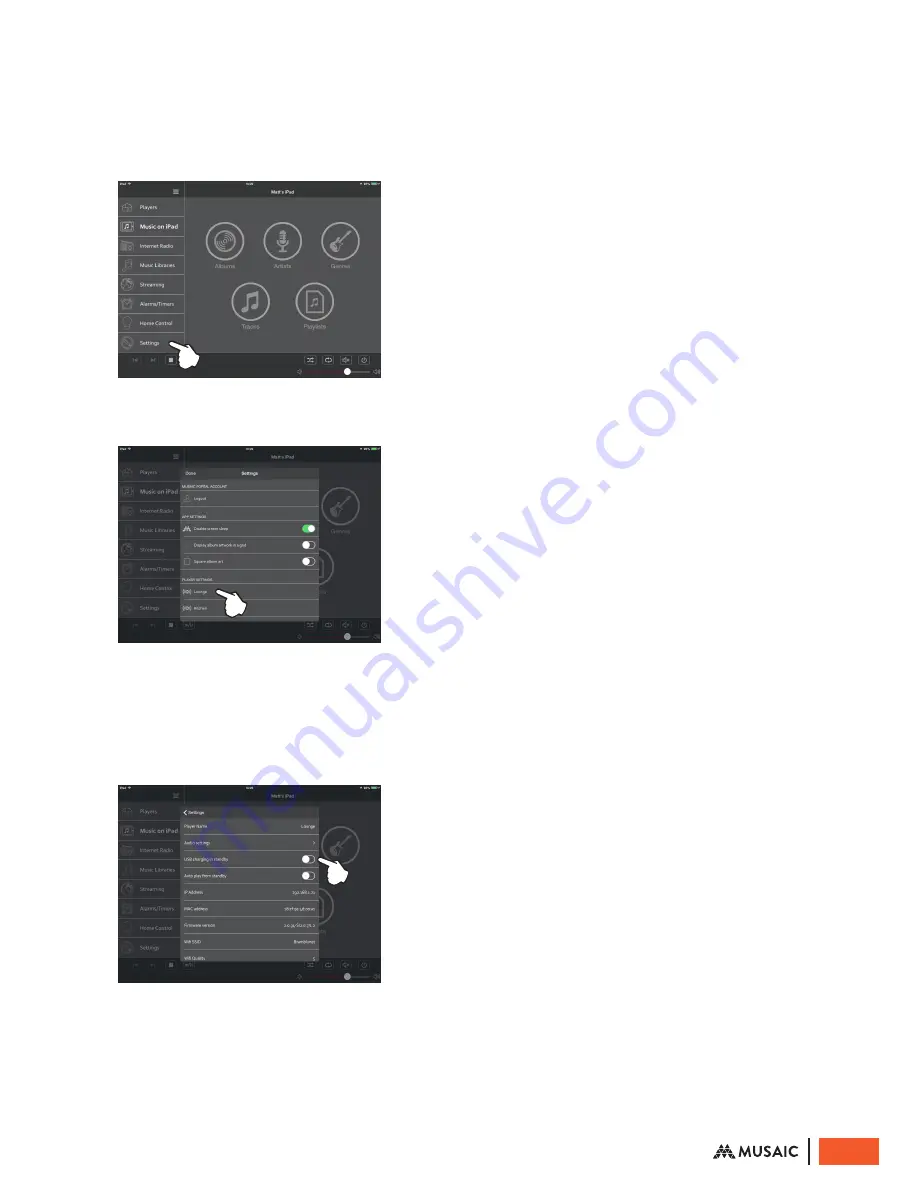
ENABLING USB CHARGING
IN NETWORK STANDBY
1. Select the Settings menu.
2. Under ‘Player Settings’ select the Player
you wish to enable charging on.
3. Tap the USB charging in standby switch.
When the switch is on the Player will keep the
USB socket powered even when in Network
Standby (Purple Standby LED). Note: Full
Standby (Red Standby LED) always turns off
the USB charging output.
AUTO POWER DOWN,
POWER CONSUMPTION AND
NETWORK CONNECTIONS
The Musaic Players feature Bluetooth as well as
two Network Ports: Wi-Fi and Ethernet. To save
power the Bluetooth section is only powered up
when the Bluetooth function is turned on using
the dedicated Bluetooth button. Turning off
Bluetooth via this button will power down the
Bluetooth section completely.
Because the Musaic Players primary function is
as an always available network connected device
it normally always requires an active Network
Port. Tapping the top panel Standby/On button
switches the Player between On (indicated by a
blue LED) and Networked Standby (indicated by
a purple LED). In Networked Standby the Player
powers down all unused functions but keeps one
Network Port powered.
In this mode the active Network Port allows
the Player to be remotely triggered to wake up
and respond to commands from Apps, it can
also receive and generate home automation
commands over the network and perform other
primary functions. To save power only one of the
Network Ports is powered at a time. The choice
of whether the Ethernet or Wi-Fi Network Port
is used is mutually exclusive and is simply made
by whether or not an active Ethernet connection
is plugged in. If Ethernet is plugged in Wi-Fi will
be powered down. If Ethernet is not plugged
in unit will power up Wi-Fi and Ethernet will be
powered down.
To further help to save power the Musaic
Players also feature Auto Power Down. If no
user activity or audio playback is detected for
20 minutes the Players will automatically go to
Networked Standby.
In all modes if you wish to turn off all Networks
Ports and put the unit into full Standby simply
press and hold the top panel Standby/On button
for four seconds. Full Standby is indicated by a
red LED, in this mode the unit will only be able to
be woken back up from the top panel Standby/
On button and all App control, home automation
and other primary functions will be disabled.
Note: In addition to the above, if no Network
connection can be found at all (no IP address
is obtained from your network using the active
Network Port) and there is no user activity
(button presses or playback from Aux or
Bluetooth) the unit will go to full Standby
mode after 20 minutes.
22
© Musaic Ltd. October 2015



















